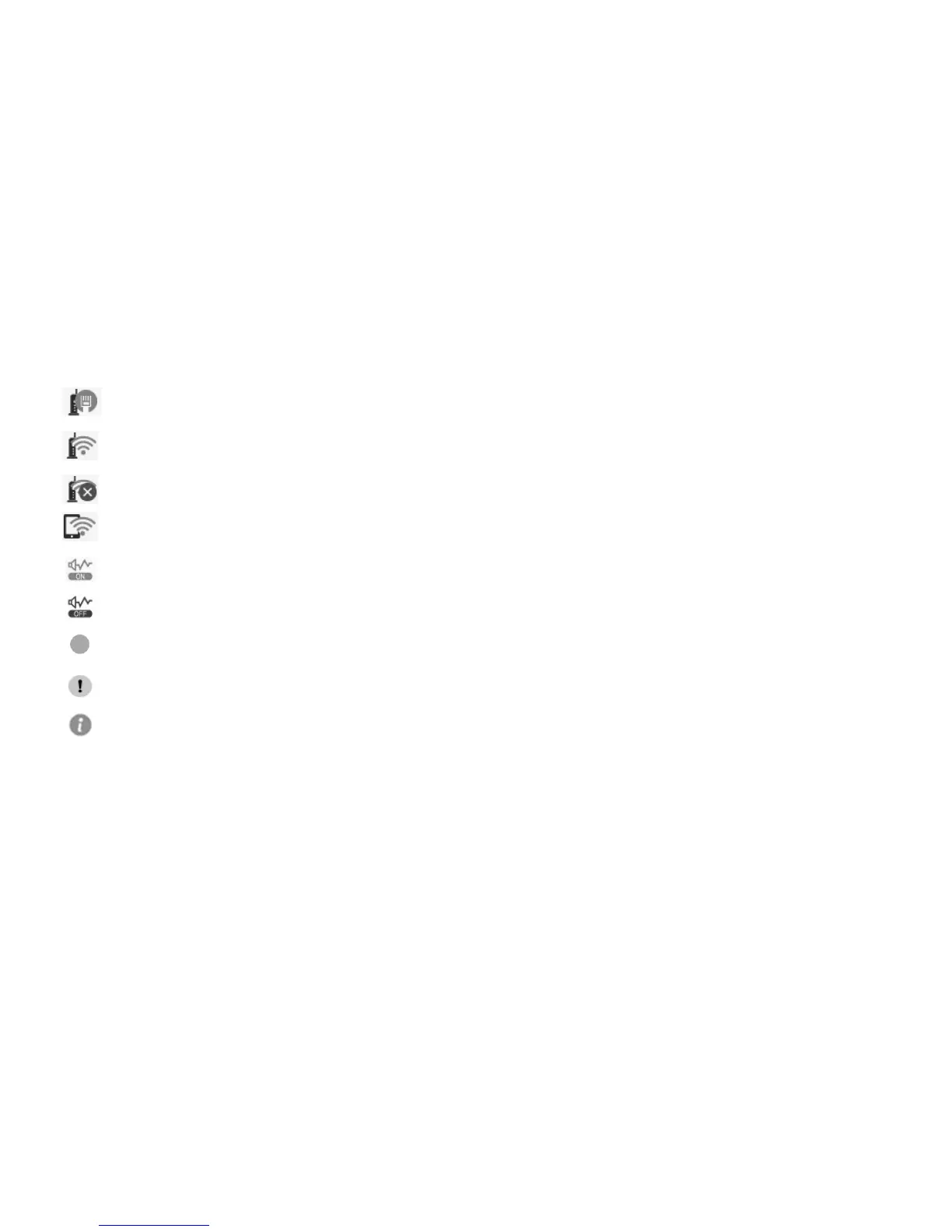Using the Control Panel 3
You may see the following icons on the screen:
If the icon is blue, the product is connected to a wired network. If the icon is
gray, the product is not connected.
If the icon is blue, the product is connected to a wireless network. If the icon
is gray, the product is not connected.
The product is searching for an SSID or cannot connect to a wireless network.
The product is not set up for Wi-Fi Direct. If the icon is blue, the product is
providing a Wi-Fi Direct network.
Quiet Mode is enabled.
Quiet Mode is disabled.
The setting has been changed from the user or factory default (WF-4740
only).
There is a problem with the feature or setting.
Tap the icon to display information.
