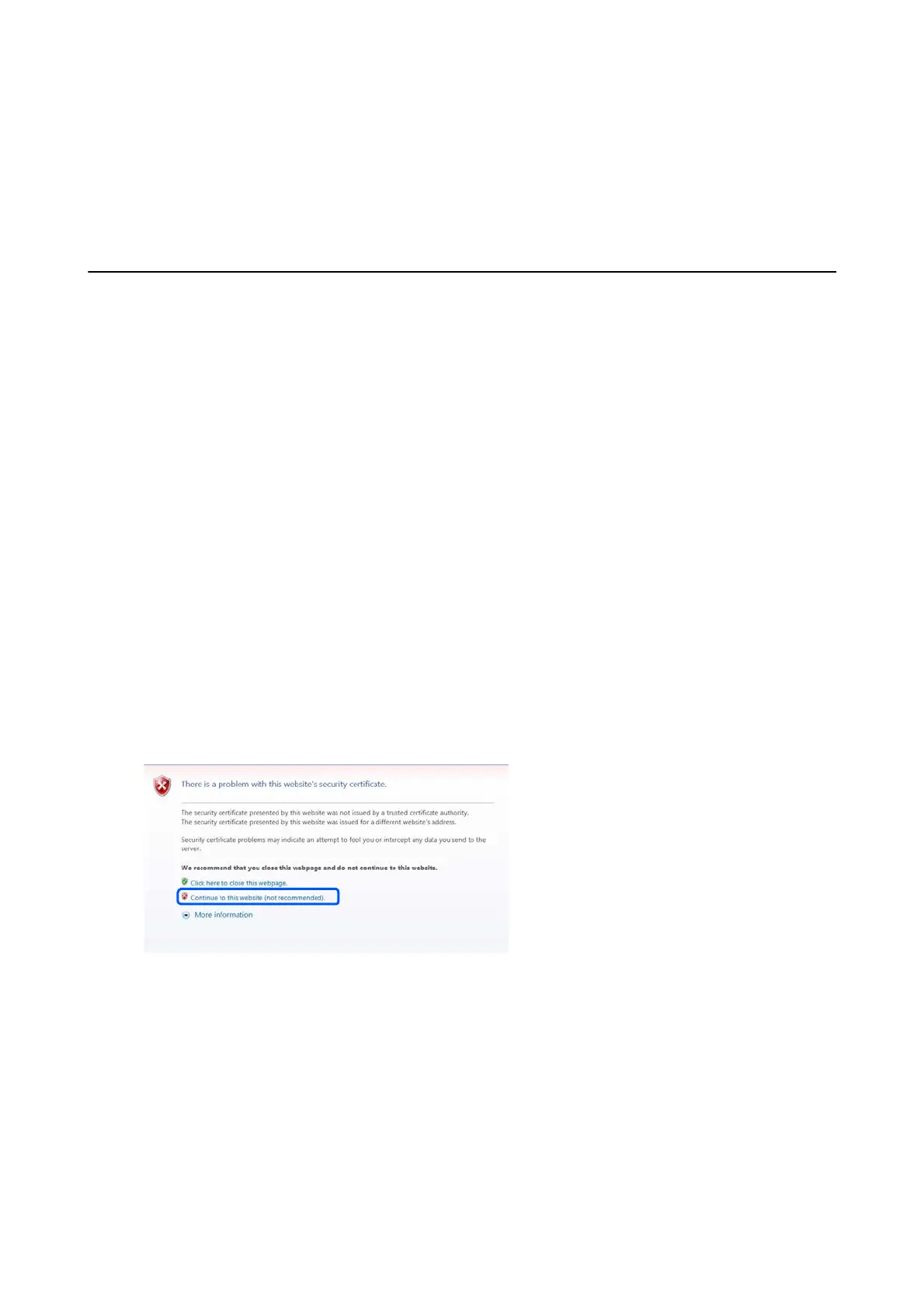2. Setting Up Epson Open Platform
You need to update and activate the rmware for the MFD to congure Epson Open Platform.
Activating Epson Open Platform
You can activate Epson Open Platform from Web Cong on the MFD.
1. Use one of the following methods to connect the MFD to the system administrator’s computer.
Connect by wired or wireless LAN
Connect directly using a LAN cable
If you want to connect using a wired connection or wireless LAN, connect to the network in the same segment
as the setup computer.
2. Turn on the MFD.
3. On a computer, open your web browser, and then open the MFD’s Web Cong by entering "http://<epson-
device-IP>".
Note:
When you access the administrator logon page in SSL communication (https), the message “ere is a problem with this
website’s security certicate” may be displayed. (e screen capture is an example of Internet Explorer. e actual screen
displayed depends on the browser you are using.)
is
happens when the browser attempts an SSL encrypted communication when the Web site is using a self-signed
certicate. Click “Continue browsing of this site (not recommended)”. To avoid displaying this warning, use a certicate
issued by a trusted certication authority.
4. Select Epson Open Platform tab > Product key.
5. Select the version of Epson Open Platform you want to set from Epson Open Platform Version.
Usable functions and panel display images may dier because compatible Epson Open Platform vary
depending on the authentication system. Contact your sales company or local dealer for more details.
6. Open the CSV le that contains the license issued for Epson Open Platform, and then copy the product key
that is paired with the serial number.
Hardware Setup Guide
2. Setting Up Epson Open Platform
10
