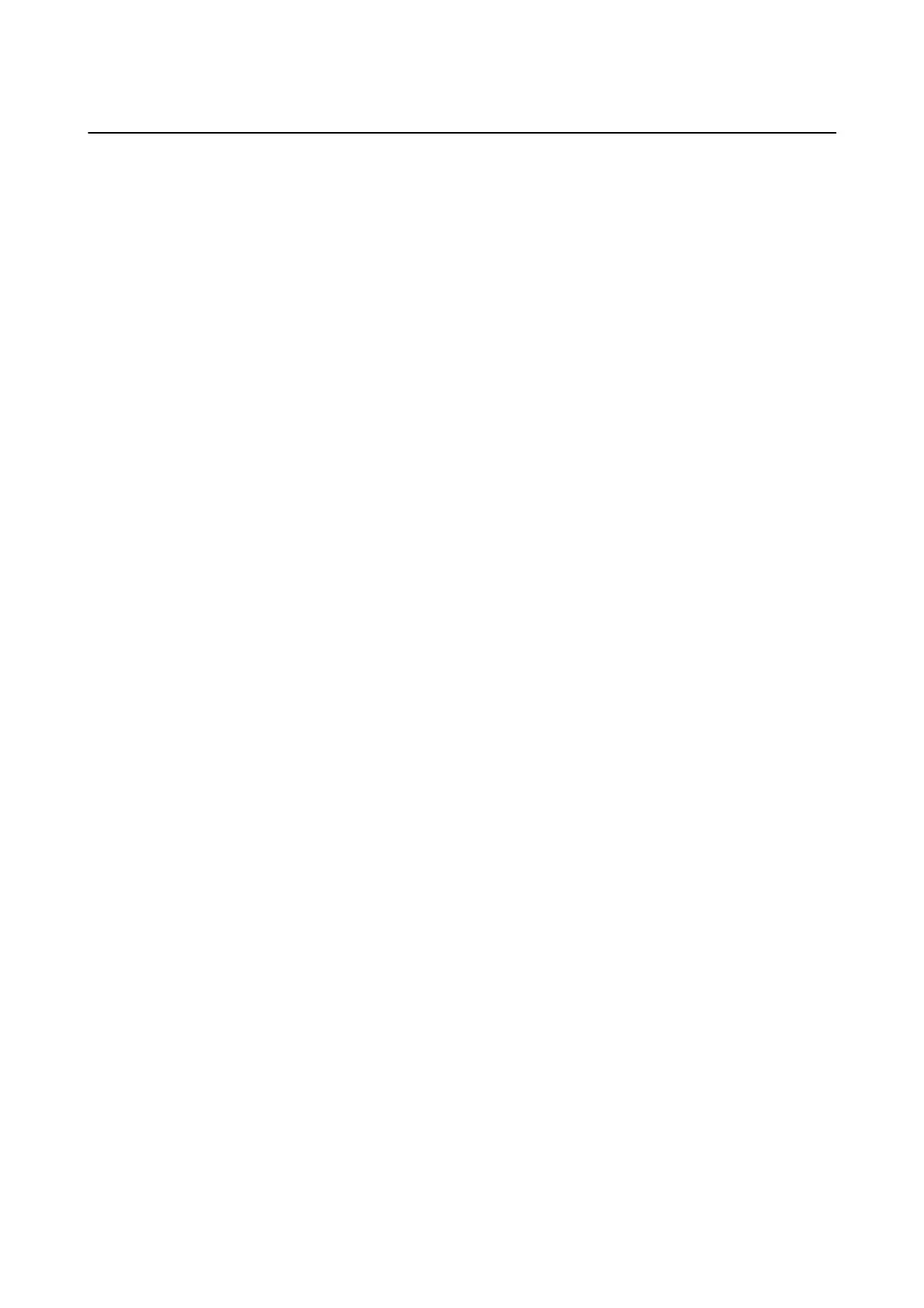Operation check
e
following procedures explain how to check the connection status and authentication card recognition for the
authentication device.
❏ MFD’s control panel
Information is displayed if you select Settings > Authentication Device Status.
❏ Web Cong
Status is displayed on the Status tab > Product Status > Card Reader Status.
❏ Conguration Status Sheet
Status is displayed in Hardware Conguration > Hardware > Card Reader Status.
See the manual provided with the multi-function device details on how to print a Conguration Status Sheet.
Hardware Setup Guide
3. Authentication Device
13
