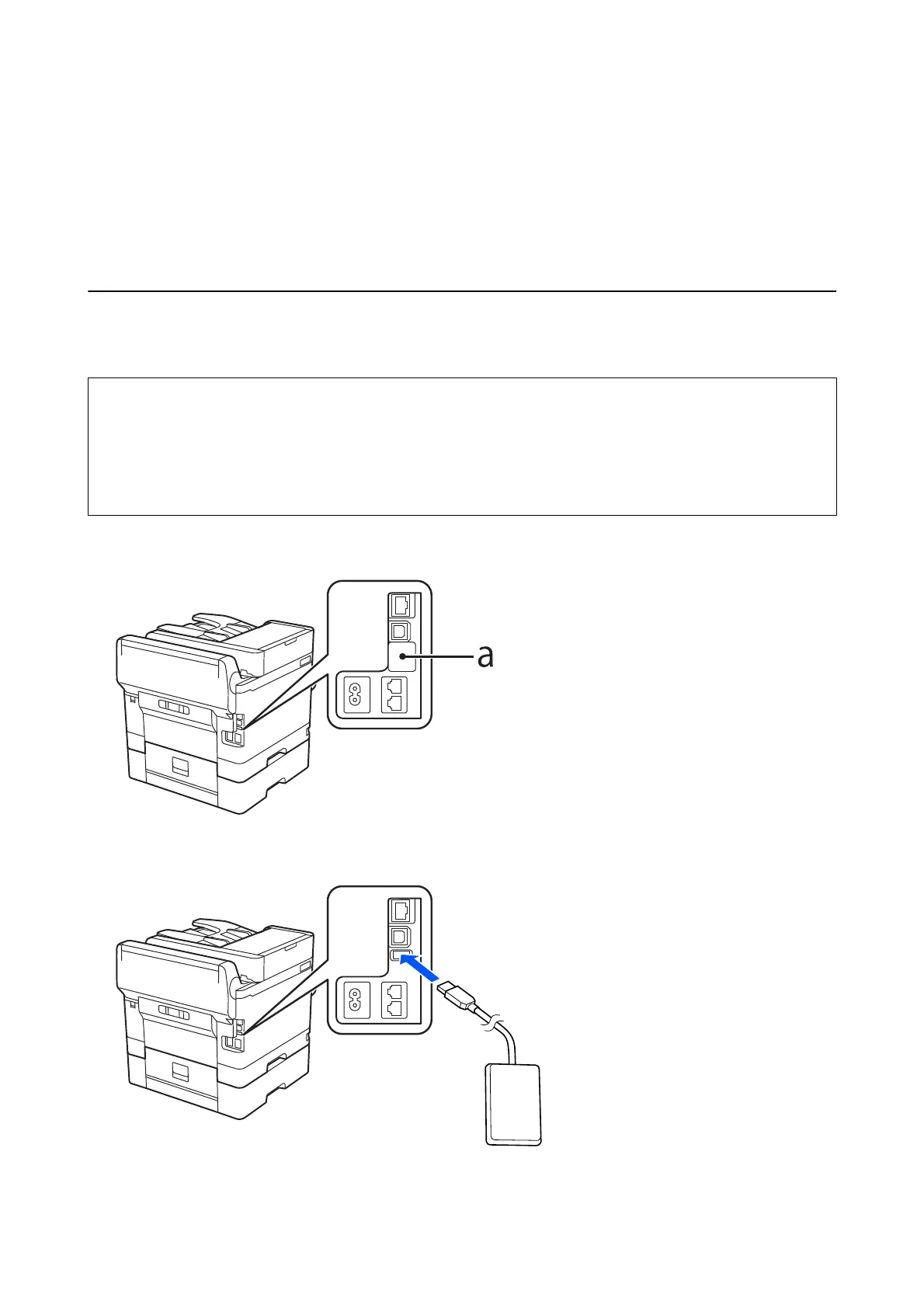3. Authentication Device
If you want to use the authentication device in the authentication system, connect the authentication device with a
USB cable and check that it works.
Connecting the authentication device
You can connect the authentication device by using a USB cable.
!
Caution:
❏ Use a product with the same model number as the authentication device that was used to conrm the
authentication card for the authentication device connected to the MFD.
❏ Make sure you connect the authentication device to the service port on the back of the MFD. It will not work if it
is connected to a dierent USB port.
1. Peel o the seal for the service port (a) on the back of the MFD.
2. Connect the USB cable for the authentication device to the MFD.
Hardware Setup Guide
3. Authentication Device
12
