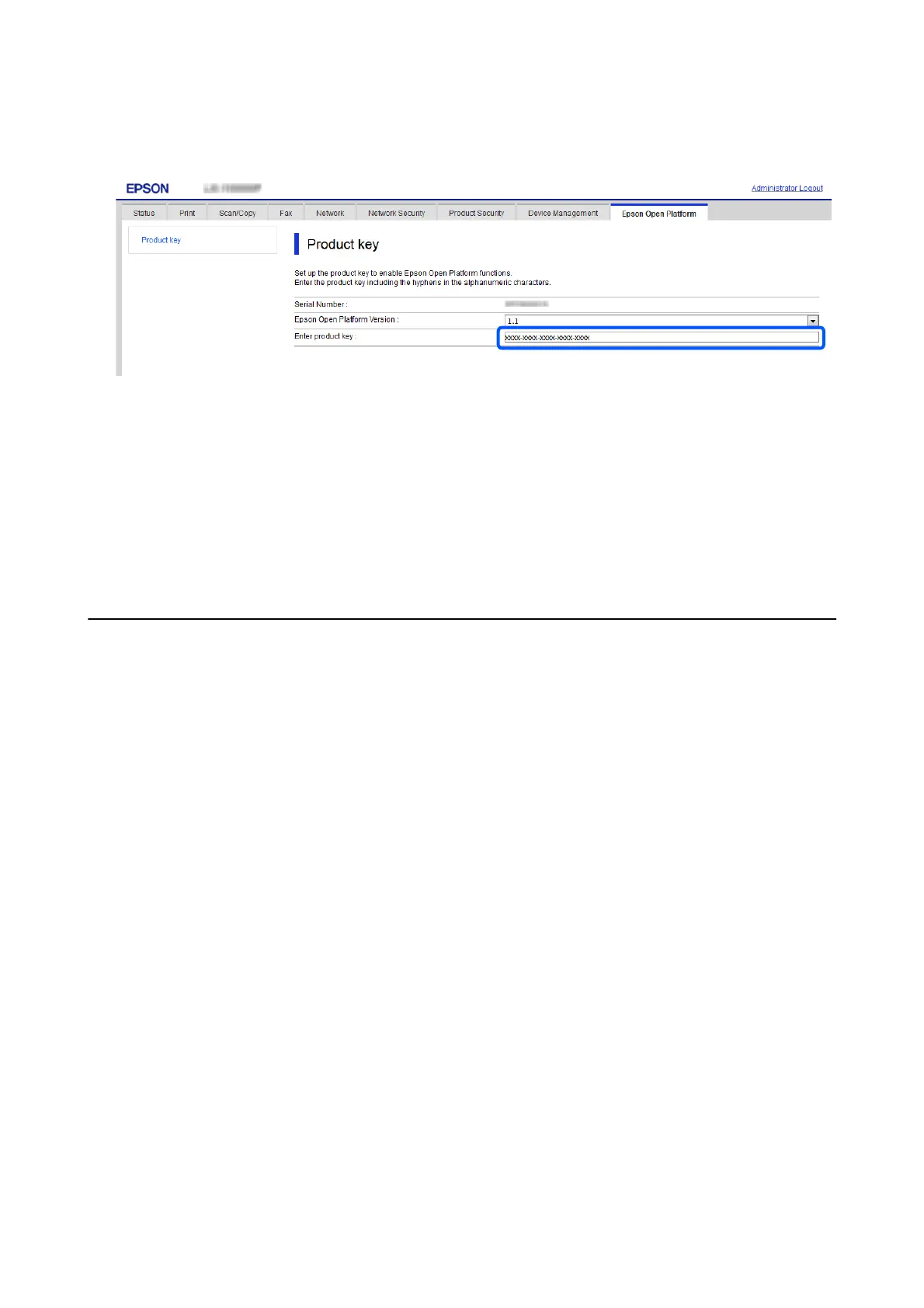7. Paste the key in Enter product key.
8. Click Next.
e
settings are displayed.
9. Click OK.
10. Select Epson Open Platform tab > Product key.
When Authentication System is displayed under the Epson Open Platform Settings hierarchy, Epson Open
Platform is activated.
Validating of Epson Open Platform
You can check the validity of Epson Open Platform using any of the following methods.
❏ Web Cong
A product key has been entered in the Epson Open Platform tab > Product key > Enter product key, and the
Epson Open Platform tab > Authentication System is displayed on the le of the menu tree.
❏
Conguration
Status Sheet
A product key is displayed in Epson Open Platform Information > Product key. See the printer manual for
details on printing the Conguration Status Sheet.
❏ MFD’s control panel
A product key is displayed in Home screen > Settings > Epson Open Platform Information.
Hardware Setup Guide
2. Setting Up Epson Open Platform
11
