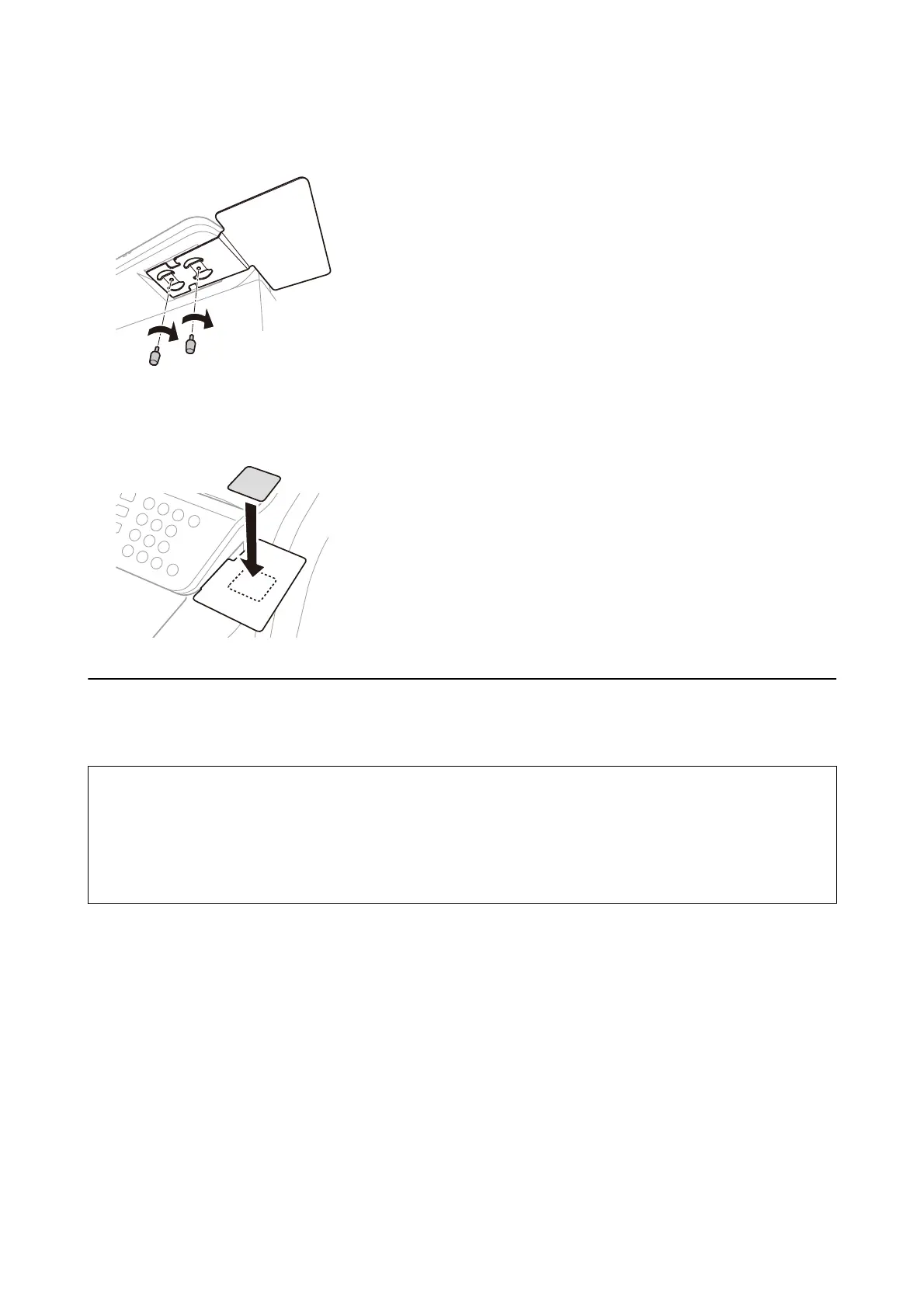3. Secure it with two screws.
4. Attach the enclosed double-sided tape on top of the dedicated authentication device stand.
Peel o the other side of the seal when installing the authentication device.
Connecting the authentication device
You can connect the authentication device by using a USB cable.
!
Caution:
❏ Use a product with the same model number as the authentication device that was used to conrm the
authentication card for the authentication device connected to the MFD.
❏ Make sure you connect the authentication device to the service port on the back of the MFD. It will not work if it
is connected to a dierent USB port.
Hardware Setup Guide
3. Authentication Device
13
