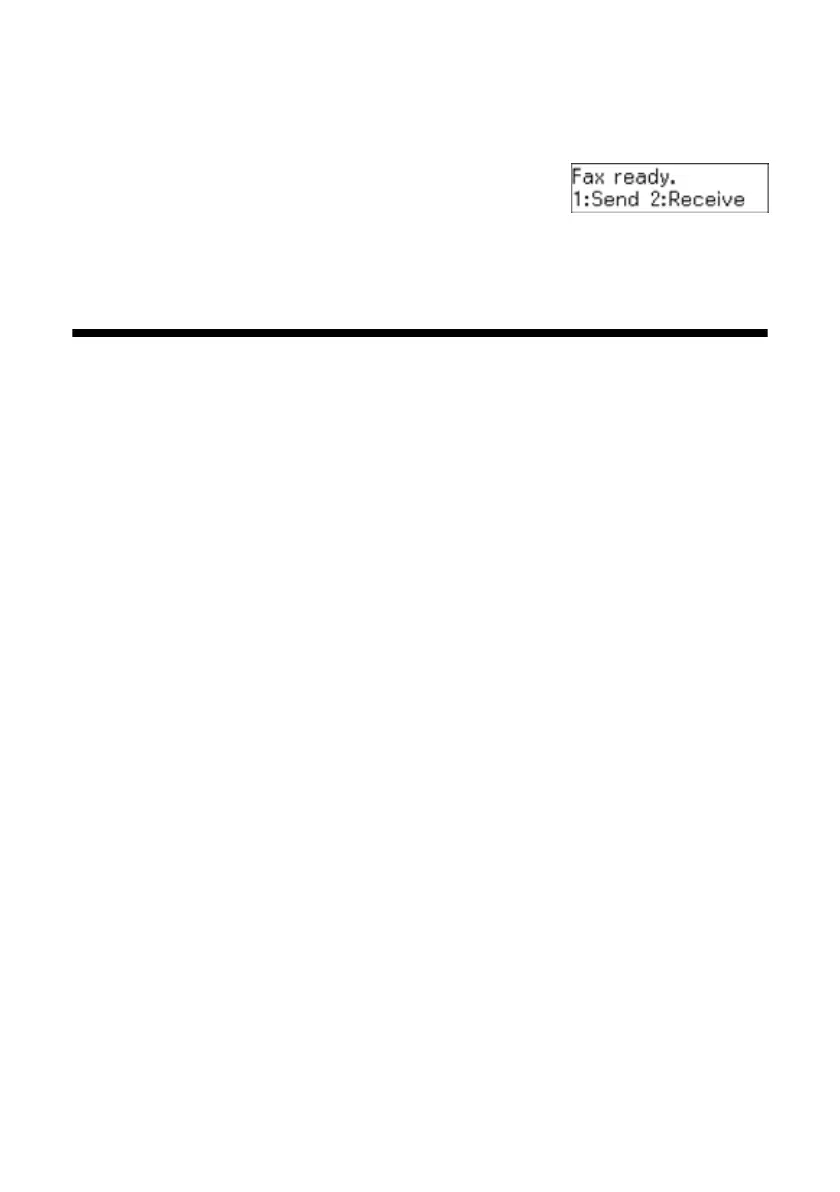Receiving Faxes 19
■ One-touch dial button: Press a button on the right side of the control panel to
select one of the first five speed dial/group dial entries and press
OK. Press 1 to
enter another entry or press
2 to continue.
■ If you’ve connected a telephone to the product, dial
the number from the phone. Press
1 to confirm.
Note:
Don’t hang up the phone until you begin transmitting the fax.
Receiving Faxes
Before receiving faxes, make sure you load plain paper and select the Paper Size
setting that matches the size of paper you’ve loaded. If the incoming fax pages are
larger than the paper size you loaded, the fax size is reduced to fit or printed on
multiple pages, depending on the
Auto Reduction setting you select. See your
online User’s Guide for instructions.
To receive faxes automatically, make sure the
Auto Answer light is turned on. To
turn it on, press the
Auto Answer button, then press OK.
Note:
To change the number of rings before the product answers, see page 17.
If you run out of paper during printing, you see the error message Paper out.
Load more paper and press the
OK button to continue.
To receive faxes manually, turn off the
Auto Answer light and follow these steps:
1. When your telephone rings, lift the phone off the hook.
2. Press
2 to receive the fax, then press 1 at the next screen.
3. After all the pages are received, you see the Fax ready screen. Replace the
phone on the hook.
4. Press
OK to print the fax.
