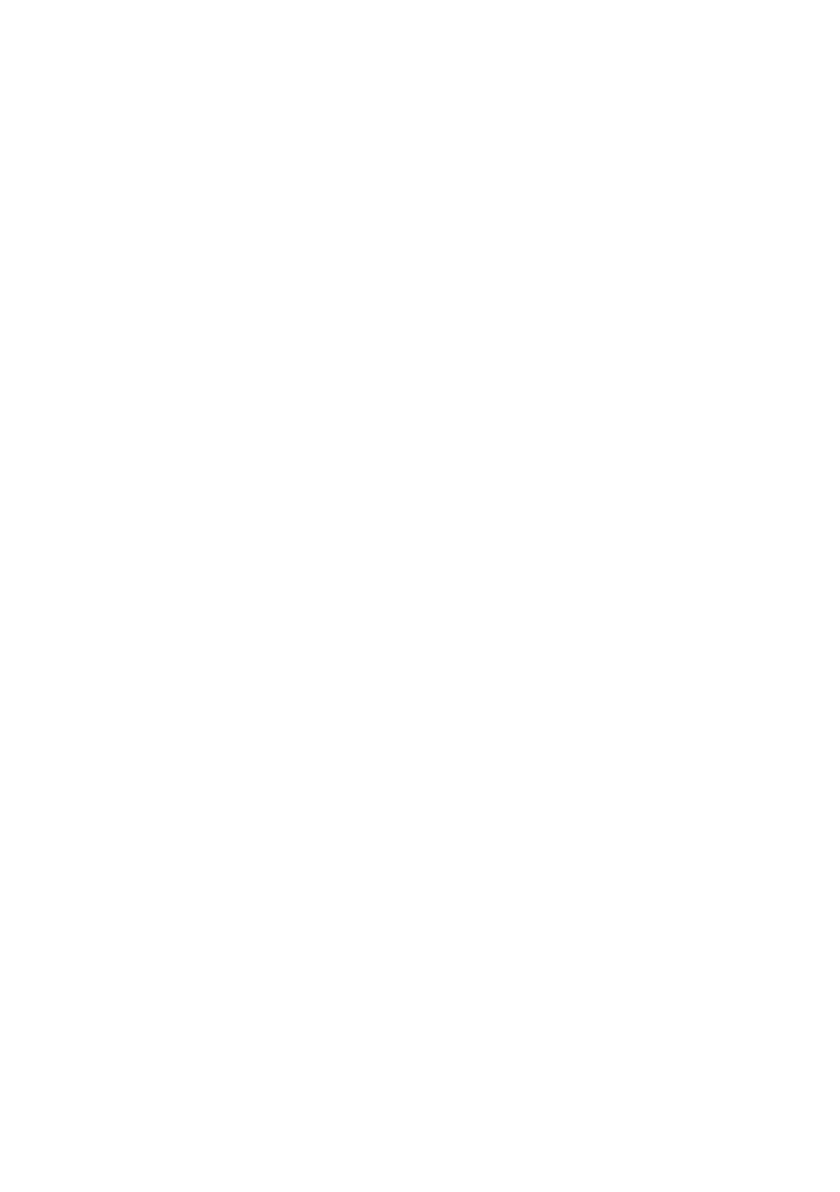Problems and Solutions 43
The product does not appear in the Add Printer window (Mac OS X)
Make sure the printer driver was installed correctly and that your computer’s
TCP/IP settings are configured correctly.
Cannot print over the network
■ Make sure the product is turned on and the WiFi light on the product is on.
■ When using TCP/IP, make sure the product’s IP address is set correctly for
your network. If your network does not assign IP addresses using DHCP, you
need to set the IP address manually.
Printing is slow or the print is cut off
Print a Network Status Sheet (see below) and check the signal strength. If it’s poor,
try moving the product closer to your wireless router or access point. Avoid
placing the product next to a microwave oven, 2.4 GHz cordless phone, or large
metal objects such as a filing cabinet.
Cannot find the scanner or start Epson Scan
■ Epson Scan is not available in Mac OS X 10.6; see page 21 for scanning
instructions.
■ If network communication was interrupted while starting Epson Scan, exit
Epson Scan, and restart it after a few seconds. If Epson Scan cannot restart,
turn the product off and on, and then try again. Check the
Timeout Setting
in
EPSON Scan Settings. For details, see the Epson Scan Help.
■ If you are scanning a large document at high resolution, a communication
error may occur. If the scan did not complete, lower the resolution.
Print a Network Status Sheet
1. Press the x Menu button.
2. Press u or d to select
Network Settings, then press OK.
3. Press u or d to select
Print Network Status Sheet.
4. Press the x Color button to print a network status sheet.
