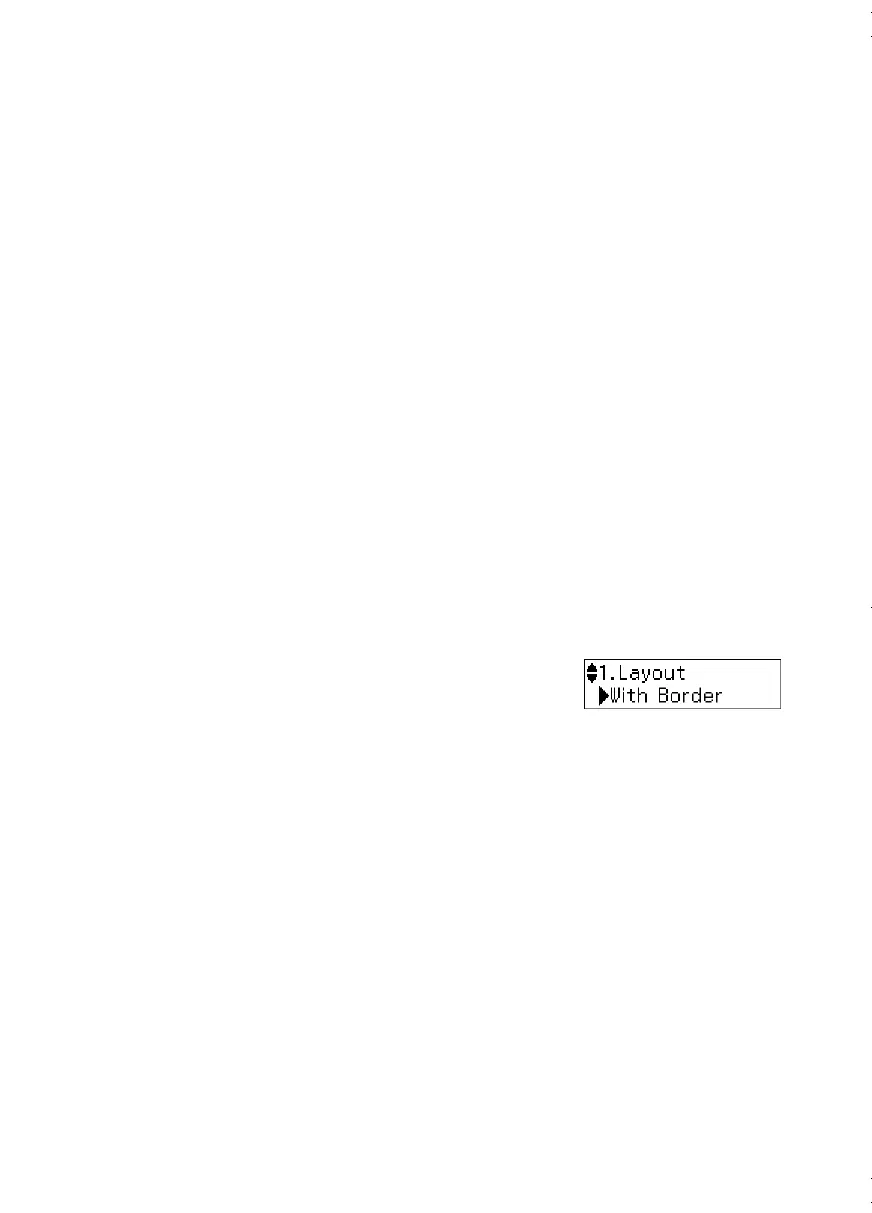8
Copying a Document or Photo
Copying a Document or Photo
You can copy documents onto plain paper or Epson special paper just like you would on a
copy machine. If you use the Automatic Document Feeder (ADF), you can copy up to 30
sheets at a time onto letter- or A4-size plain paper.
You can copy a photo onto 4 × 6-inch (102 × 152 mm), 5 × 7-inch (127 × 178 mm),
letter-size, or A4-size Epson photo paper (various types available) for instant photo
reprints.
1. Load paper in the sheet feeder.
2. Place your original document or photo on the scanner glass, or load your documents
in the ADF (see page 5).
Note: When you use the Copy mode with originals loaded in the ADF, letter-size
paper is automatically selected for your printed copies. If you copy a legal-size
document, the image will be cropped to fit. To copy a full legal-size document onto
letter-size paper, press x
Menu
, select
Reduce/Enlarge
, then press
OK
. Press
u
or
d
to select
Legal->Letter
, then press
OK
.
3. Press the r/K
Copy/Fax
button to select copy mode.
4. Press u or d or use the numeric keypad to select the number of copies you want (up
to 99).
5. To change the layout, press x
Menu
, then press
OK
.
Press u or d to select
With Border
to leave a small
margin around the image or
Borderless
to expand the
image all the way to the edge of the paper (slight cropping may occur), then press
OK
.
Note: You cannot print borderless on plain paper.
6. To change paper type, paper size, or any other print settings, press u or d to select
the setting, then press
OK
. Press u or d to select an option, then press
OK
.
Note: Not all
Paper Type
,
Paper Size
,
Layout
, and
Quality
settings may be available
depending on the options you choose. See the online User’s Guide for details.
7. After you finish selecting settings, press x
Menu
to exit the settings menu.
8. Press the x
B&W
or x
Color
button to begin copying. To cancel copying, press
y
Stop/Clear Settings
.
Note: Do not pull out paper as it is printing; it ejects automatically.
andes_p2_QG.book Page 8 Wednesday, May 25, 2011 3:39 PM