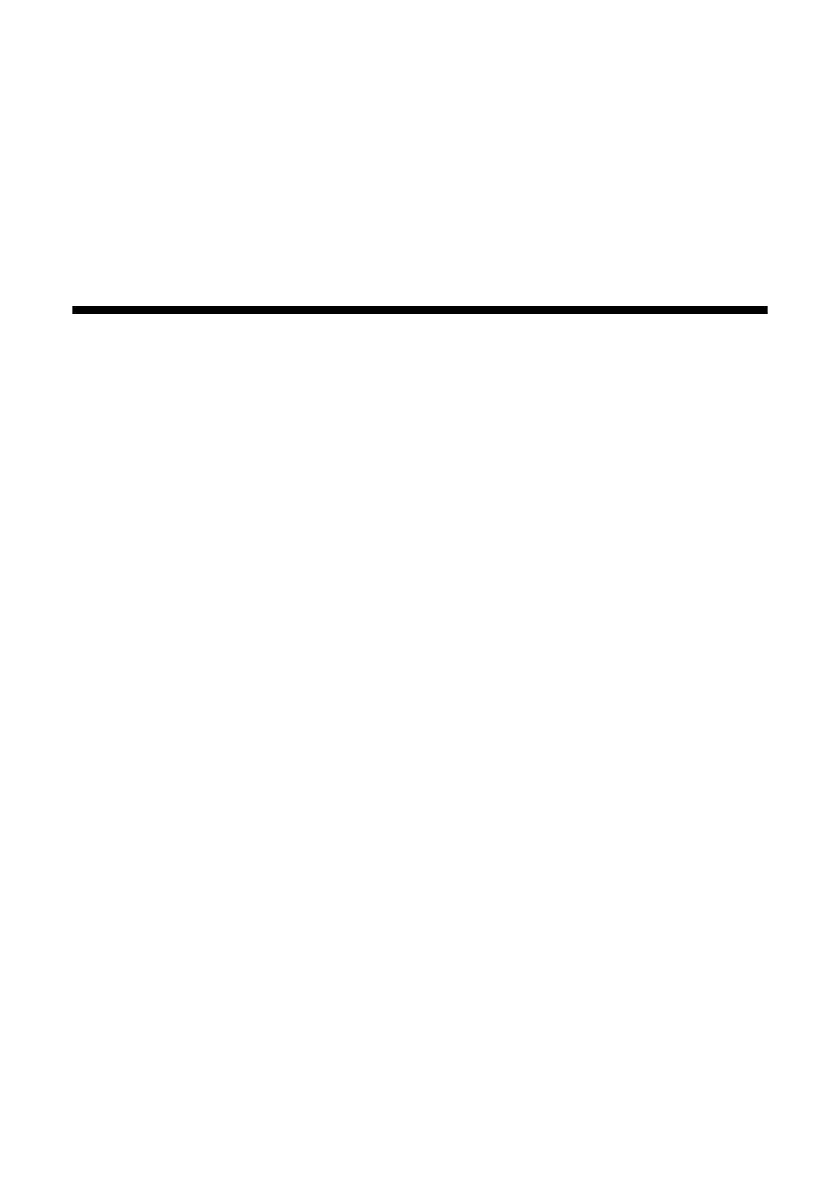Scanning a Document or Photo 41
Scanning a Document or Photo
You can use your WorkForce 520/525 Series to scan original documents and
photos and save them on your computer.
Quick Scanning With the Scan Button
Use the u Scan button to quickly scan a photo or document and save it on your
computer. You can even scan a photo and have it automatically included in an
email message.
Note:
For Mac OS X 10.6, see “Scanning With Mac OS X 10.6” on page 43.
1. Open the document cover and place your original face-down on the glass, in
the back left corner, as shown on page 28.
2. Close the cover gently so you don’t move the original.
3. Press the
u Scan button.
4. Press u or d to select one of the following options:
■ Scan to PC automatically creates a JPG image and saves it to your
computer; ideal for scanning photos
■ Scan to PDF automatically creates a PDF file and saves it to your
computer; ideal for scanning documents
■ Scan to Email automatically scans a photo, resizes it, launches your
email application, and attaches a JPG image to a new outgoing message
5. Do one of the following:
■ If you connected your product to your computer with a USB cable, press
OK to select USB Connection and begin scanning.
■ If you connected your product to a wireless or wired network, press u or
d until you see your computer name, then press
OK to begin scanning.
Once your image is scanned, you see its icon in Windows Explorer or
Macintosh Finder, or as an attachment in your email application.
