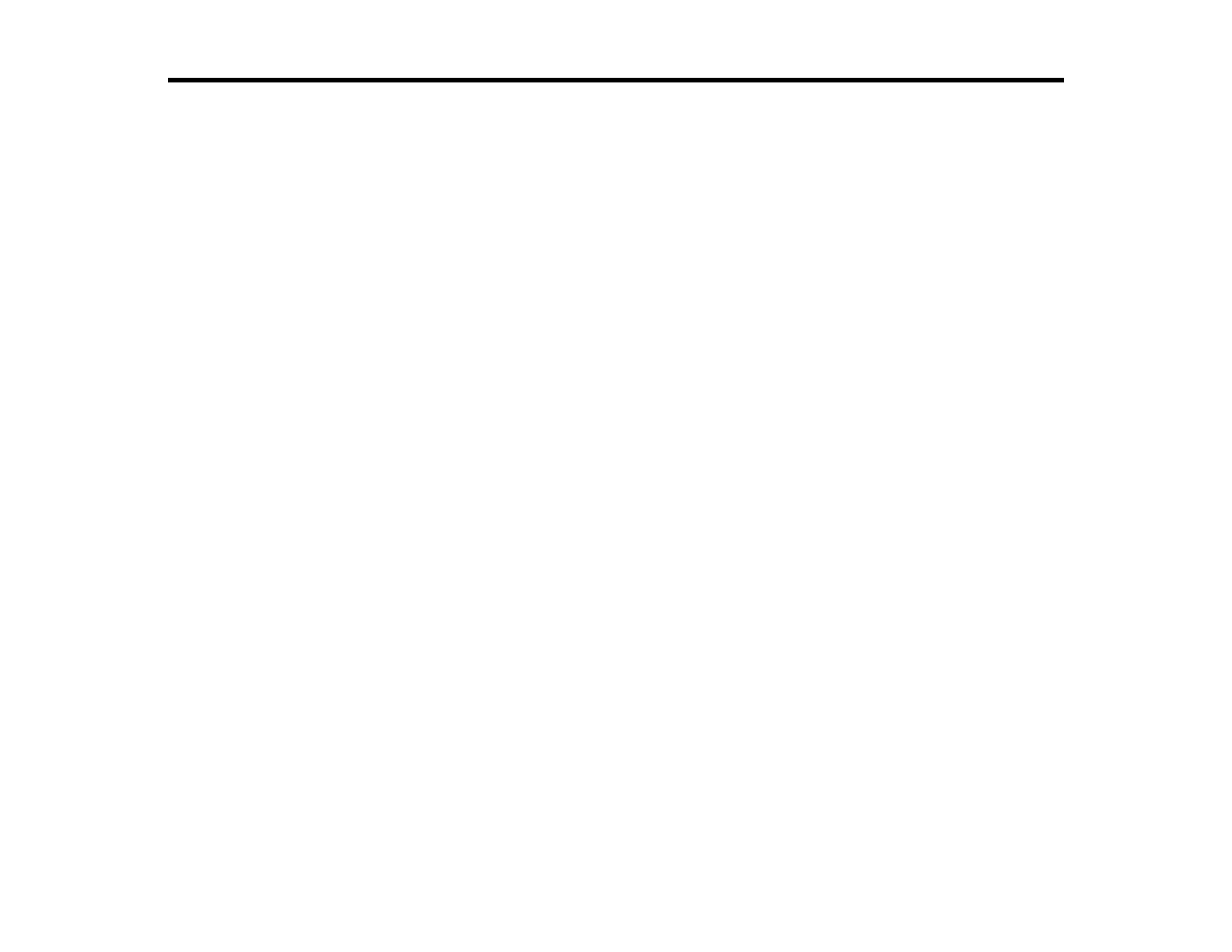3
Contents
WF-C5210/WF-C5290 User's Guide.......................................................................................................... 11
Product Basics .......................................................................................................................................... 12
Using the Control Panel ..................................................................................................................... 12
Control Panel Buttons and Lights .................................................................................................. 13
Status Icon Information ............................................................................................................. 13
Changing LCD Screen Language.................................................................................................. 14
Selecting the Date and Time ......................................................................................................... 15
Setting a Password and Locking the Control Panel ....................................................................... 17
Entering Characters on the LCD Screen................................................................................... 18
Adjusting the Screen Brightness.................................................................................................... 19
Turning Off the Operation Time Out Setting .................................................................................. 19
Preventing PC Connection via USB .............................................................................................. 20
Product Parts Locations ..................................................................................................................... 20
Product Parts - Front ..................................................................................................................... 21
Product Parts - Inside .................................................................................................................... 23
Product Parts - Back...................................................................................................................... 24
The Power Off and Sleep Timers ....................................................................................................... 24
Changing the Sleep Timer Settings ............................................................................................... 25
Changing the Power Off Timer Settings ........................................................................................ 25
Epson Connect Solutions for Smartphones, Tablets, and More ......................................................... 26
Setting Up Epson Connect Services.............................................................................................. 27
Using Epson Email Print ............................................................................................................... 28
Using the Epson iPrint Mobile App ................................................................................................ 28
Using Epson Remote Print ........................................................................................................... 29
Using AirPrint .................................................................................................................................... 30
Using Google Cloud Print................................................................................................................... 30
Setting Up Google Cloud Print on a Chromebook ......................................................................... 31
Using the Mopria Print Service .......................................................................................................... 32
Android Printing Using the Epson Print Enabler ................................................................................ 33
Using Fire OS Printing ....................................................................................................................... 33
