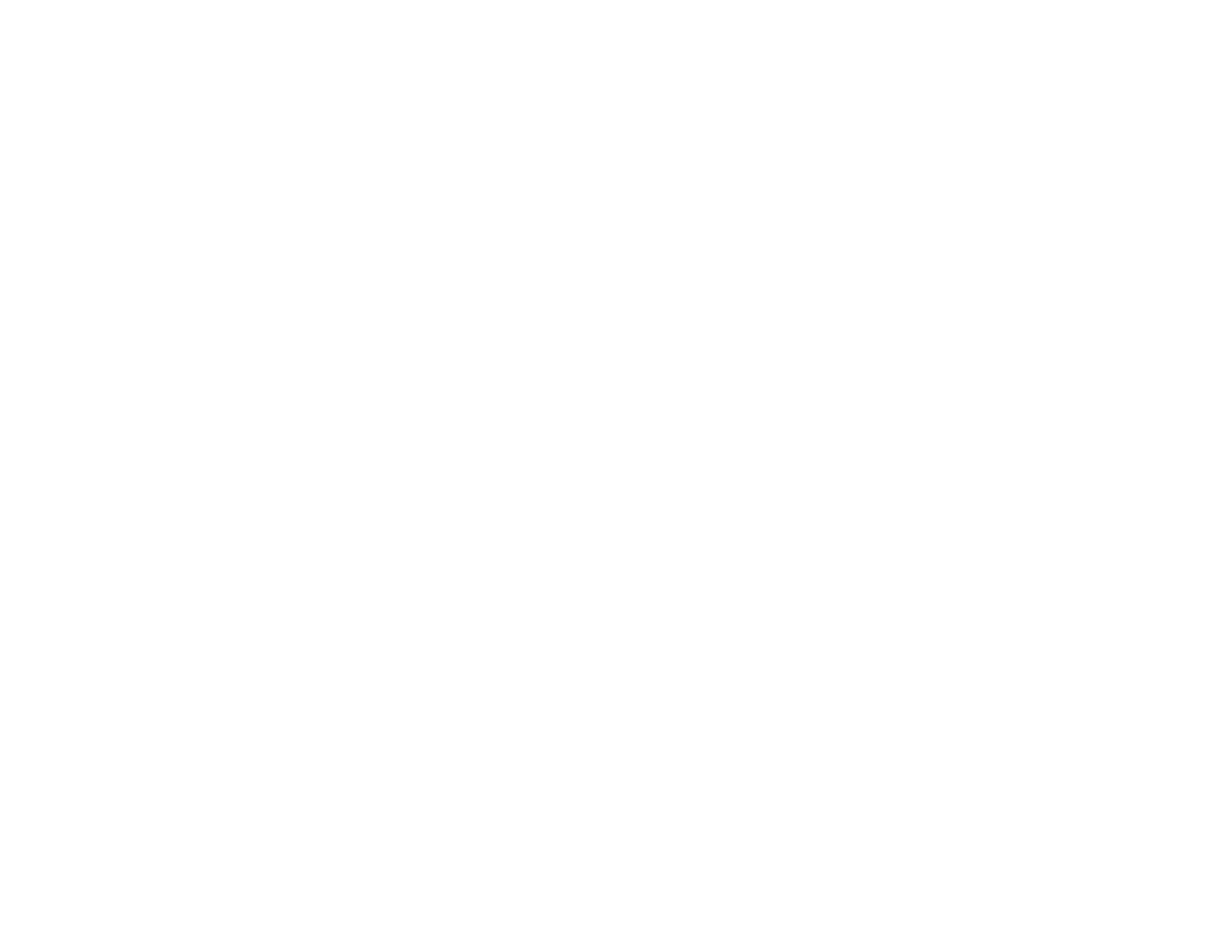91
8. Select the Quality setting that matches the print quality you want to use.
9. Select a Color option:
• To print a color document or photo, select the Color setting.
• To print text and graphics in black or shades of gray, select the Grayscale setting.
10. To print on both sides of the paper, select the 2-Sided Printing setting and select the options you
want.
11. To print multiple pages on one sheet of paper, or print one image on multiple sheets of paper, select
one of the settings in the Multi-Page menu and select the printing options you want.
12. To print multiple copies and arrange their print order, select the Copies options.
13. To preview your job before printing, select Print Preview.
14. To save your print job as a project that can be modified and combined with other print jobs, select
Job Arranger Lite.
15. To reduce noise during printing when you select Plain Paper/Bright White Paper, select On in the
Quiet Mode menu.
Note: Enabling Quiet Mode may reduce printing speed.
Paper Source Options - Windows
Print Quality Options - Windows
Multi-Page Printing Options - Windows
Parent topic: Printing with the Standard Epson Printer Software - Windows
Related references
Paper or Media Type Settings - Printing Software
Paper Source Options - Windows
You can select any of the available options in the Paper Source menu to print on the paper loaded in that
source.
Note: Paper Cassette 2 is available only if you have installed the optional cassette.
Auto Select
Automatically selects the paper source based on the selected paper size.
Paper Cassette 1
Selects the paper in cassette 1 as the paper source.
