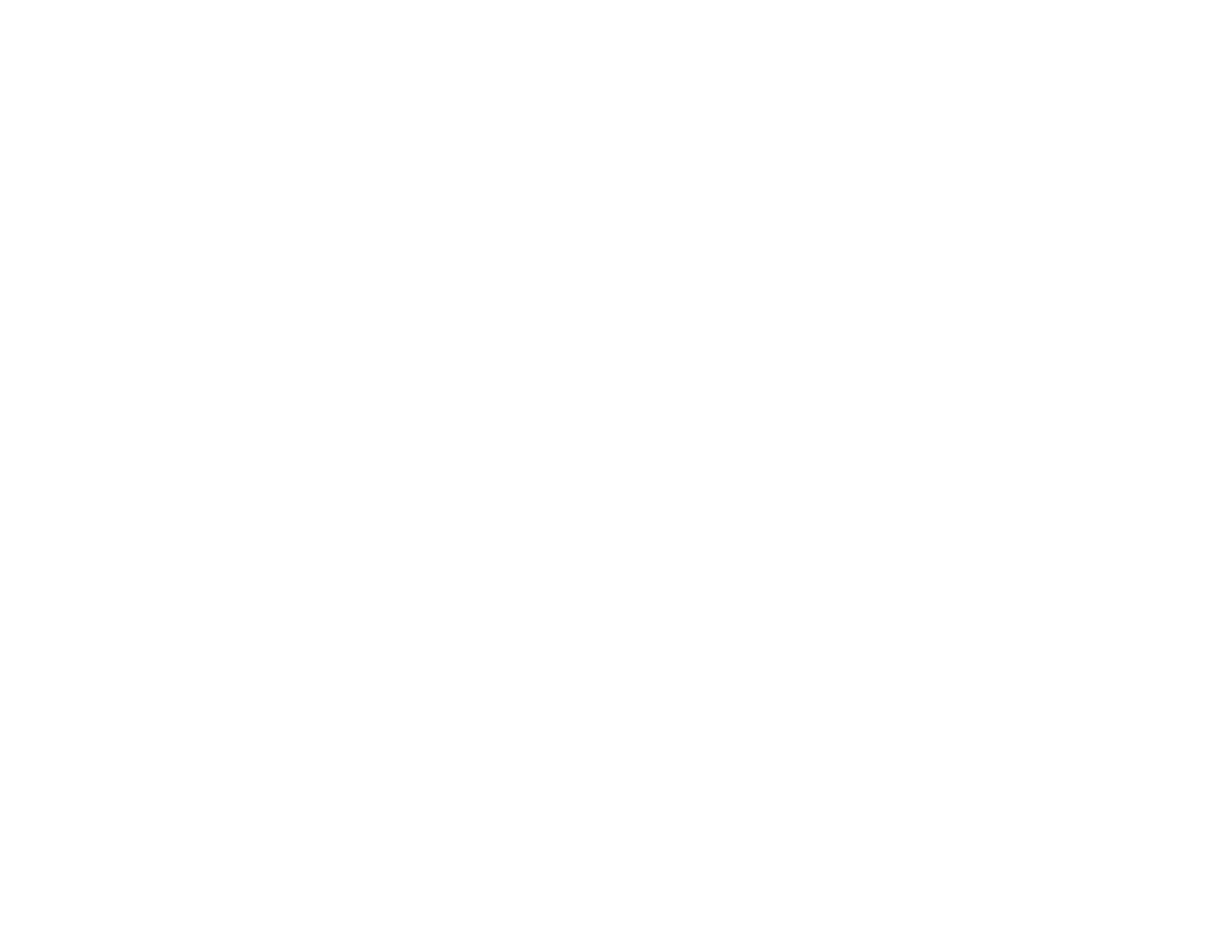7
Selecting Basic Print Settings - PostScript Printer Software - Mac ............................................. 156
Selecting Page Setup Settings - PostScript Printer Software - Mac ............................................ 161
Selecting Print Layout Options - PostScript Printer Software - Mac............................................. 162
Sizing Printed Images - PostScript Printer Software - Mac ......................................................... 163
Managing Color - PostScript Printer Software - Mac ................................................................... 163
Printing Your Document or Photo - PostScript Printer Software - Mac ........................................ 164
Checking Print Status - PostScript Printer Software - Mac ..................................................... 165
Cancelling Printing Using a Product Button...................................................................................... 165
Replacing Ink Supply Units (Ink Packs) and Maintenance Boxes ....................................................... 166
Check Ink and Maintenance Box Status........................................................................................... 166
Checking Ink Status on the LCD Screen...................................................................................... 166
Checking Ink and Maintenance Box Status - Windows................................................................ 167
Checking Ink and Maintenance Box Status - Mac ....................................................................... 169
Purchase Epson Ink Packs and Maintenance Boxes ....................................................................... 171
Ink Supply Unit (Ink Pack) Part Numbers..................................................................................... 171
Removing and Installing Ink Packs................................................................................................... 172
Printing with Black Ink and Expended Color Ink Packs .................................................................... 175
Printing with Expended Color Ink Packs - Windows .................................................................... 175
Printing with Expended Color Ink Packs - Mac ............................................................................ 176
Conserving Low Black Ink with Windows ......................................................................................... 177
Maintenance Box Replacement ....................................................................................................... 178
Adjusting Print Quality............................................................................................................................ 179
Print Head Maintenance................................................................................................................... 179
Print Head Nozzle Check............................................................................................................. 180
Checking the Nozzles Using the Product Control Panel ......................................................... 180
Checking the Nozzles Using a Computer Utility...................................................................... 181
Print Head Cleaning .................................................................................................................... 183
Cleaning the Print Head Using the Product Control Panel ...................................................... 184
Cleaning the Print Head Using a Computer Utility................................................................... 185
Print Head Alignment ....................................................................................................................... 187
Aligning the Print Head Using the Product Control Panel ............................................................ 188
Cleaning the Paper Guide ................................................................................................................ 189
