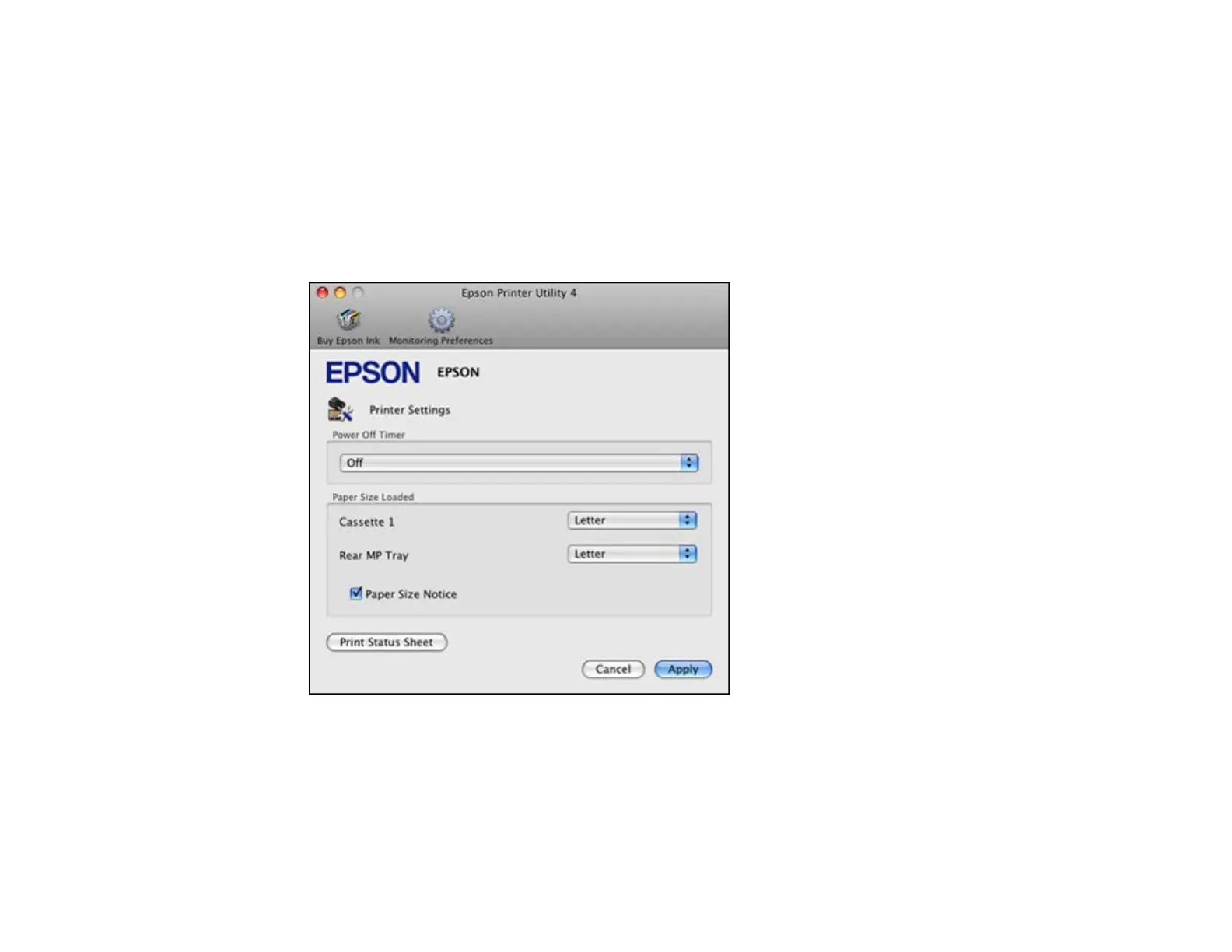1. Do one of the following:
• Mac OS X 10.6/10.7/10.8: In the Apple menu or the Dock, select System Preferences. Select
Print & Fax or Print & Scan, select your product, and select Options & Supplies. Select Utility
and select Open Printer Utility.
• Mac OS X 10.5: In the Apple menu or the Dock, select System Preferences. Select Print &
Scan, select your product, and select Open Print Queue. Select Utility.
2. Select Printer Settings.
You see this window:
3. Select the time period you want as the Power Off Timer setting.
4. Click Apply.
Parent topic: The Power Off Timer
16