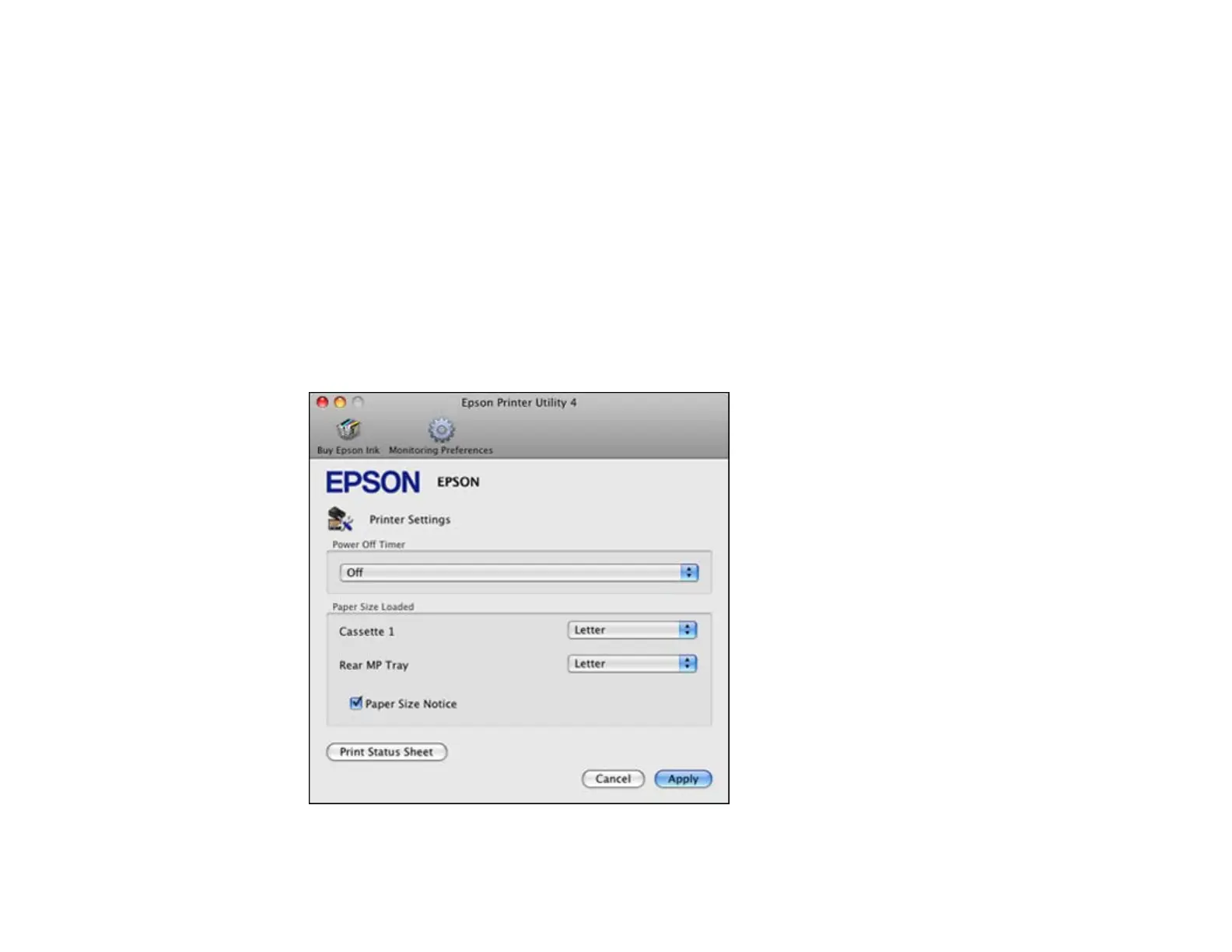8. Close the Printer Settings window.
Parent topic: Setting the Paper Size for Each Source - Standard Epson Printer Software
Setting the Paper Size for Each Source - Standard Epson Printer Software - Mac OS X
You can change the default paper size for each source in Mac OS X.
1. Do one of the following:
• Mac OS X 10.6/10.7: In the Apple menu or the Dock, select System Preferences. Select Print &
Fax or Print & Scan, select your product, and select Options & Supplies. Select Utility and
select Open Printer Utility.
• Mac OS X 10.5: In the Apple menu or the Dock, select System Preferences. Select Print & Fax,
select your product, and select Open Print Queue. Select Utility.
2. Click the Printer Settings button.
You see this window:
45
