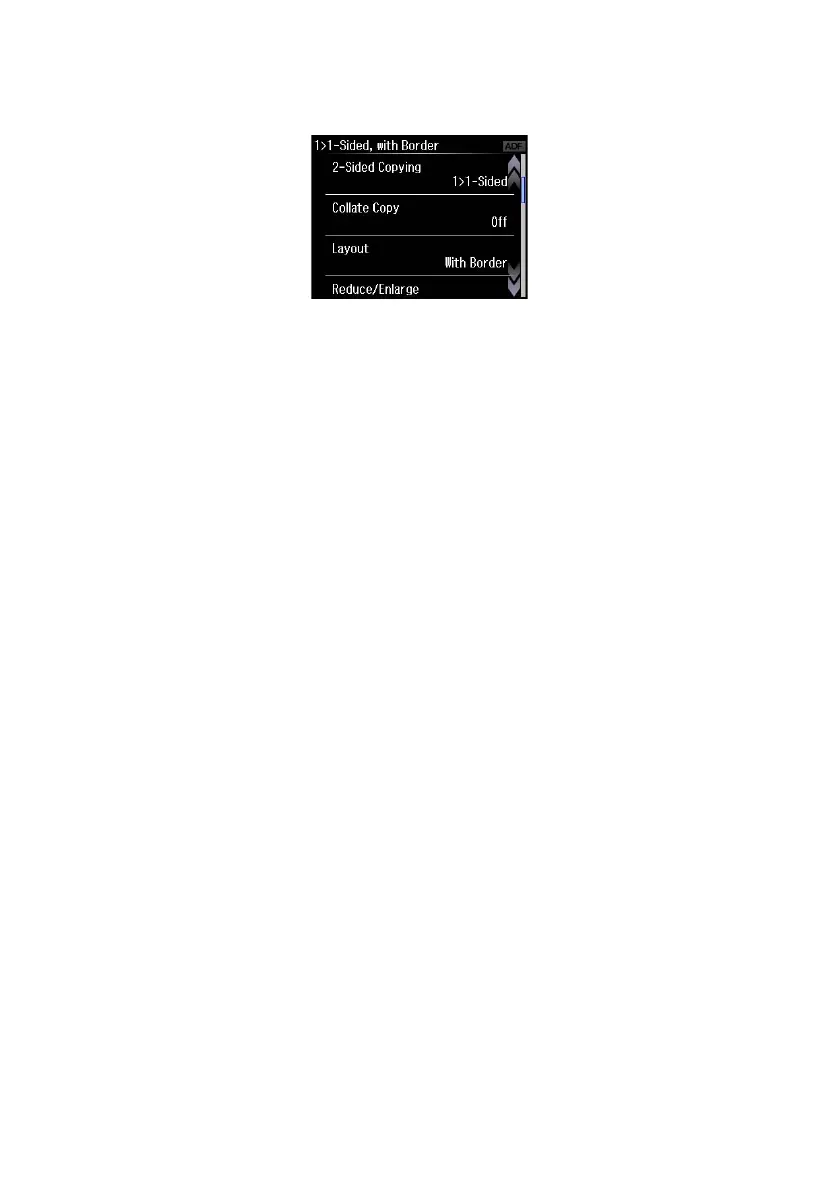Copying a Document 9
6. To change copy settings, scroll down and select the setting you want to change. The
Layout setting should be
With Border and the Paper Size should be Letter.
■ To make double-sided copies, select 2-Sided Copying, then select one of the
available options.
■ To adjust the copy size, select Reduce/Enlarge, then choose Actual Size (to
print at actual size),
Custom Size (to select a percentage), Auto Fit Page (to
automatically size the image to fit your paper), or one of the specific sizes listed.
■ For the Paper Source setting, select the cassette you want to use. To make
a large number of copies and use paper from both cassettes, select
Cassette 1 > Cassette 2.
■ To change the copy quality, select Quality, then choose Draft, Standard Quality,
or
Best.
Note: To clear previously used copy settings, press y Stop/Reset. For more
information about copy settings, see your online User’s Guide.
7. Press one of the x buttons to begin copying.
To cancel copying, press y
Cancel.
Note: When printing two-sided, if ink on the front of the paper smears, select a longer
Dry Time setting.