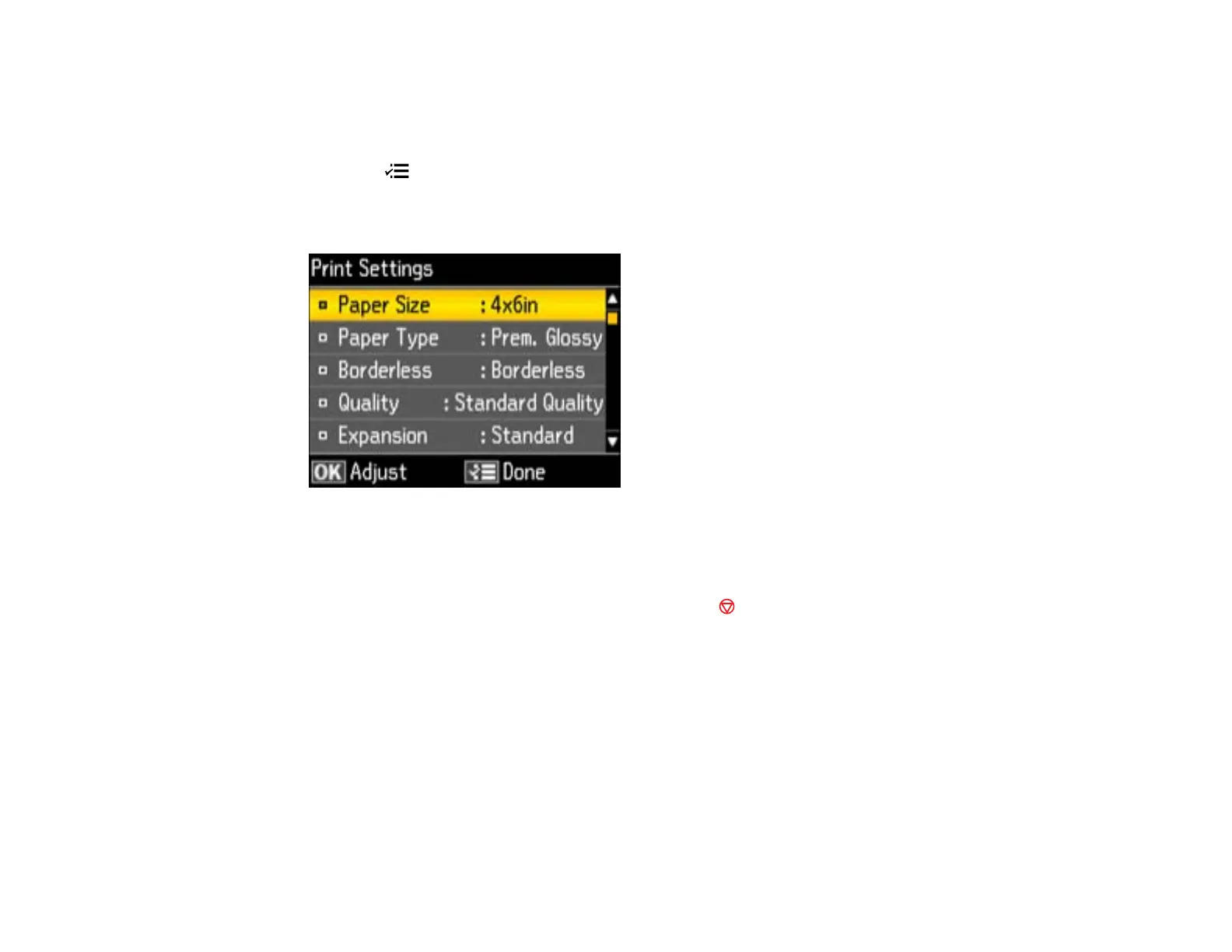Parent topic: Viewing and Printing Photos
Selecting Print Settings for Photos Displayed on the LCD Screen
You can change the settings used for printing photos displayed on the LCD screen.
1. Press the Menu button.
2. Press the arrow buttons to select Print Settings and press the OK button.
You see this screen:
3. Select a print setting and press the OK button.
4. Select an option for the setting.
Note: To clear any previously used settings, press the Stop button.
5. When you finish selecting settings, press the OK button.
Parent topic: Viewing and Printing Photos
Related references
Print Setting Options - Photo Mode
Print Setting Options - Photo Mode
Select the Print Settings options you want to use when printing photos displayed on the LCD screen.
213
