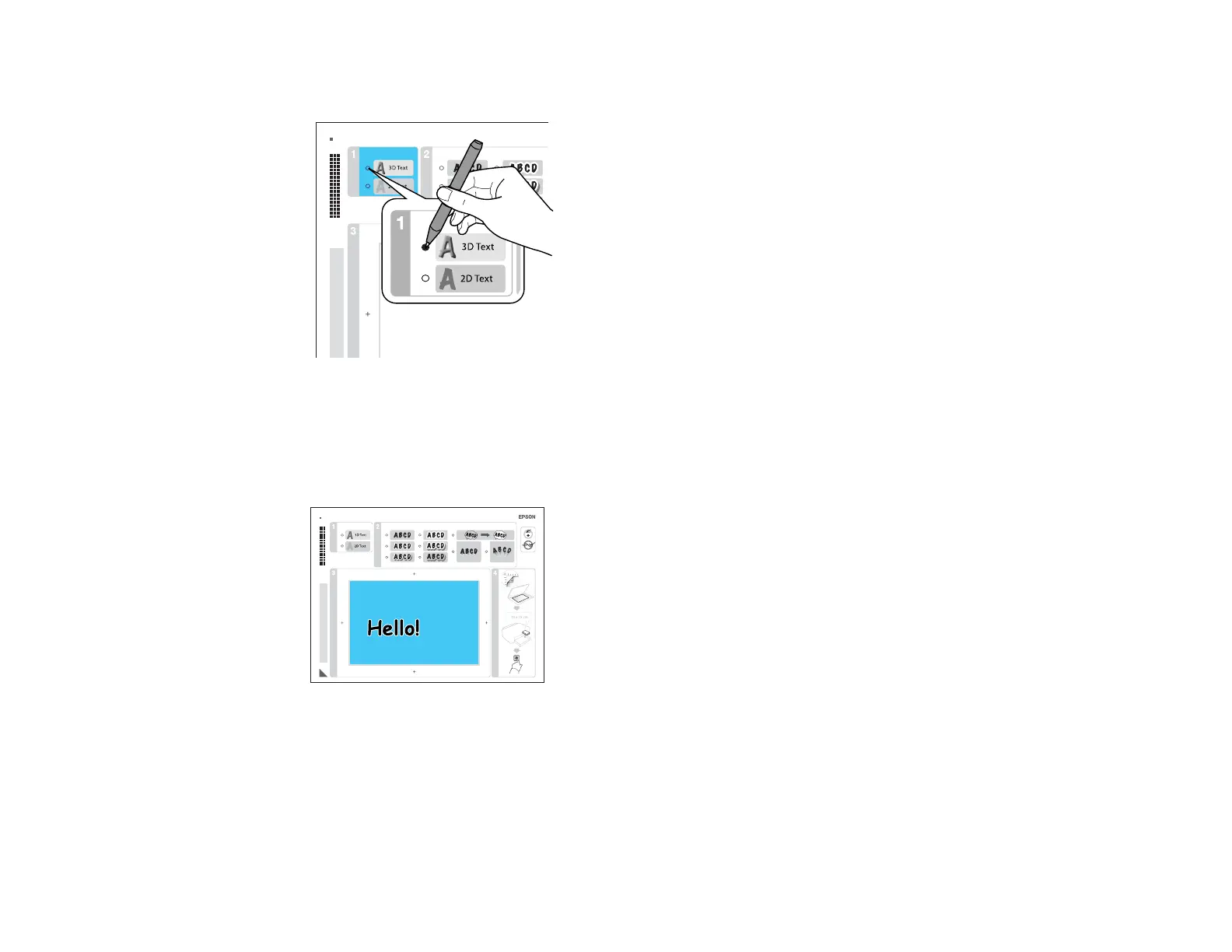1. Use a dark pen or pencil to fill in the circles and select the Text Style and Text Effects.
2. Add your greeting card message. You can write it in by hand, print a message and paste it into the
box, or draw a picture.
Tip: When adding text, place it in the direction that your photo faces.
3. Load EPSON photo paper in the paper cassette.
4. Select Print Greeting Cards from Template and press the OK button.
5. Follow the instructions on the LCD screen to place the template facedown on the scanner glass, with
the blue triangle facing into the back left corner.
6. Close the document cover.
219