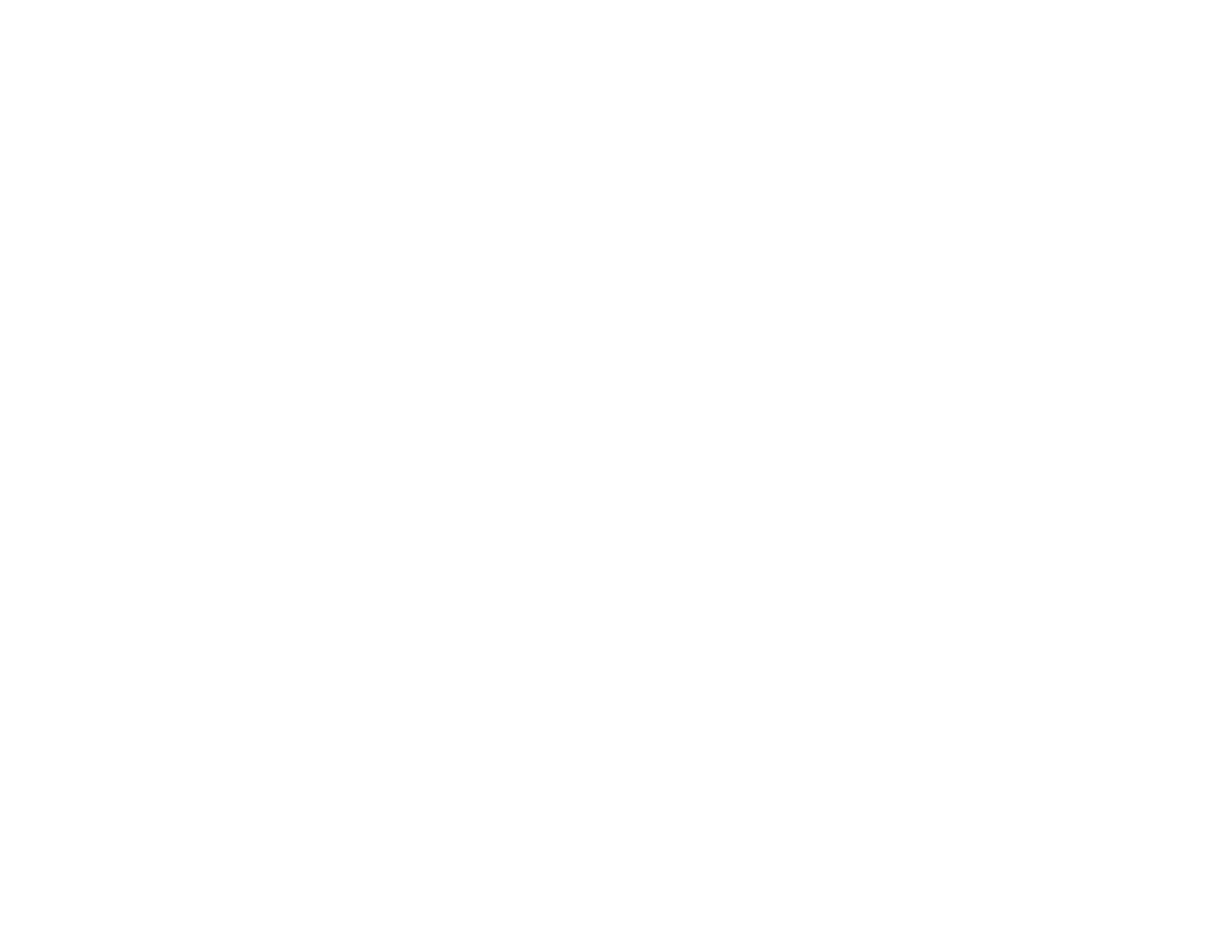313
• If the product cannot print a received fax due to a product error, such as a paper jam, the memory full
error may appear. Clear any product errors, then ask the sender to resend the fax.
Parent topic: Solving Faxing Problems
Related tasks
Saving and Viewing Received Faxes
Sent Fax Quality is Poor
If the sent fax quality is poor, try these solutions:
• Clean the scanner glass.
• Clean the ADF.
• Try changing the resolution or density setting on the control panel.
• Try changing the original type setting on the control panel.
• If you are sending a monochrome fax to a single recipient, try sending the fax using the Direct Send
feature.
Note: If you send a high-resolution monochrome fax without using the Direct Send feature, the
product may automatically lower the resolution.
• Try enabling the error correction mode (ECM) setting.
Parent topic: Solving Faxing Problems
Related references
Fax Sending Options
Related tasks
Cleaning Your Product
Sent Fax is Received in an Incorrect Size
If your recipient receives a fax in an incorrect size, try these solutions:
• If you notice size problems in a copied, scanned, or faxed image, turn off the Original Size Auto
Detection (Glass) setting in the Settings > General Settings > Basic Settings menu. Make sure the
product is out of direct sunlight.
• If you are sending a fax using the scanner glass, make sure your original is placed correctly and that
the correct paper size is selected on the control panel.
