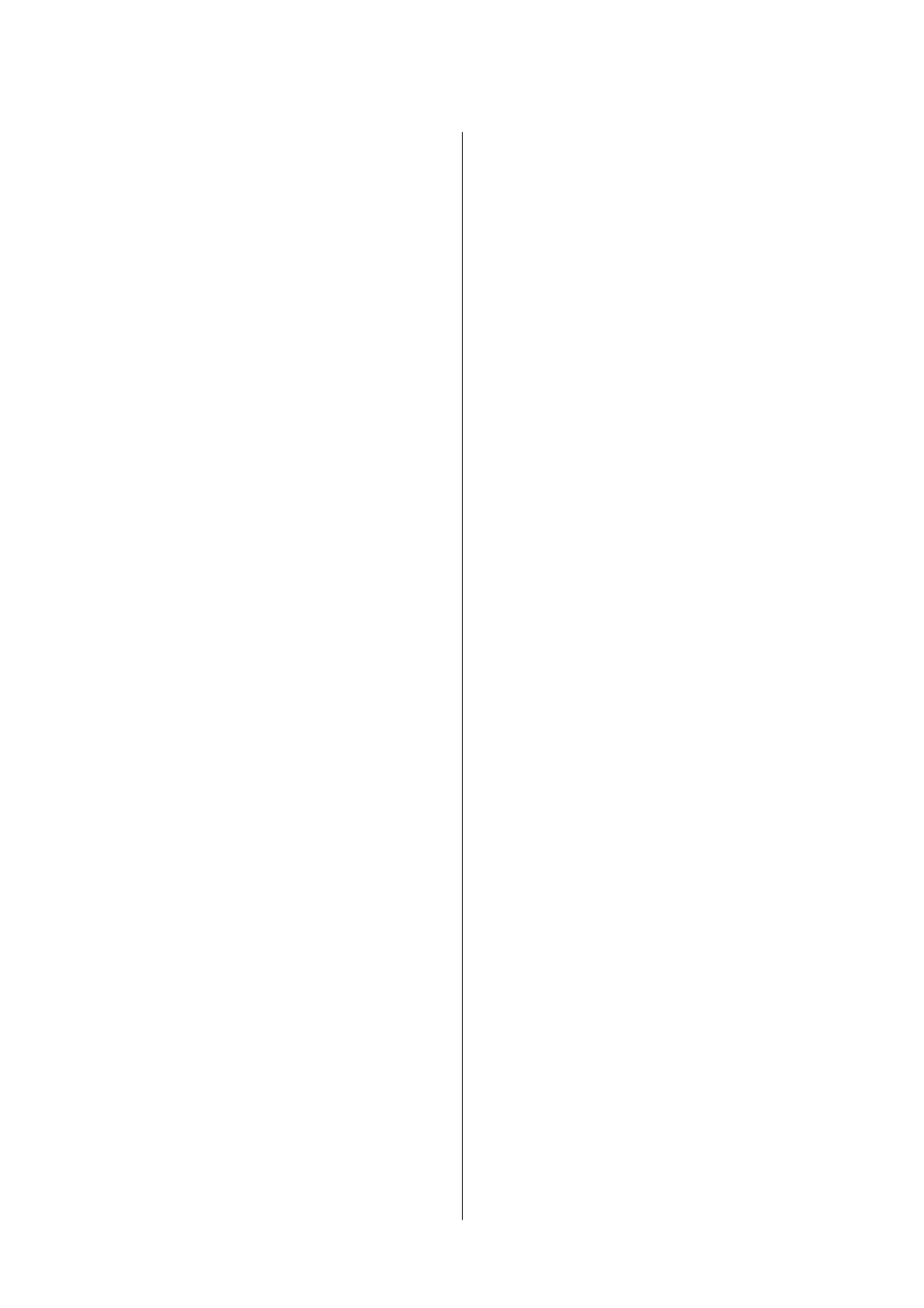Copying
Copying Basics........................... 66
Making Multiple Copies.....................66
Scanning
Scanning from the Control Panel.............. 67
Scanning from a Computer...................67
Scanning Using Epson Scan 2...............67
Scanning from Smart Devices.................74
Installing Epson iPrint....................74
Scanning Using Epson iPrint............... 74
Replacing Ink Cartridges
Checking the Ink Levels.....................76
Checking the Ink Levels - Windows...........76
Checking the Ink Levels - Mac OS............76
Ink Cartridge Codes........................76
Ink Cartridge Handling Precautions............77
Replacing Ink Cartridges (When Ink Light is On
or Flashing)..............................80
Replacing Ink Cartridges (When Ink Light is O). . 84
Temporarily Printing with Black Ink............87
Temporarily Printing with Black Ink - Windows. 87
Temporarily Printing with Black Ink - Mac OS. . .88
Conserving Black Ink when the Black Ink Is
Low (for Windows Only)....................89
Maintaining the Printer
Preventing the Print Head from Drying..........91
Checking and Cleaning the Print Head..........91
Checking and Cleaning the Print Head -
Printer Buttons......................... 91
Checking and Cleaning the Print Head -
Windows..............................93
Checking and Cleaning the Print Head - Mac
OS...................................93
Aligning the Print Head.....................93
Aligning the Print Head - Windows...........93
Aligning the Print Head - Mac OS............94
Cleaning the Paper Path.....................94
Cleaning the Scanner Glass...................94
Cleaning the Translucent Film................ 95
Saving Power.............................97
Saving Power - Windows.................. 97
Saving Power - Mac OS................... 98
Network Service and Software
Information
Epson Connect Service......................99
Application for Conguring Printer Operations
(Web Cong).............................99
Running Web Cong on a Web Browser. . . . . . 100
Running Web Cong on Windows.......... 100
Running Web
Cong
on Mac OS............100
Windows Printer Driver....................101
Guide to Windows Printer Driver...........102
Making Operation Settings for the Windows
Printer Driver......................... 104
Mac OS Printer Driver.....................104
Guide to Mac OS Printer Driver............105
Making Operation Settings for the Mac OS
Printer Driver......................... 107
Application for Scanning Documents and
Images (Epson Scan 2).....................107
Adding the Network Scanner..............108
Application for Conguring Scanning
Operations from the Control Panel (Epson
Event Manager)..........................108
Application for Printing Images (Epson Photo+). . 109
Soware Update Tools (EPSON Soware
Updater)...............................109
Installing Applications.....................110
Updating Applications and Firmware..........111
Uninstalling Applications...................111
Uninstalling Applications - Windows.........111
Uninstalling Applications - Mac OS..........112
Solving Problems
Checking the Printer Status..................113
Lights and Printer Status..................113
Checking the Printer Status - Windows.......115
Checking the Printer Status - Mac OS........116
Removing Jammed Paper...................116
Removing Jammed Paper from the Rear
Paper Feed............................116
Removing Jammed Paper from the Output Tray 117
Removing Jammed Paper from Inside the
Printer...............................117
Paper Does Not Feed Correctly...............118
Paper Jams............................119
Paper Feeds at a Slant....................119
Several Sheets of Paper are Fed at a Time. . . . . . 119
Power and Control Panel Problems............119
User's Guide
Contents
5
