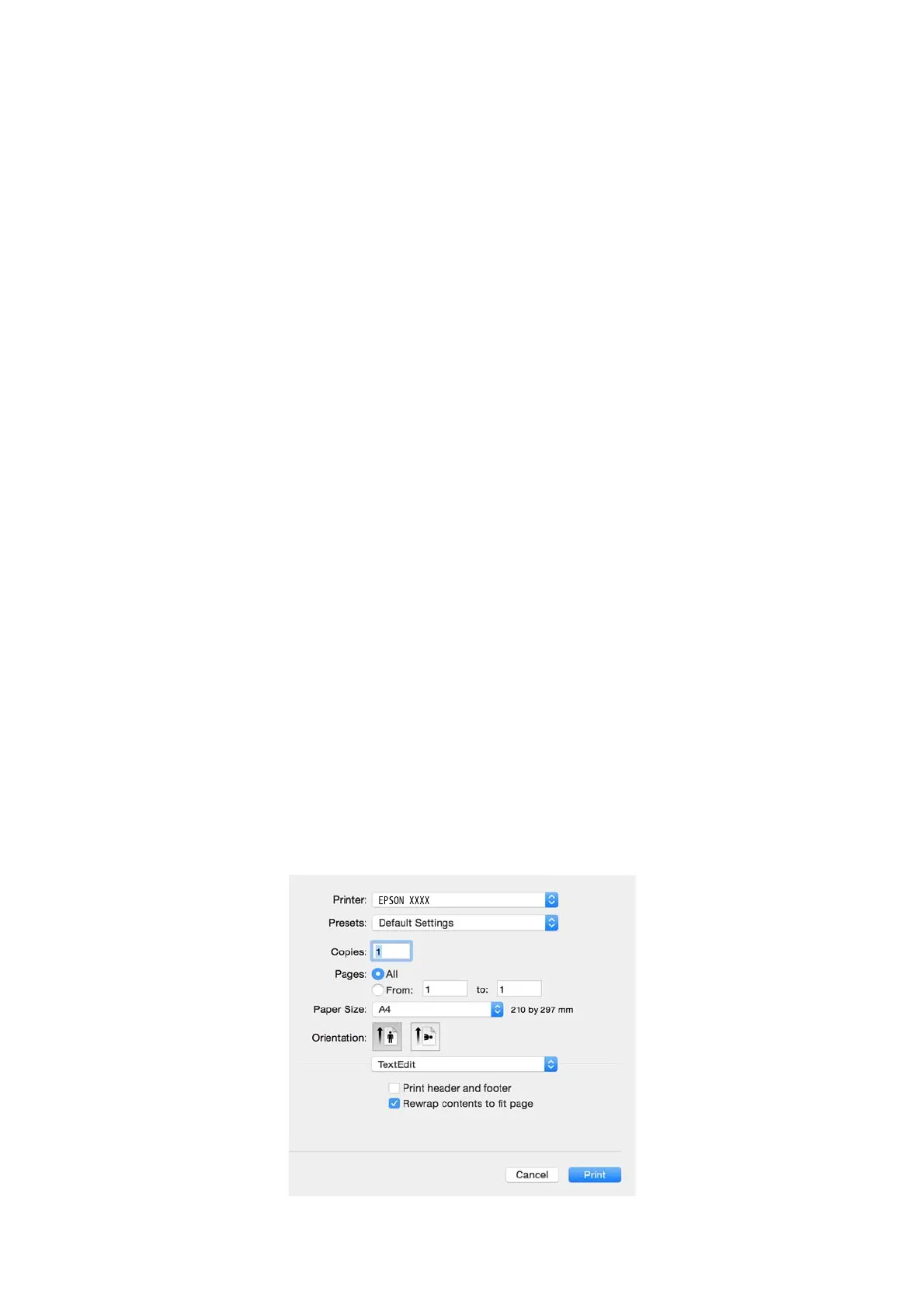❏ Borderless: Select to print with no margins around the image.
In borderless printing, the print data is enlarged slightly more than the paper size so that no margins are
printed around the edges of the paper. Click Settings to select the amount of enlargement.
❏ Orientation: Select the orientation you set in the application.
❏ Paper Type: Select the type of paper you loaded.
❏ Color: Select Grayscale when you want to print in black or shades of gray.
Note:
When printing on envelopes, select Landscape as the Orientation setting.
7. Click OK to close the printer driver window.
8.
Click Print.
Related Information
& “Available Paper and Capacities” on page 17
& “Loading Paper in the Rear Paper Feed” on page 18
& “Guide to Windows Printer Driver” on page 71
& “List of Paper Types” on page 18
Printing Basics - Mac OS X
Note:
Explanations in the section use TextEdit as an example. Operations and screens dier depending on the application. See the
application's help for details.
1. Load paper in the printer.
2. Open the
le
you want to print.
3. Select Print from the File menu or another command to access the print dialog.
If necessary, click Show Details or
d
to expand the print window.
User's Guide
Printing
25
