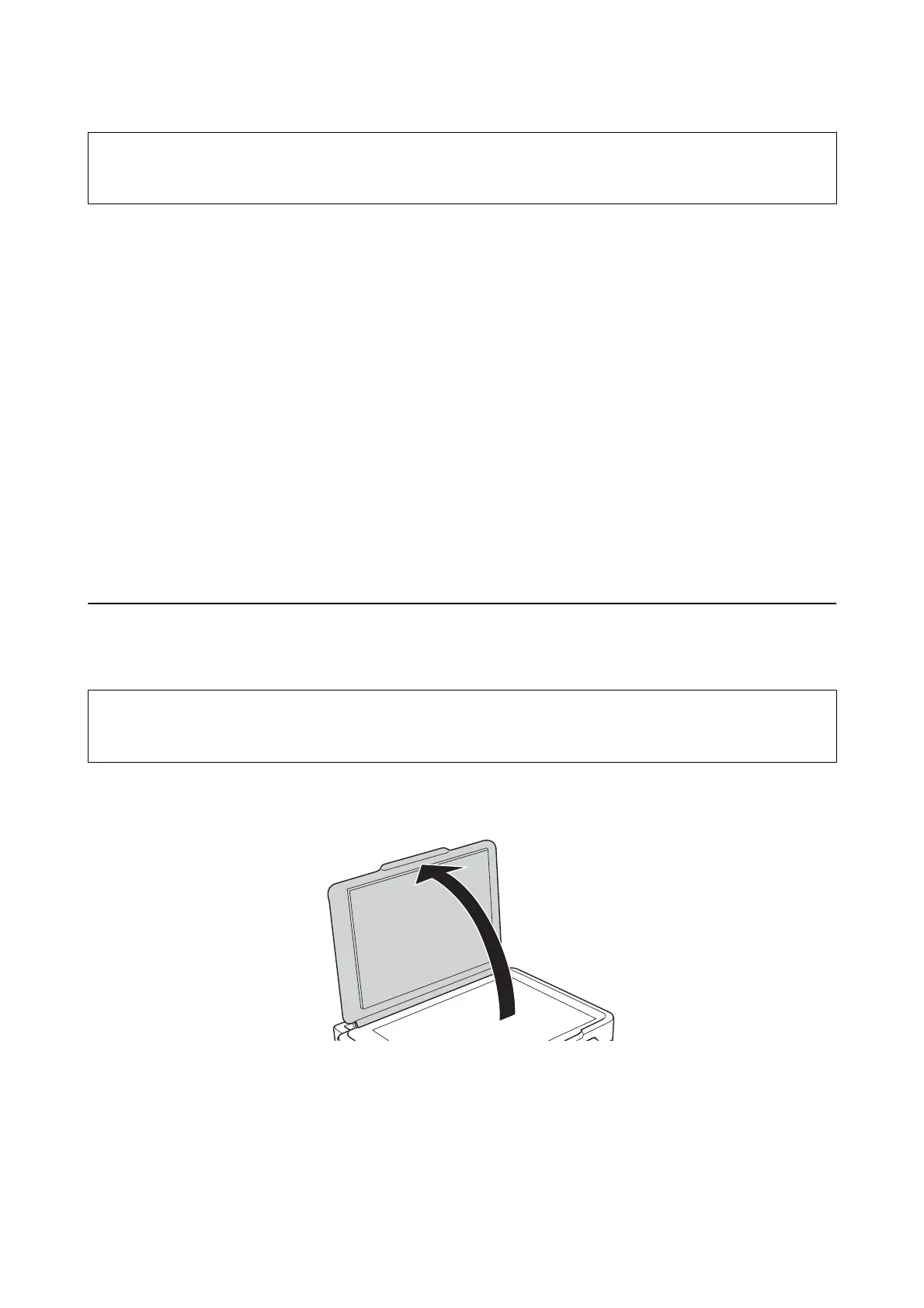c
Important:
Do not use tissue paper to clean the inside of the printer. e print head nozzles may be clogged with lint.
1. Make sure there is no dust or stains on the scanner glass and the document cover.
2. Load A4-size plain paper in the printer.
3. Start copying without placing an original on the scanner glass.
e paper is ejected from the printer.
4. Repeat this procedure until the paper is not smeared with ink.
Note:
If you have a paper feed problem and if you have a cleaning sheet that came with Epson genuine paper, you may be able
to solve the paper feed problem by using the cleaning sheet instead of using A4-size plain paper. When using the cleaning
sheet, load the sheet in the printer following the instructions that came with the sheet. Repeat the procedure several
times using the cleaning sheet.
Related Information
& “Copying Basics” on page 44
Cleaning the Scanner Glass
When the copies or scanned images are smeared or scued, clean the scanner glass.
c
Important:
Never use alcohol or thinner to clean the printer. ese chemicals can damage the printer.
1. Open the document cover.
2. Use a so, dry, clean cloth to clean the surface of the scanner glass.
Note:
❏ If the glass surface is stained with grease or some other hard-to-remove material, use a small amount of glass cleaner
and a
so
cloth to remove it. Wipe
o
all remaining liquid.
❏ Do not press the glass surface too hard.
❏ Be careful not to scratch or damage the surface of the glass. A damaged glass surface can decrease the scan quality.
User's Guide
Maintaining the Printer
67
