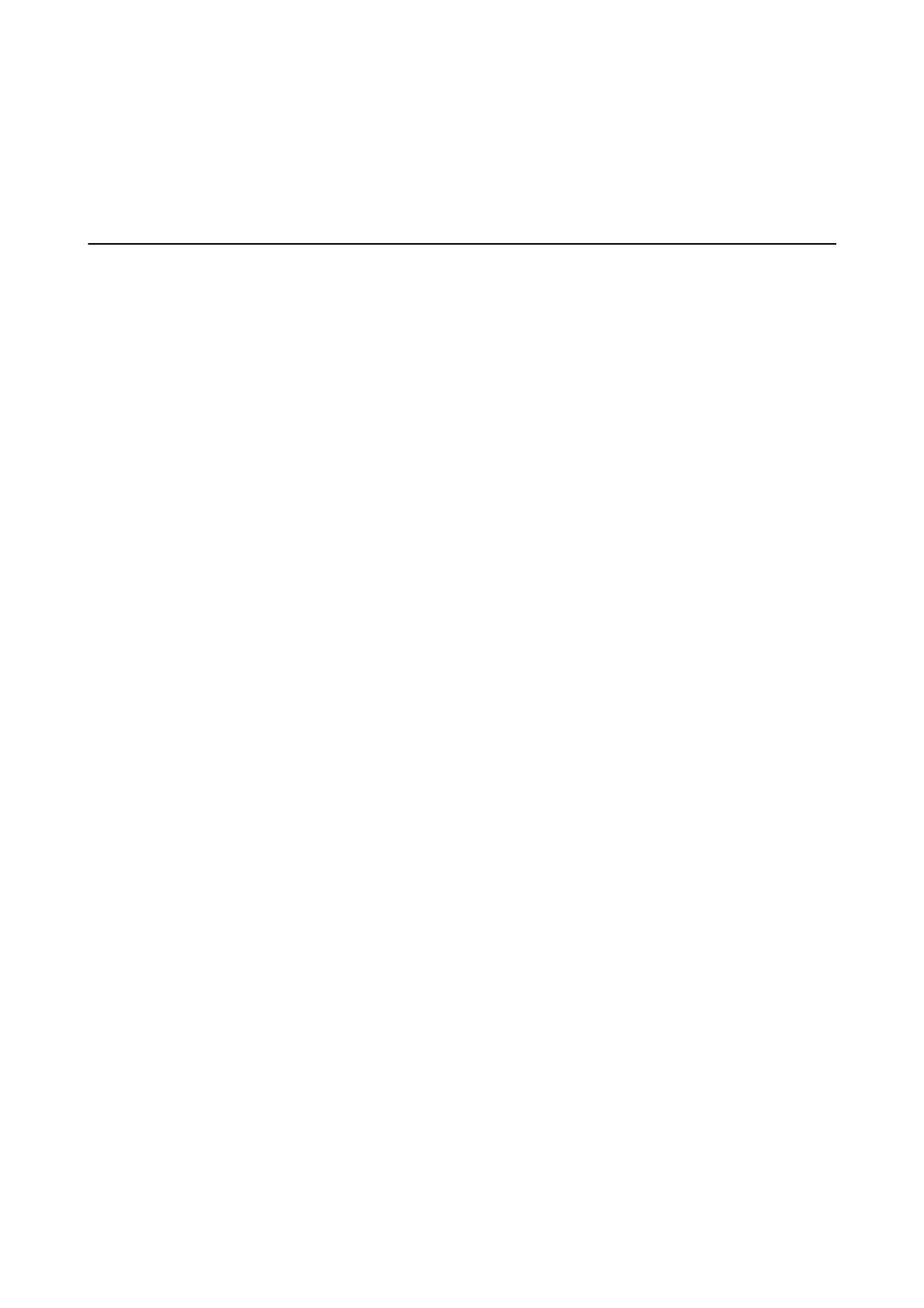Related Information
& “Cannot Start Scanning” on page 94
& “Epson Event Manager” on page 77
Scanned Image Problems
Scan Quality Is Poor
❏ Clean the scanner glass.
❏ Do not press too hard on the original or the document cover when you are placing the originals on the scanner
glass. Uneven colors, smears, or dots may appear when the original or the document cover is pressed too hard.
❏ Remove dust from the original.
❏ Make the appropriate document type settings.
❏ Scan at a higher resolution.
❏ Adjust the image in EPSON Scan, and then scan. See the EPSON Scan help for details.
Related Information
& “Cleaning the Scanner Glass” on page 67
Characters Are Blurred
❏ In Home Mode or Oce Mode in EPSON Scan, select Image Option as the Image Adjustments setting, and
then select Text Enhancement.
❏ In Professional Mode in EPSON Scan, select Document as the Auto Exposure Type in the Original settings.
❏ Adjust the threshold settings in EPSON Scan.
❏ Home Mode
Select Black & White as the Image Type setting, click Brightness, and then adjust the threshold.
❏ Oce Mode
Select Black & White as the Image Type setting, and then adjust the threshold.
❏ Professional Mode
Select Black & White as the Image Type setting, and then adjust the threshold setting.
❏ Scan at a higher resolution.
An Image of the Reverse Side of the Original Appears in the
Scanned Image
❏ For a thin original, place the original on the scanner glass and then place a piece of black paper over it.
❏ Make the appropriate document type settings.
❏ In Home Mode or Oce Mode in EPSON Scan, select Image Option as the Image Adjustments setting, and
then select Text Enhancement.
User's Guide
Solving Problems
95
