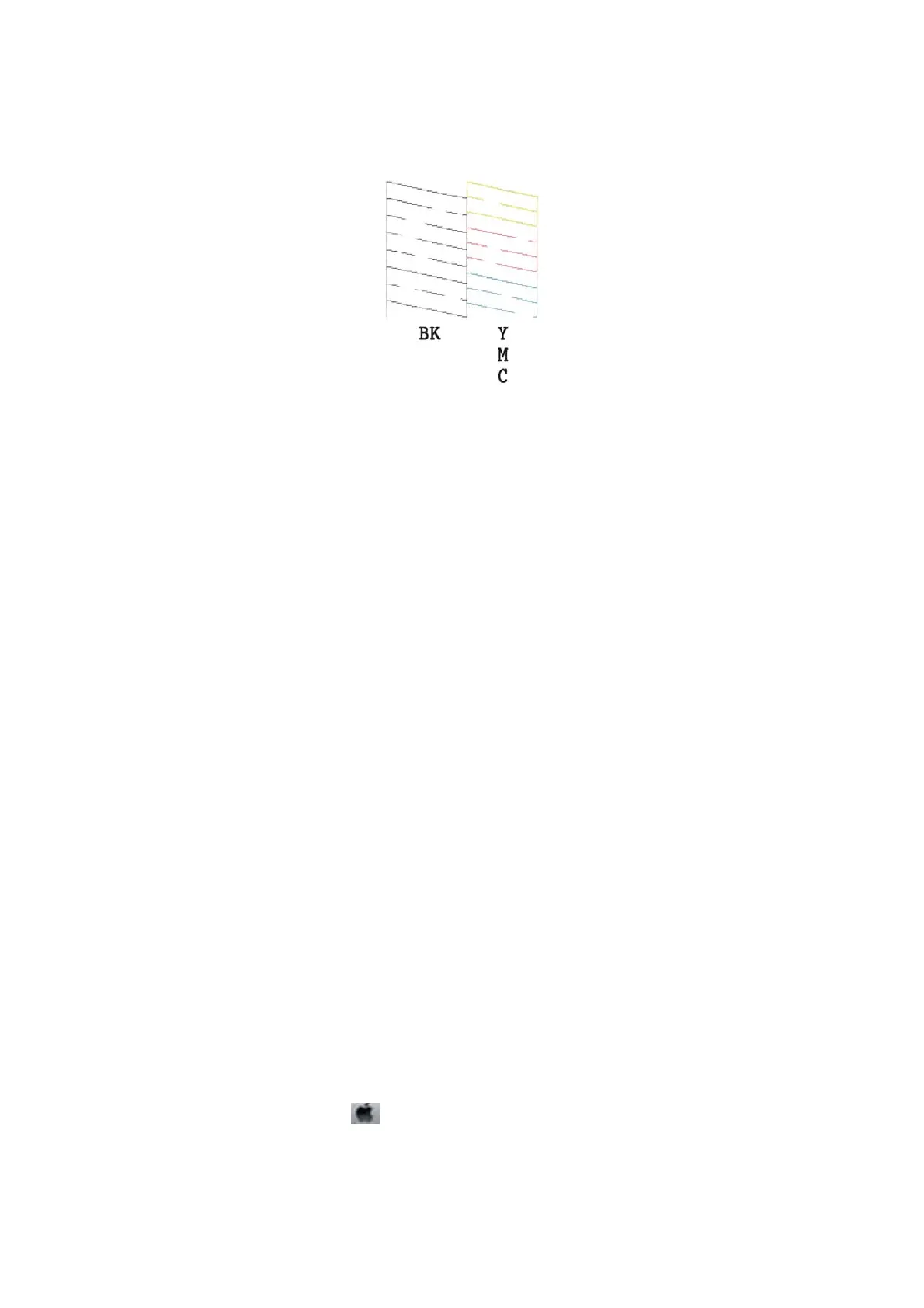❏ ere are broken lines or missing segments: e print head nozzles may be clogged. Go to the next step.
Note:
e test pattern may vary by model.
5. Hold the
y
button down for three seconds until the power light starts ashing.
Print head cleaning starts.
6. When the power light stops
ashing,
print a nozzle check pattern again. Repeat cleaning and printing the
pattern until all lines are printed completely.
Related Information
&
“Loading Paper in the Rear Paper Feed” on page 18
Checking and Cleaning the Print Head - Windows
1. Load A4-size plain paper in the printer.
2. Access the printer driver window.
3.
Click Nozzle Check on the Maintenance tab.
4. Follow the on-screen instructions.
Related Information
& “Loading Paper in the Rear Paper Feed” on page 18
& “Windows Printer Driver” on page 71
Checking and Cleaning the Print Head - Mac OS X
1.
Load A4-size plain paper in the printer.
2. Select System Preferences from the
menu > Printers & Scanners (or Print & Scan, Print & Fax), and
then select the printer.
3. Click Options & Supplies > Utility > Open Printer Utility.
User's Guide
Maintaining the Printer
65
