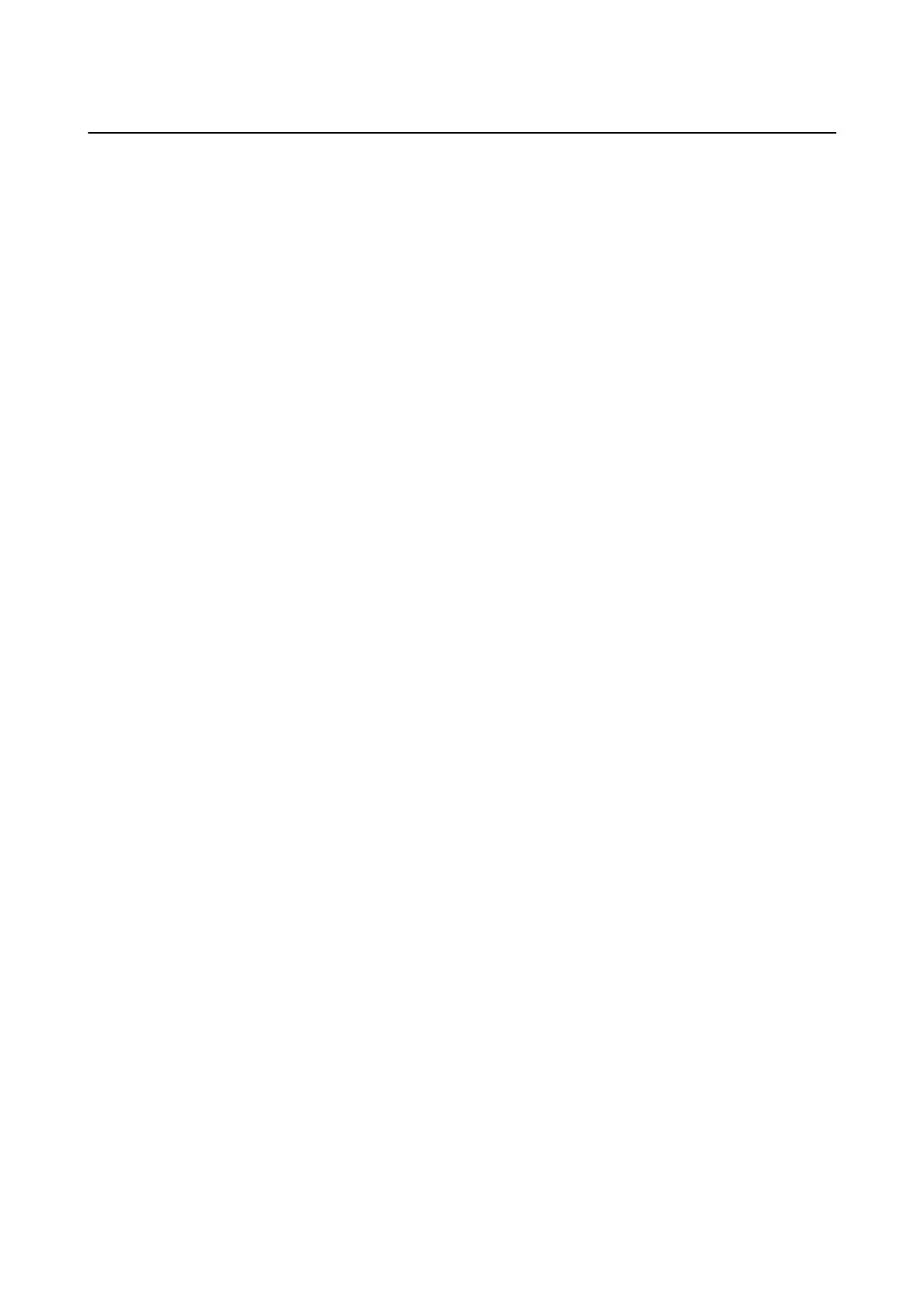Windows Printer Driver
e
printer driver controls the printer according to the print commands from an application. Making settings on
the printer driver provides the best printing results. You can also check the status of the printer or keep it in top
operating condition using the printer driver utility.
Note:
You can change the language of the printer driver. Select the language you want to use from the Language setting on the
Maintenance tab.
Accessing the printer driver from applications
To make settings that apply only to the application you are using, access from that application.
Select Print or Print Setup from the File menu. Select your printer, and then click Preferences or Properties.
Note:
Operations dier depending on the application. See the application's help for details.
Accessing the printer driver from the control panel
To make settings that apply to all of the applications, access from the control panel.
❏ Windows 8.1/Windows 8
Select Desktop > Settings > Control Panel > Vi e w d e v i c e s a n d p r i n te r s in Hardware and Sound. Right-click
on your printer, or press and hold it and then select Printing preferences.
❏ Wi n d o w s 7
Click the start button, and select Control Panel > Vi e w d e v i c e s a n d p r i n t e r s in Hardware and Sound. Right-
click on your printer and select Printing preferences.
❏ Windows Vista
Click the start button, and select Control Panel > Printers in Hardware and Sound. Right-click on your printer
and select Printing preferences.
❏ Wi n d o w s X P
Click the start button, and select Control Panel > Printers and Other Hardware > Printers and Faxes. Right-
click on your printer and select Printing preferences.
Accessing the printer driver from the printer icon on the task bar
e printer icon on the desktop task bar is a shortcut icon allowing you to quickly access the printer driver.
If you click the printer icon and select Printer Settings, you can access the same printer settings window as the one
displayed from the control panel. If you double-click this icon, you can check the status of the printer.
Note:
If the printer icon is not displayed on the task bar, access the printer driver window, click Monitoring Preferences on the
Maintenance tab, and then select Register the shortcut icon to the taskbar.
Guide to Windows Printer Driver
Help is available in the printer driver for Windows. To view explanations of the setting items, right-click on each
item, and then click Help.
Main Tab
You can make basic settings for printing, such as paper type or paper size.
User's Guide
Network Service and Software Information
71
