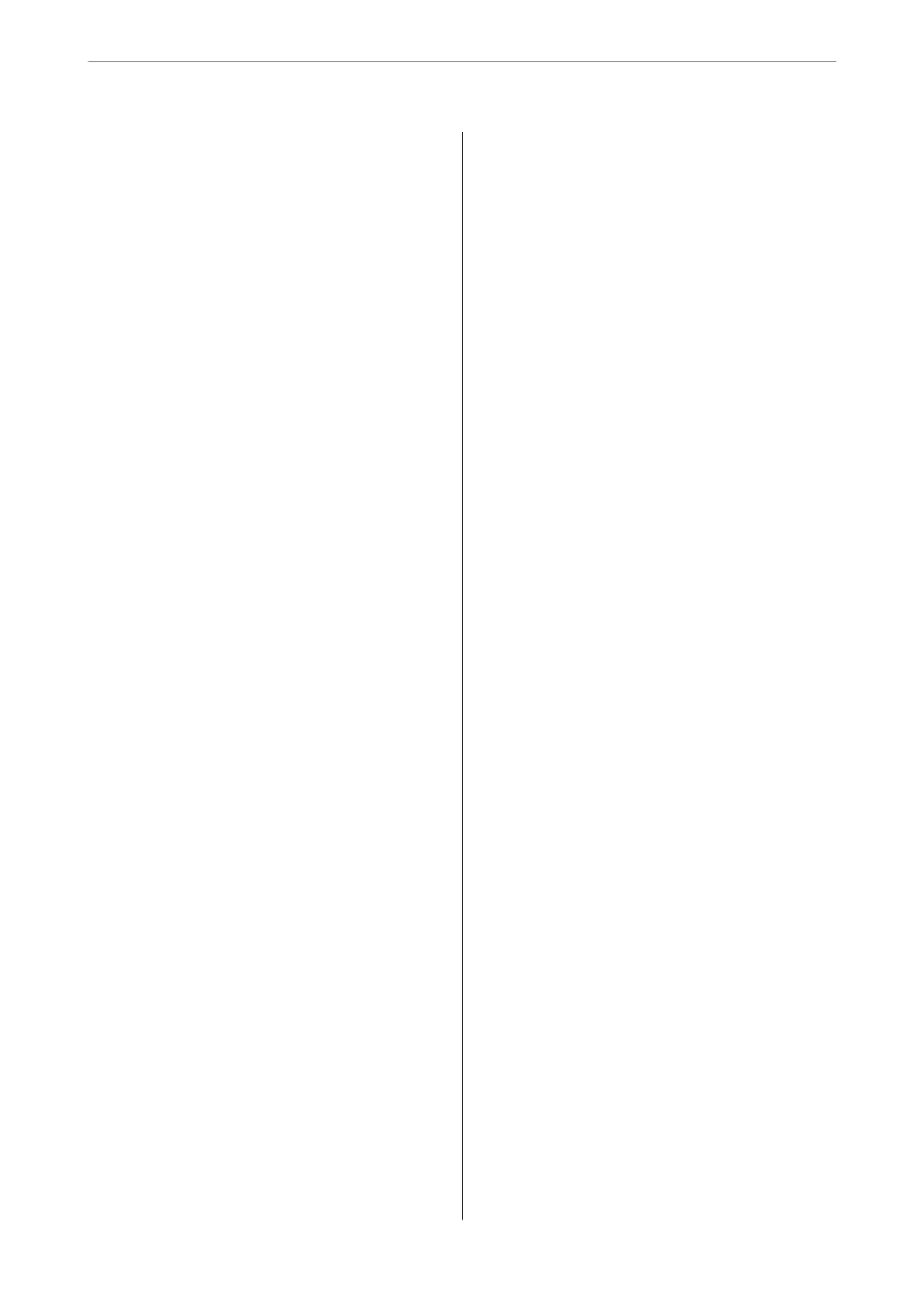Scanning
Basic Information on Scanning................60
What is a "Scan"?........................60
Scanning Uses..........................60
Available Scanning Methods................60
Recommended File Formats to Suit Your
Purpose...............................62
Recommended Resolutions to Suit Your
Purpose...............................62
Scanning Originals to a Computer............. 62
Scanning from the Control Panel............ 63
Scanning from a Computer.................64
Scanning Using WSD.......................64
Setting Up a WSD Port....................65
Scanning Originals to a Smart Device...........67
Advanced Scanning........................67
Scanning Multiple Photos at the Same Time. . . . 67
Maintaining the Printer
Checking the Status of Consumables............70
Improving Print, Copy, and Scan Quality.........70
Checking and Cleaning the Print Head........70
Running Power Cleaning..................72
Preventing nozzle clogging.................73
Aligning the Print Head...................73
Cleaning the Paper Path for Ink Smears........73
Cleaning the Scanner Glass.................74
Cleaning the Translucent Film..............75
Cleaning the Printer........................77
In These Situations
When Replacing a Computer.................80
Saving Power.............................80
Disabling your Wi-Fi Connection..............80
Installing the Applications Separately...........81
Checking if a genuine Epson printer driver is
installed - Windows......................82
Checking if a genuine Epson printer driver is
installed - Mac OS.......................83
Re-Setting the Network Connection............84
Making Settings for Connecting to the
Computer.............................84
Making Settings for Connecting to the Smart
Device................................85
Making Wi-Fi Settings from the Control Panel. . 85
Checking the Printer's Network Connection
Status (Network Connection Report)......... 87
Messages and Solutions on the Network
Connection Report...................... 88
Connecting a Smart Device and Printer Directly
(Wi-Fi Direct)............................93
About Wi-Fi Direct......................93
Connecting to Devices using Wi-Fi Direct......94
Disconnecting Wi-Fi Direct (Simple AP)
Connection............................95
Changing the Wi-Fi Direct (Simple AP)
Settings Such as the SSID..................96
Adding or Changing the Printer's Connection. . . . . 97
To Set Up a Printer on Multiple Computers. . . . . 97
Changing the Connection from Wi-Fi to USB. . . 98
Setting a Static IP Address for the Printer. . . . . . 99
Transporting and Storing the Printer...........101
Solving Problems
Cannot Print or Scan......................105
Problem Solving........................105
e Application or Printer Driver do not
Work Properly.........................106
e
Printer Cannot Connect to the Network. . . 110
Paper Does Not Feed Properly............. 113
Printing, Copying, and Scanning Quality is Poor. . 115
Print Quality is Poor.....................115
Copy Quality is Poor.................... 123
Scanned Image Problems.................129
Cannot Select Paper Type or Paper Source in
Printer Driver........................... 131
A genuine Epson printer driver has not been
installed..............................131
An Error Code is Displayed on the LCD Screen. . . 131
Paper Gets Jammed.......................133
Removing Jammed Paper.................133
Preventing Paper Jams...................136
It is Time to Replace the Ink Cartridges.........137
Ink Cartridge Handling Precautions.........137
Replacing Ink Cartridges................. 139
Continue Printing Temporarily without
Replacing Ink Cartridges................. 142
It is Time to Replace the Maintenance Box. . . . . . .146
Maintenance Box Handling Precautions. . . . . . 146
Replacing a Maintenance Box..............146
Cannot Operate the Printer as Expected........ 150
e
Printer Does Not Turn On or
O
........150
Operations are Slow.....................150
LCD Screen Gets Dark...................152
Operation Sounds Are Loud...............152
3
