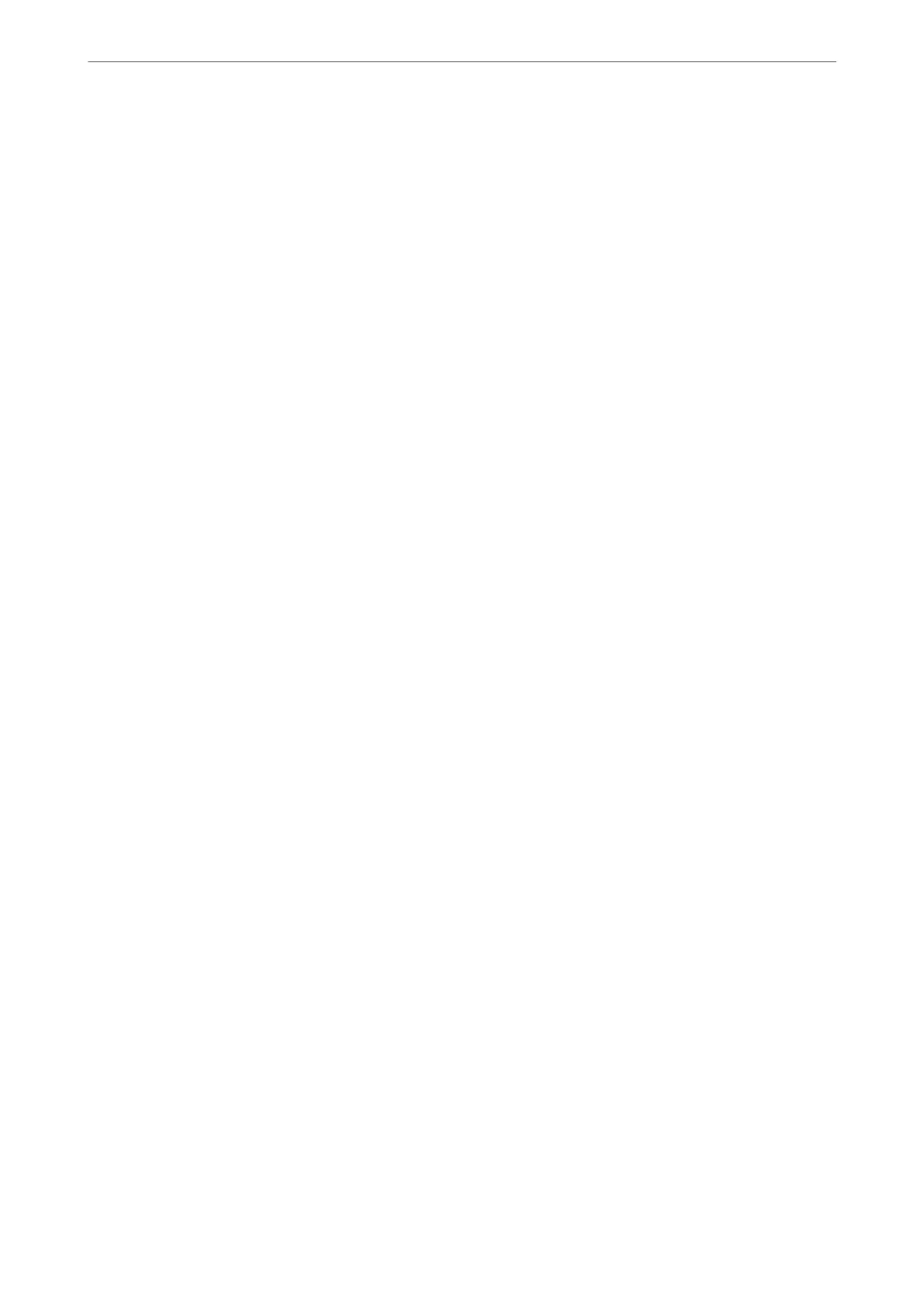Preventing nozzle clogging
Always use the power button when turning the printer on and o.
Check that the power light is o before you disconnect the power cord.
e ink itself can dry out if it is not covered. Just like placing a cap on a fountain pen or an oil pen to prevent it
from drying, make sure the print head is capped properly to prevent the ink from drying.
When the power cord is unplugged or a power outage occurs while the printer is in operation, the print head may
not be capped properly. If the print head is le as it is, it will dry out causing nozzles (ink outlets) to clog.
In these cases, turn the printer on and o again as soon as possible to cap the print head.
Aligning the Print Head
If you notice a misalignment of vertical lines or blurred images, align the print head.
1.
Select Maintenance on the printer's control panel.
To select an item, use the
u
d
l
r
buttons, and then press the OK button.
2.
Select Print Head Alignment.
3.
Select one of the alignment menus.
❏ Vertical lines look misaligned or the printouts look blurry : Select Vertical Alignment.
❏ Horizontal banding occurs at regular intervals: Select Horizontal Alignment.
4.
Follow the on-screen instructions.
Cleaning the Paper Path for Ink Smears
When the printouts are smeared or
scued,
clean the roller inside.
1.
Select Maintenance on the printer's control panel.
To select an item, use the
u
d
l
r
buttons, and then press the OK button.
2.
Select Paper Guide Cleaning.
3.
Follow the on-screen instructions to load paper and clean the paper path.
4.
Repeat this procedure until the paper is not smeared with ink.
Maintaining the Printer
>
Improving Print, Copy, and Scan Quality
>
Cleaning the Paper Path for Ink Smears
73
