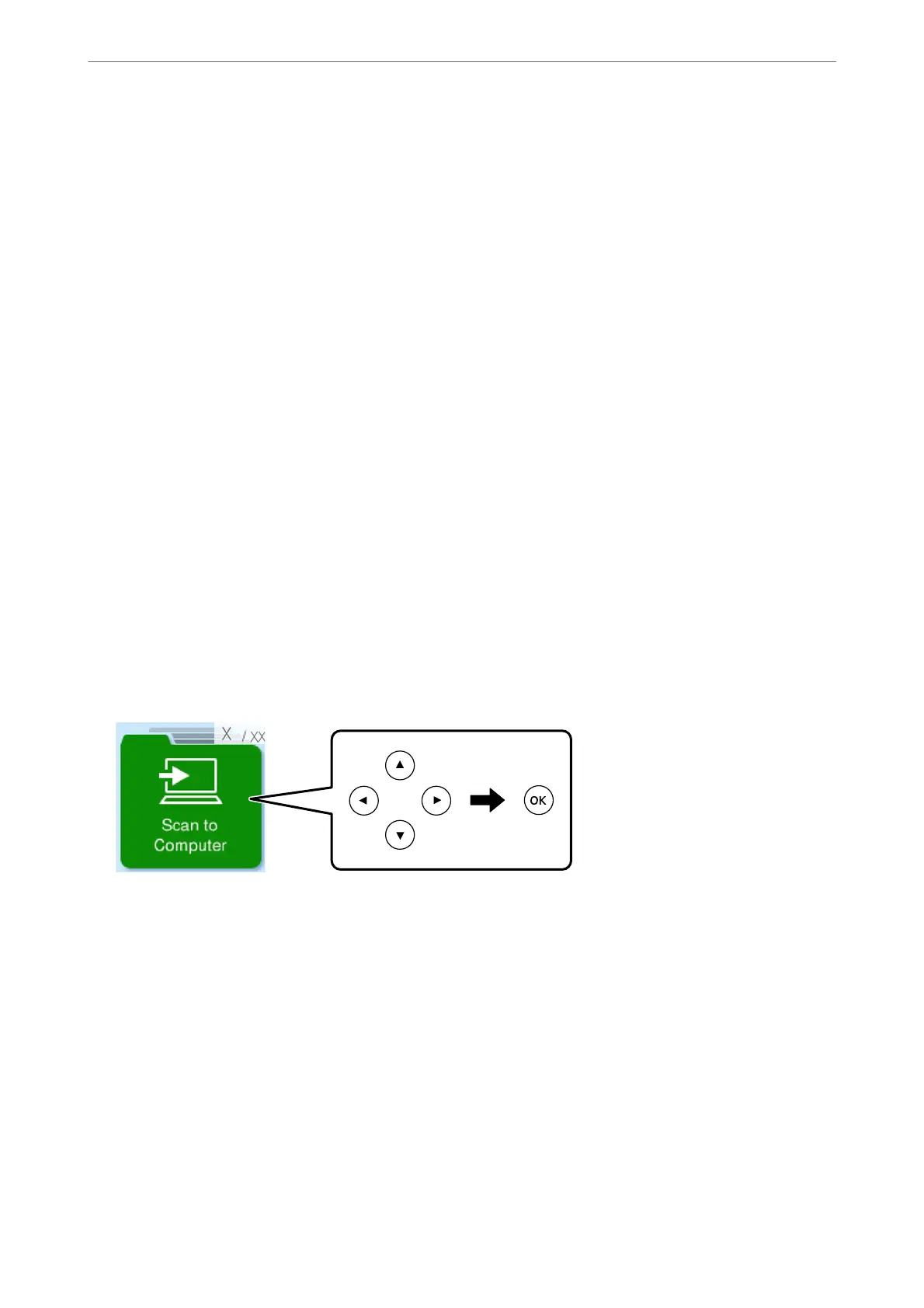Scanning from the Control Panel
Note:
To use this feature, make sure the following applications are installed on your computer.
❏ Epson ScanSmart (Windows 7 or later, or OS X El Capitan (10.11) or later)
❏ Epson Event Manager (Windows Vista/Windows XP, or OS X Yosemite (10.10)/OS X Mavericks (10.9.5))
❏ Epson Scan 2 (application required to use the scanner feature)
See the following to check for installed applications.
Windows 11: Click the start button, and then check the All apps > Epson Soware folder > Epson ScanSmart, and the
EPSON folder > Epson Scan 2.
Windows 10: Click the start button, and then check the Epson Soware folder > Epson ScanSmart, and the EPSON folder
> Epson Scan 2.
Windows 8.1/Windows 8: Enter the application name in the search charm, and then check the displayed icon.
Windows 7: Click the start button, and then select All Programs. Next, check the Epson Soware folder > Epson
ScanSmart, and the EPSON folder > Epson Scan 2.
Windows Vista/Windows XP: Click the start button, and then select All Programs or Programs. Next, check the Epson
Soware folder > Epson Event Manager, and the EPSON folder > Epson Scan 2.
Mac OS: Select Go > Applications > Epson Soware.
1.
Place the originals.
2.
Select Scan to Computer on the control panel.
To select an item, use the
u
d
l
r
buttons, and then press the OK button.
3.
Select how to save the scanned image to a computer.
❏ Preview on Computer (Windows 7 or later, or OS X El Capitan (10.11) or later): Previews the scanned
image on a computer before saving images.
❏ Save as JPEG: Saves the scanned image in JPEG format.
❏ Save as PDF: Saves the scanned image in PDF format.
4.
If the Select Computer screen is displayed, select a computer on which to save the scanned images.
5.
Press the
x
button.
When using Windows 7 or later, or OS X El Capitan (10.11) or later: Epson ScanSmart automatically starts on your
computer, and scanning starts.
Scanning
>
Scanning Originals to a Computer
>
Scanning from the Control Panel
63
