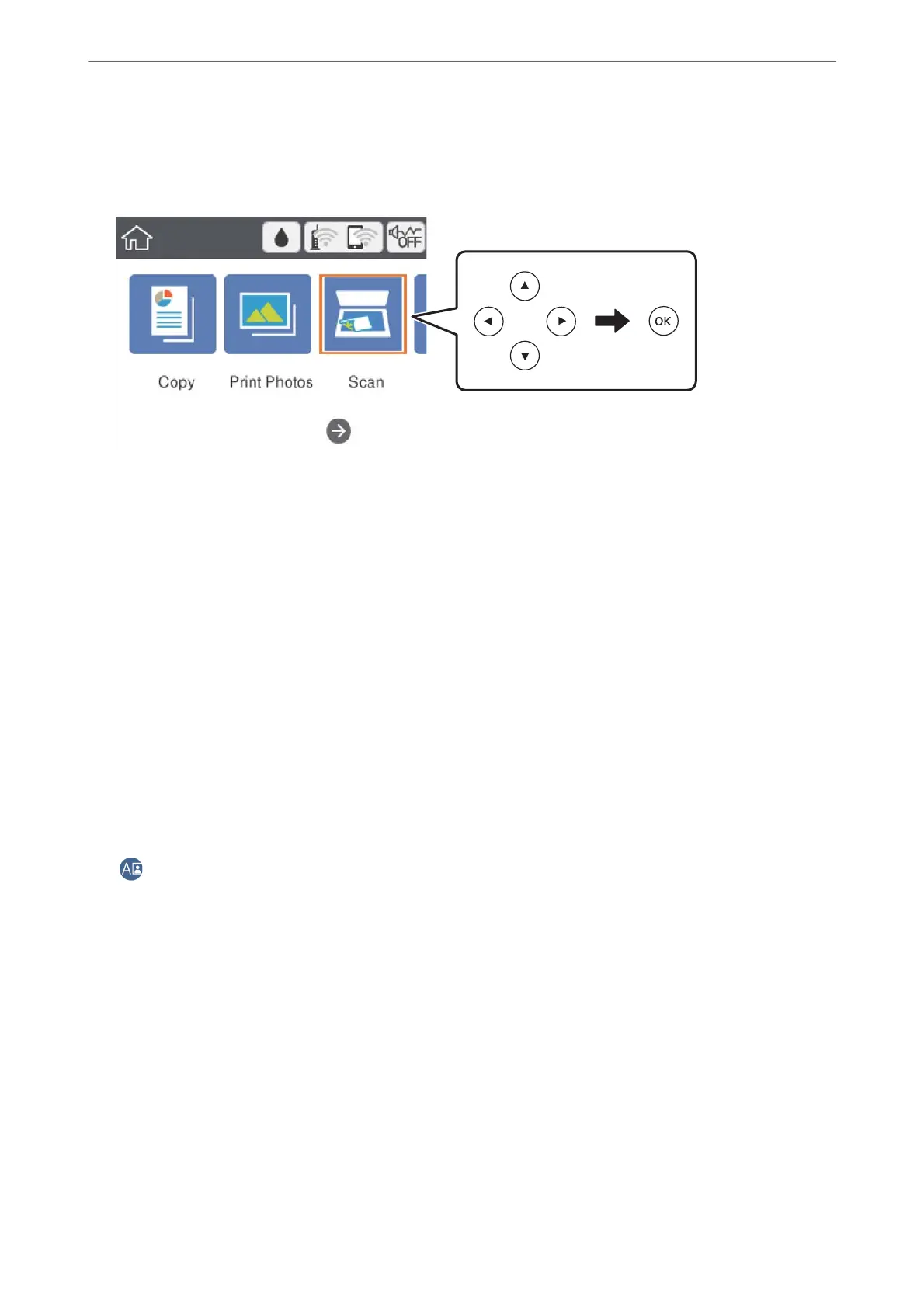3.
Select Scan on the home screen.
To select an item, move the focus to the item using the
u
d
l
r
buttons, and then press the OK button.
4.
Select Memory Device.
5.
Set items on Scan tab, such as the save format.
6.
Select Advanced Settings tab, and then check settings, and change them if necessary.
7.
Select Scan tab, and then press the
x
button.
Scan Menu Options for Scanning to a Memory Card
B&W/Color:
Select whether to scan in color or in monochrome.
JPEG/PDF:
Select the format in which to save the scanned image.
(Quality) :
❏ Original Type
Select the type of your original.
❏ Resolution
Select the scanning resolution.
Advanced Menu Options for Scanning to a Memory Card
Scan Settings:
❏ Scan Size
Select the scan size. To crop the white space around the text or image when scanning, select Auto
Cropping. To scan at the maximum area of the scanner glass, select Max Area.
Scanning
>
Scanning Using the Control Panel
>
Scanning to a Memory Card
111
