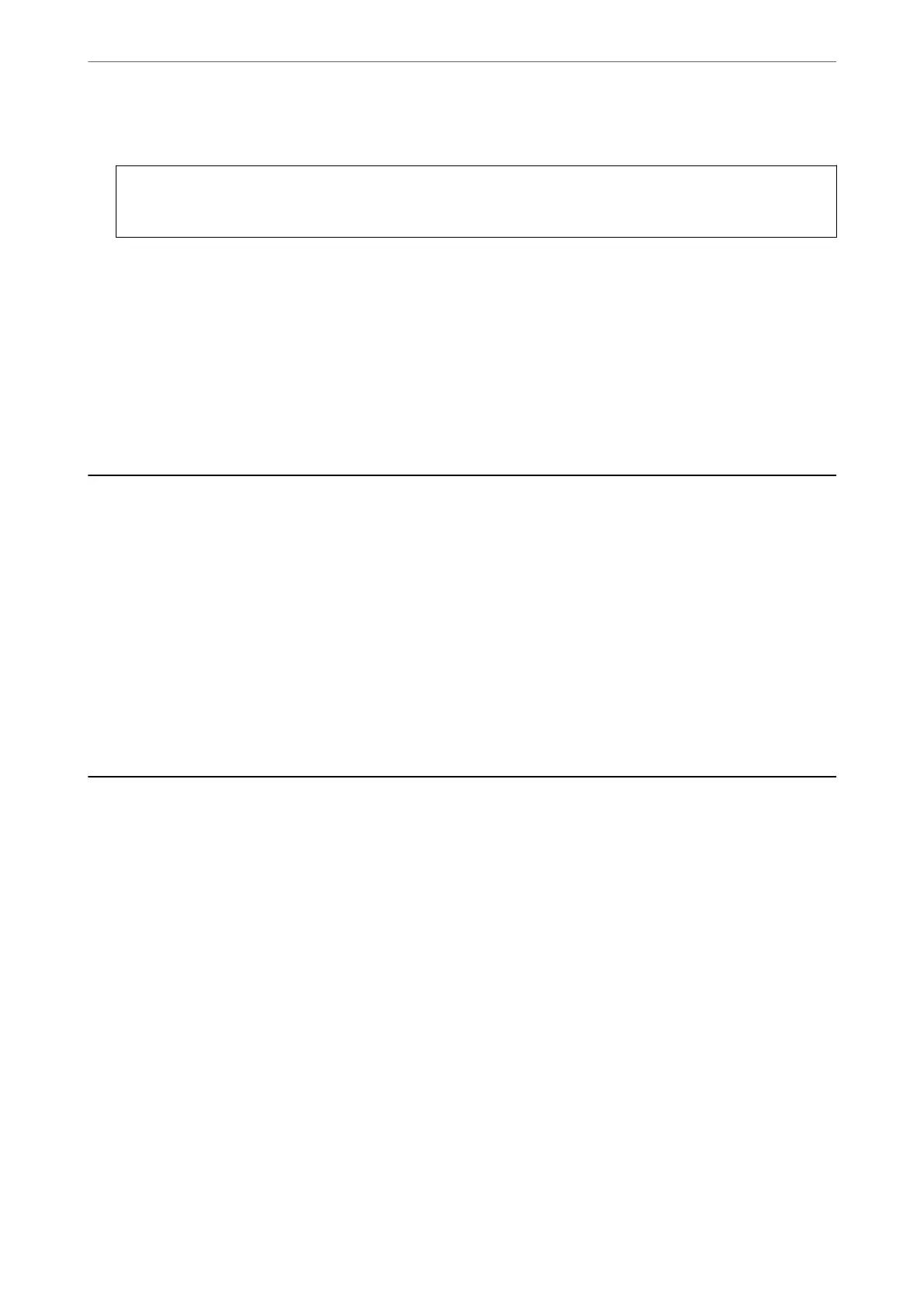4.
Select the items you want to install or update, and then click the install button.
c
Important:
Do not turn
o
or unplug the printer until the update is complete; otherwise, the printer may malfunction.
Note:
❏ You can download the latest applications from the Epson website.
http://www.epson.com
Related Information
& “Application for Updating Soware and Firmware (EPSON Soware Updater)” on page 153
& “Uninstalling Applications” on page 156
Adding the Printer (for Mac OS Only)
1.
Select System Preferences from the Apple menu > Printers & Scanners (or Print & Scan, Print & Fax).
2.
Click +, and then select your printer on the screen displayed.
3.
Select your printer from Use.
4.
Click Add.
Note:
If your printer is not listed, check that it is correctly connected to the computer and that the printer is on.
Updating the Printer's Firmware using the Control
Panel
If the printer is connected to the Internet, you can update the printer's rmware using the control panel. You can
also set the printer to regularly check for
rmware
updates and notify you if any are available.
1.
Select Settings on the home screen.
To select an item, move the focus to the item using the
u
d
l
r
buttons, and then press the OK button.
2.
Select Firmware Update > Update.
Note:
Enable Notication to set the printer to regularly check for available rmware updates.
3.
Check the message displayed on the screen and press Start Checking to start searching for available updates.
Network Service and Software Information
>
Updating the Printer's Firmware using the Control Panel
155
