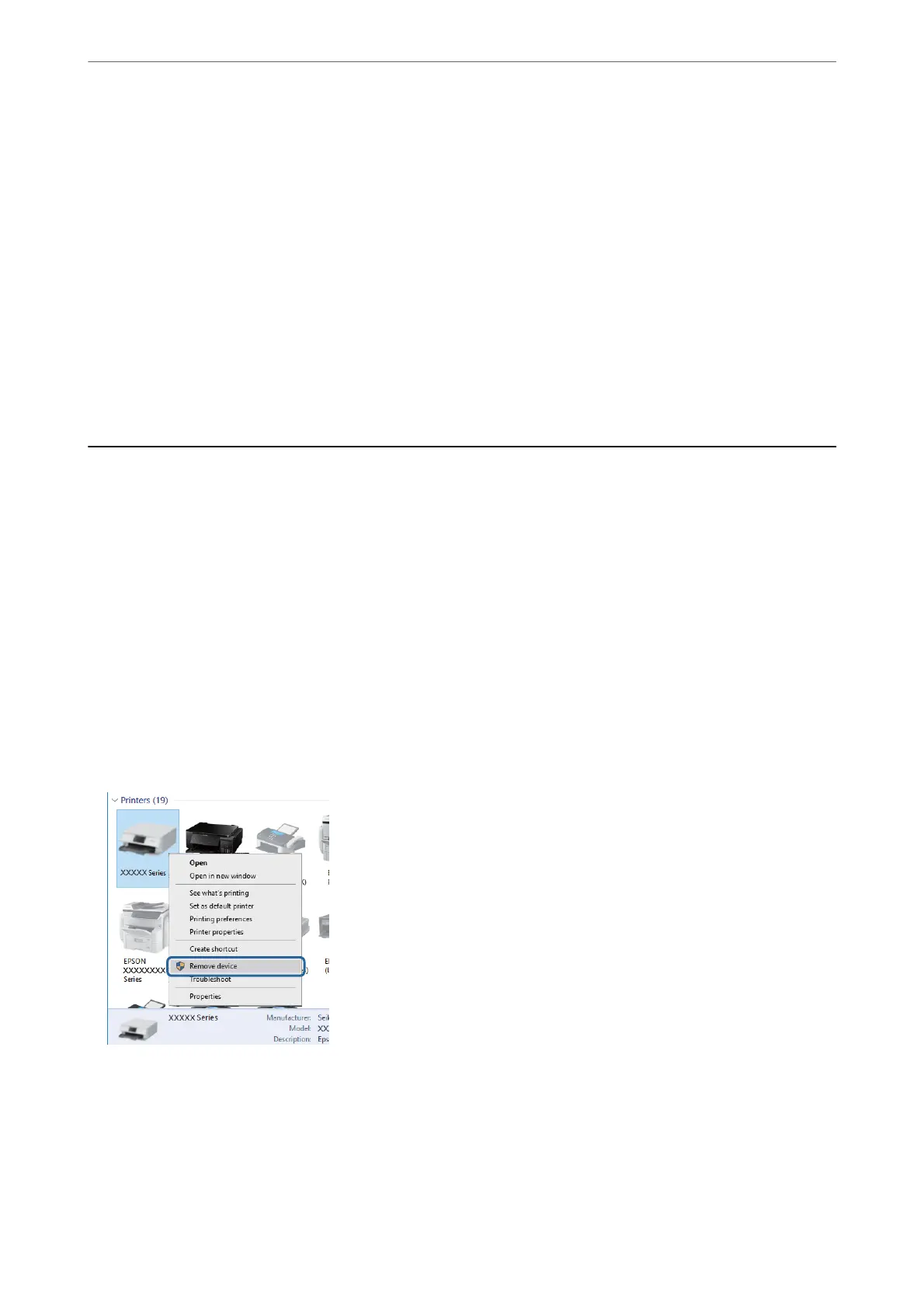Power Turns O Automatically
❏ Select Settings > Basic Settings > Power O Settings, and then disable the Power O If Inactive and Power
O
If Disconnected settings.
❏ Select Settings > Basic Settings, and then disable the Power O Timer Setting.
Note:
Your produc t may have the Power O Settings or Power O Timer feature depending on the location of purchase.
LCD Screen Gets Dark
e printer is in sleep mode. Press any button on the control panel to return the LCD screen to its former state.
Cannot Print from a Computer
Checking the Connection (USB)
❏ Connect the USB cable securely to the printer and the computer.
❏ If you are using a USB hub, try to connect the printer directly to the computer.
❏ If the USB cable cannot be recognized, change the port, or change the USB cable.
❏ If the printer cannot print using a USB connection, try the following.
Disconnect the USB cable from the computer. Right-click on the printer icon displayed on the computer, and
then select Remove Device. Next, connect the USB cable to the computer and try a test print.
Re-set the USB connection by following the steps in this manual for changing the connection method to a
computer. See the related information link below for details.
Checking the Connection (Network)
❏ When you have changed your access point or provider, try making network settings for the printer again.
Connect the computer or smart device to the same SSID as the printer.
Solving Problems
>
Cannot Print from a Computer
>
Checking the Connection (Network)
163
