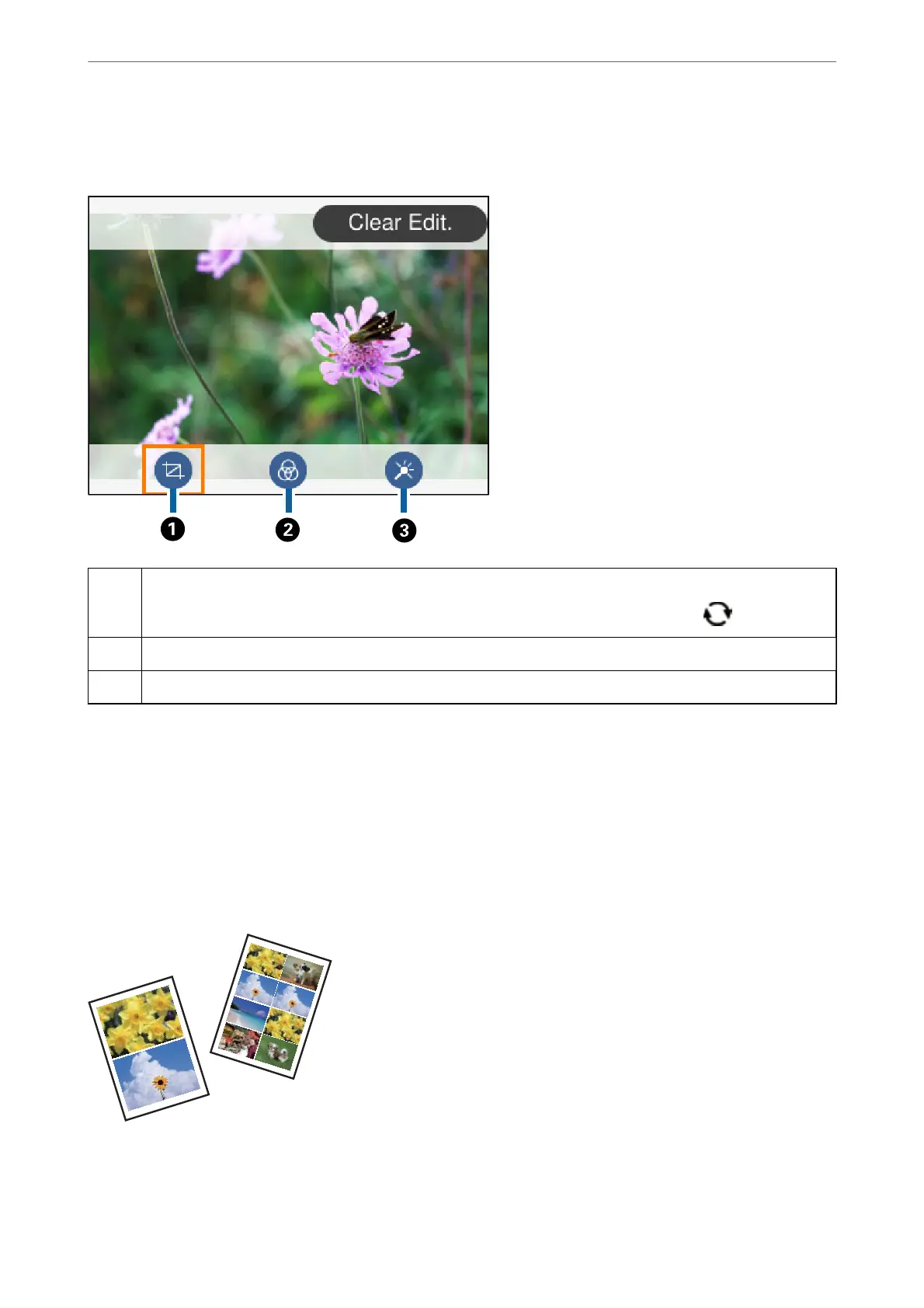visible on the screen. When Correction O is selected, the color correction remains invisible, but the correction is
applied on the printout.
A
Adjusts the cropping area. You can move the frame to the area you want to crop using the
u
d
l
r
buttons, or
change the size of the frame using the - and + buttons. You can also rotate the frame using the
button.
B
Prints in sepia or monochrome.
C
Applies color correction. You can select the level of correction for certain items using the + and - buttons.
Related Information
& “Menu Options for Editing Photos” on page 94
Printing in Various Layouts
You can print the photos on your memory device in various layouts such as 2-up and 4-up. Photos are placed
automatically.
1.
Load paper in the printer.
2.
Insert a memory card into the memory card slot of the printer.
Printing
>
Printing from the Print Photos Menu on the Control Panel
>
Printing in Various Layouts
89
