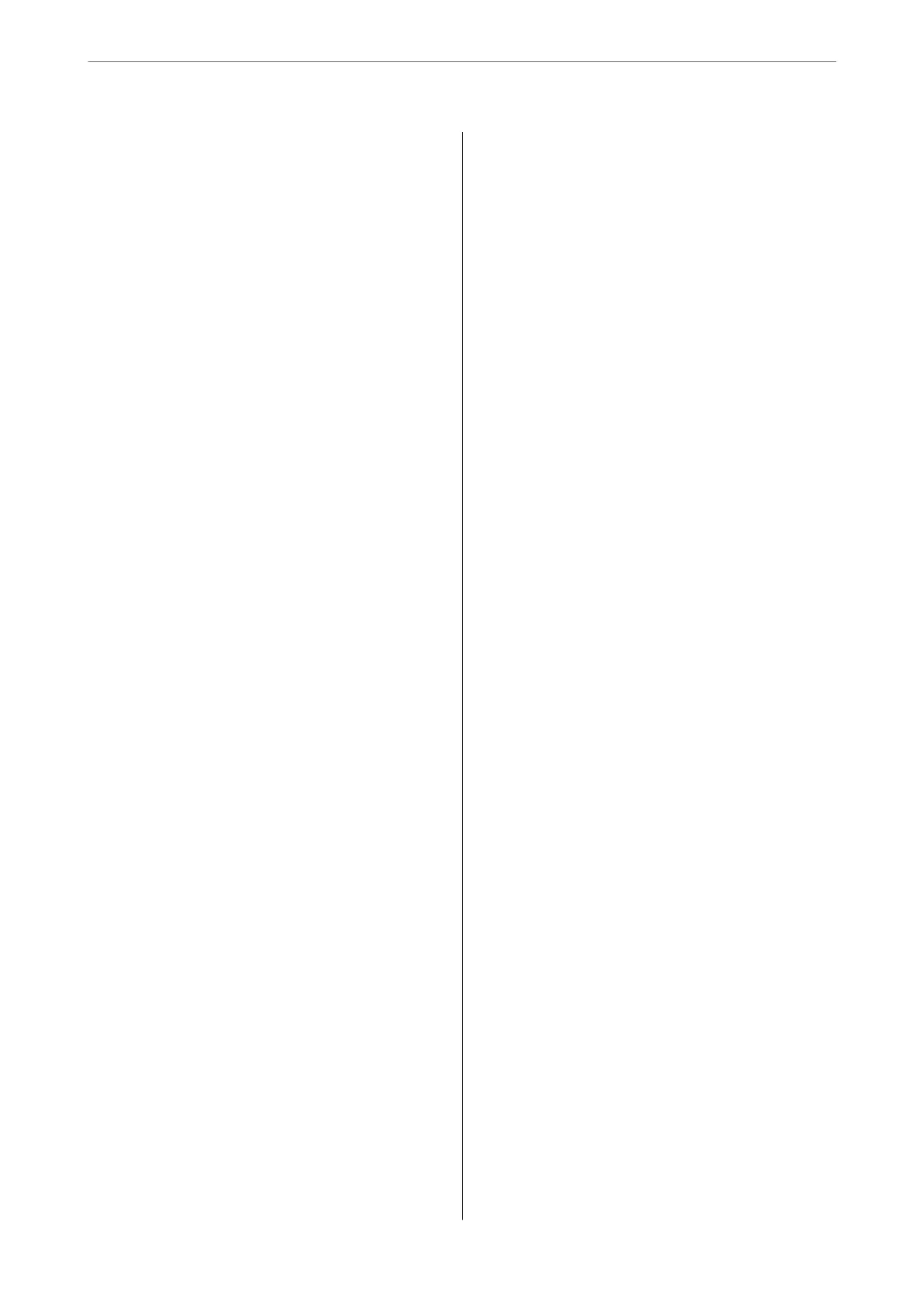Maintaining the Printer
Checking and Cleaning the Print Head.........139
Checking and Cleaning the Print Head -
Control Panel..........................139
Checking and Cleaning the Print Head -
Windows.............................140
Checking and Cleaning the Print Head - Mac
OS..................................140
Aligning the Print Head....................140
Aligning the Print Head - Control Panel. . . . . . 140
Cleaning the Paper Path....................142
Cleaning the Paper Path for Ink Smears.......142
Cleaning the Paper Path for Paper Feeding
Problems.............................143
Cleaning the Scanner Glass..................144
Cleaning the Translucent Film............... 145
Network Service and Software
Information
Application for
Conguring
Printer Operations
(Web Cong)............................148
Running Web Cong on a Web Browser. . . . . . 148
Running Web Cong on Windows.......... 149
Running Web Cong on Mac OS........... 149
Application for Scanning Documents and
Images (Epson Scan 2).....................149
Adding the Network Scanner..............150
Application for
Conguring
Scanning
Operations from the Control Panel (Epson
Event Manager)..........................150
Application for Scanning from a Computer
(Epson ScanSmart)........................151
Application for Quick and Fun Printing from a
Computer (Epson Photo+)..................151
Application for Easily Operating the Printer
from a Smart device (Epson Smart Panel). . . . . . . 152
Application for Scanning and Transferring
Images (Easy Photo Scan)...................152
Application for Updating Soware and
Firmware (EPSON Soware Updater). . . . . . . . . . 153
Application for Setting up the Device on a
Network (EpsonNet Cong).................153
Installing the Latest Applications..............154
Adding the Printer (for Mac OS Only)..........155
Updating the Printer's Firmware using the
Control Panel............................155
Uninstalling Applications...................156
Uninstalling Applications - Windows........ 156
Uninstalling Applications - Mac OS..........157
Printing Using a Network Service.............157
Solving Problems
Checking the Printer Status..................159
Checking Messages on the LCD Screen. . . . . . . 159
Checking the Printer Status - Windows.......160
Checking the Printer Status - Mac OS........160
Checking the Soware Status................ 161
Removing Jammed Paper...................161
Paper Does Not Feed Correctly...............161
Paper Jams............................162
Paper Feeds at a Slant....................162
Several Sheets of Paper are Fed at a Time. . . . . . 162
Paper is Ejected During Printing............162
Power and Control Panel Problems............162
Power Does Not Turn On.................162
Power Does Not Turn O.................162
Power Turns O Automatically.............163
LCD Screen Gets Dark...................163
Cannot Print from a Computer...............163
Checking the Connection (USB)............163
Checking the Connection (Network).........163
Checking the Soware and Data............164
Checking the Printer Status from the
Computer (Windows)....................166
Checking the Printer Status from the
Computer (Mac OS).....................166
When You Cannot Make Network Settings...... 167
Cannot Connect from Devices Even
ough
Network Settings are No Problems.......... 167
Checking the SSID Connected to the Printer. . . 169
Checking the SSID for the Computer.........169
Cannot Print from an iPhone or iPad.......... 170
Printout Problems........................170
Printout is
Scued
or Color is Missing........170
Banding or Unexpected Colors Appear.......171
Colored Banding Appears at Intervals of
Approximately 3.3 cm....................171
Blurry Prints, Vertical Banding, or
Misalignment..........................172
Print Quality is Poor.....................172
Paper Is Smeared or Scued...............173
Paper is Smeared During Automatic 2-Sided
Printing..............................174
Printed Photos are Sticky.................175
Images or Photos are Printed in Unexpected
Colors...............................175
Cannot Print Without Margins.............175
4
