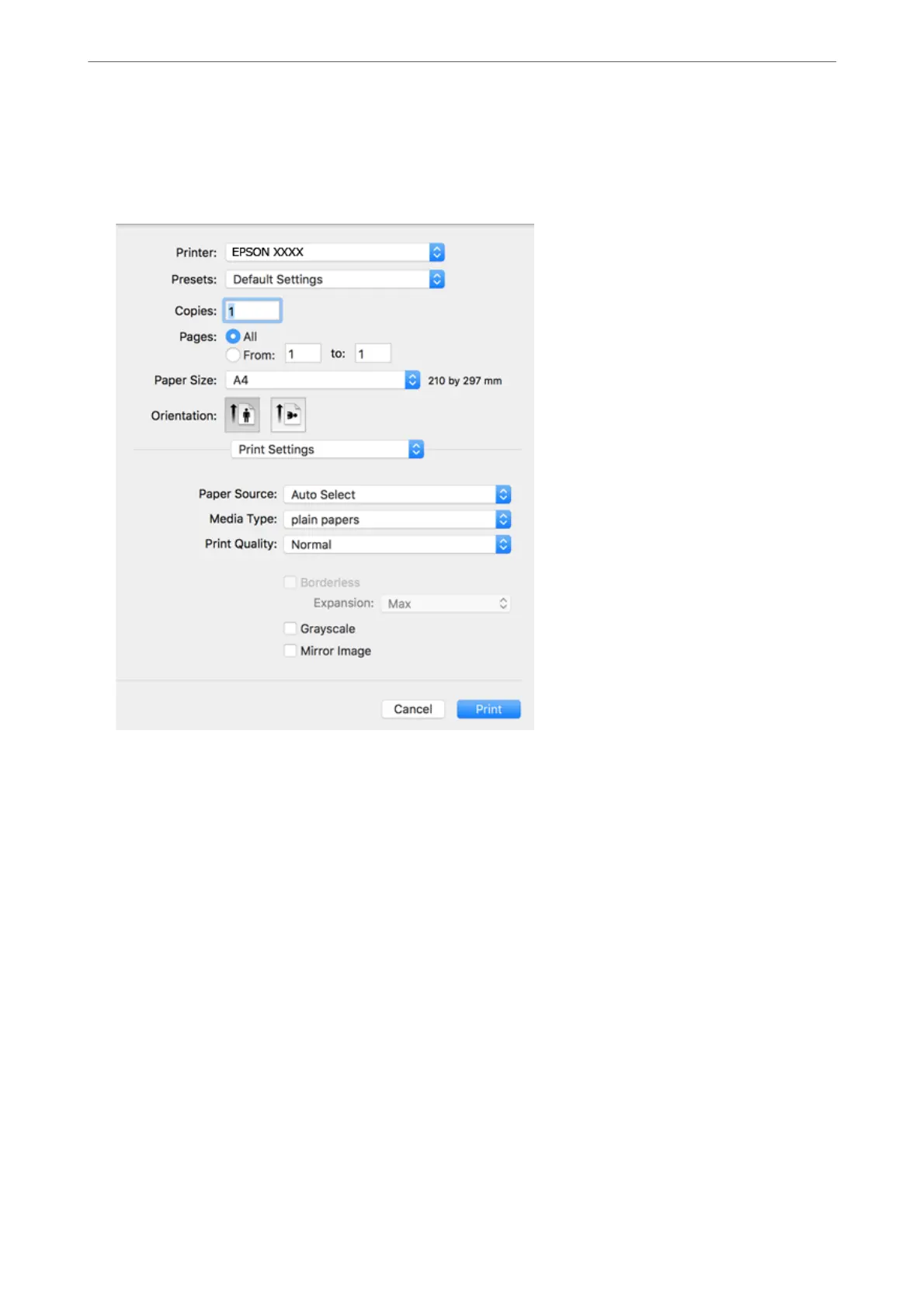3.
Select your printer.
4.
Select Print Settings from the pop-up menu.
Note:
If the Print Settings menu is not displayed on macOS Catalina (10.15) or later, macOS High Sierra (10.13), macOS
Sierra (10.12), OS X El Capitan (10.11), OS X Yosemite (10.10), OS X Mavericks (10.9), OS X Mountain Lion (10.8),
the Epson printer driver has not been installed correctly. Enable it from the following menu.
Select System Preferences from the Apple menu > Printers & Scanners (or Print & Scan, Print & Fax), remove the
printer, and then add the printer again.
macOS Mojave (10.14) cannot access Print Settings in applications made by Apple such as TextEdit.
5.
Change the settings as necessary.
See the menu options for the printer driver for details.
6.
Click Print.
Related Information
& “Available Paper and Capacities” on page 42
& “Loading Paper in the Paper Cassette” on page 44
& “List of Paper Type” on page 48
& “Menu Options for Print Settings” on page 83
& “Adding the Printer (for Mac OS Only)” on page 155
Printing
>
Printing from the Printer Driver on Mac OS
>
Printing Basics
78
