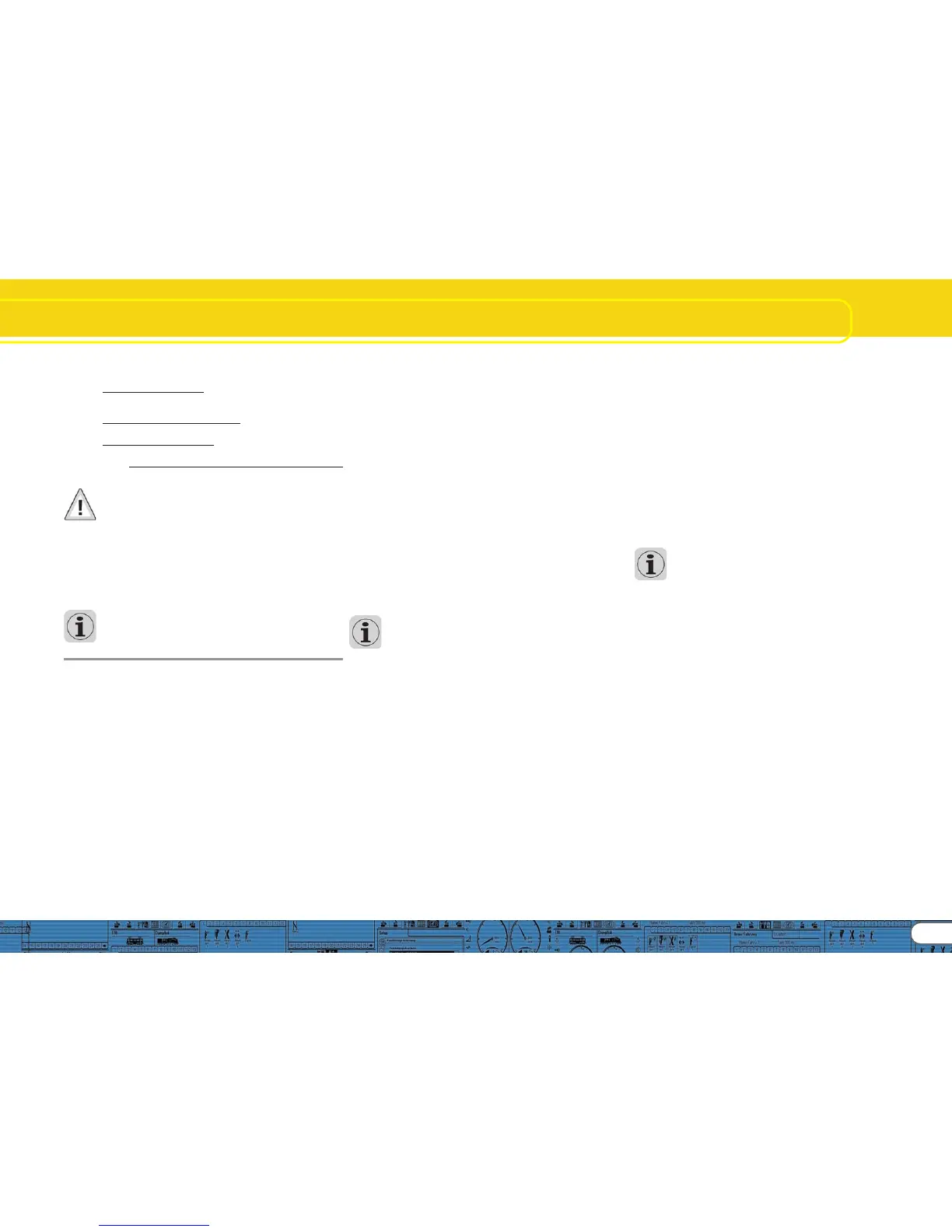15
Sound
8.8. Special options (CV 124)8.8. Special options (CV 124)
8.8. Special options (CV 124)8.8. Special options (CV 124)
8.8. Special options (CV 124)
Here you can pre-select certain options so they are available
after an interruption of power on your layout.
• „Save Direction of Travel“ activates the so called „Directional
Bit“, a Märklin®-specific term that refers to the layout-specific
direction of travel.
• „Save Status of Function Buttons“ assures that all functions
recommence their status after an interruption of power.
• „Save Current Target Speed“ preserves the „old“ speed in the
decoder.
• When „Accelerate after a Reset with the Programmed Delay“
is set, the locomotive will accelerate as per the programmed
parameters; otherwise it will „jump-start“.
If a decoder supports these options is subject to the version of
the decoder firmware.
8.9. Identification (CV 7, CV 8)8.9. Identification (CV 7, CV 8)
8.9. Identification (CV 7, CV 8)8.9. Identification (CV 7, CV 8)
8.9. Identification (CV 7, CV 8)
This read-only option provides the manufacturer’s ID (CV 8)
and the internal version number of the decoder firmware (CV
7). The manufacturer’s code of ESU is „151“. If you write the
value „8“ into CV 8 then you trigger a factory-reset (default
values) but do not delete the manufacturer’s ID. The value of
CV 8 will always remain at „151“. Entering value „8“ simply
triggers the reset.
All LokSound types offer two user fields for any personal codes,
etc. in („User-ID 1“ and „User-ID 2“).
9. Sounds
In 1999 the very first LokSound „classic“ decoder already
offered the feature to store real sounds and to change them
at will or replace them with completely different ones. Since
then each LokSound decoder is a platform for all sorts of sound
sequences that may occur when operating railways. This uni-
versal and very flexible concept even allows to store and replay
music or voices besides the typical railway sounds. There is no
limit to your imagination.
In order to make sure that you can utilize the multiple features
of the LokSound decoders to the optimum we will explain
below first the general concept of the sound module of
LokSound decoders and then the specific methods of the
software. You should make a point of reading this introduction
before you start any specific sound project. Without
understanding the concept you may not fully realize the po-
tential of the software.
We explain the concept based on the LokSound decoder version
3.5. This is also valid for LokSound micro and LokSound XL. M4
offers at least partially different features that are described in
chapter 10.
Older LokSound 2-decoders have perhaps less functions to
offer, but the principle remains the same. Since the LokSound
2 decoder is no longer manufactured it will not be dealt with in
this manual.
9.1. Concept of LokSound9.1. Concept of LokSound
9.1. Concept of LokSound9.1. Concept of LokSound
9.1. Concept of LokSound
The decoder has an internal memory chip with 8 MBit (LokSound
hardware 3.3) or 16 MBit (LokSound hardware 3.5) capacity.
This is enough for 69 respectively 138 seconds of digital sound.
In order to achieve a continuous sound that does not stop after
69 seconds we have to use a few tricks: the memory contains
only a short fragment of the motor sound (about half a second).
This fragment is played as a loop in the LokSound decoder thus
generating continuous sound.
Such tricks enable us to utilize the memory space to the
optimum. The number of sounds is not pre-determined and is
only limited by the size of the memory.
Generally this is sufficient to store all necessary sounds for a
locomotive. A simple steam locomotive can be equipped with
sound with only 20 seconds of sound fragments. That includes
the bell, whistle, air pump, etc.
There are three categories of sounds: Driving sounds, Random
Sounds and User Sounds (sounds that are triggered by the
user).
The LokSound decoder works with a „schedule“. It contains all
information such as when to play which sound.
The different stages are connected with arrows and thus
represent the possible changes from one stage to the next.
The driving noises are stored in so called sound slots and are
called up according to the pre-determined speed of the
locomotive.
Sound Fragments of varying number are entered into the Sound
Slots. There must be at least three sound fragments in each
sound slot. These three standard sound fragments are generally
used as start, middle and end part of the respective sound (also
refer to 9.2.1.). The sound fragments do not have to fill the
available memory space completely. At certain points (for
instance within a throttle notch) it only makes sense to enter
the sound loop of the motor.
Whenever the LokSound module undergoes a change of status
the sound fragments in the corresponding sound slots will be
played.
If there should be no sound at a certain stage or change of
status then the corresponding field of the sound slot must
remain empty.
Empty sound slots are displayed in white while sounds slots that
contain sound fragments are displayed in blue.
Random Sounds are stored in „Extra Sound Slots“ and will be
played according to the settings in the register „Decoder“ (also
refer to chapter 8.5.3).
User Sounds are also stored in their own sound slots. These
sound slots are allocated to the desired function buttons in
function mapping (also refer to 8.6.).
9.2. Basic methodology for working in the9.2. Basic methodology for working in the
9.2. Basic methodology for working in the9.2. Basic methodology for working in the
9.2. Basic methodology for working in the
....................
....................
..........
„Sound“ register „Sound“ register
„Sound“ register „Sound“ register
„Sound“ register
9.2.1. Nomenclature9.2.1. Nomenclature
9.2.1. Nomenclature9.2.1. Nomenclature
9.2.1. Nomenclature
For your better understanding we have defined the terminology
for the three fields within a sound slot in the following chapters
as outlined below:
• The starting part is called „Init“(„initial“)
• The middle part is called „Loop“
• The final part is called „Exit“
These terms relate to the standard application of these fields
for ESU products (also refer to chapter 12). Regardless of the
terminology you could for instance enter a loop sound into the
Init field (also refer to 9.6.).
For each of the three parts of a sound slot you can use diffe-
rent sound files that are then played by the decoder in sequence.
We call the groups-of-three in the data entry fields sound
Slots. They are located within the squares in the project schedule
and in the windows „Random Sounds“ and „User Sounds“.
9.2.2. Importing / Deleting sounds in projects9.2.2. Importing / Deleting sounds in projects
9.2.2. Importing / Deleting sounds in projects9.2.2. Importing / Deleting sounds in projects
9.2.2. Importing / Deleting sounds in projects
Figure 17 shows the lower part of the view „Sound“. In the
right column („Project Sounds“) are all the sounds listed that
have already been imported into the project, in other words
that are to be stored in the memory.
At the bottom of the left column („Folder“) you see a data tree
of all folders on the hard disc of your PC. Besides the folder this
also shows the audio files and esu.-files. If you click onto an ESU
file the data tree is expanded and shows the sound fragments
that are already contained in the sound files (.wav).
In order to import a sound file or sound fragment from the
folders on the hard disc of your PC (or from the CD-ROM
supplied with the LokProgrammer) you proceed as follows:
• Mark the file with a mouse click, keep holding the mouse
button.
• Drag the file with the mouse from the folder into the window
„Project Sounds“. Now the desired file appears in the list of
project sounds.
