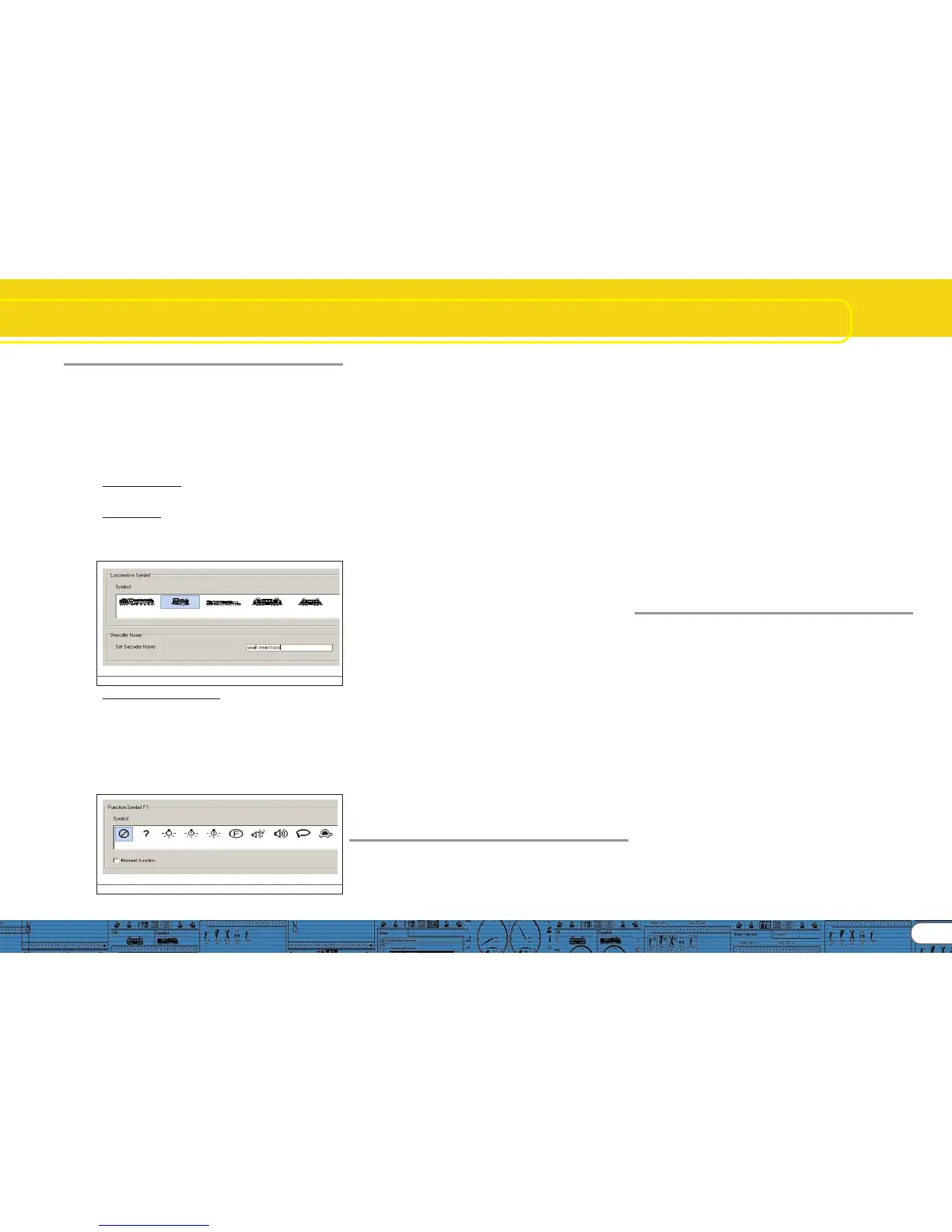21
Special Configurations for M4
10. Special configurations for M4
M4 offers several possible settings that are different to DCC as
described above. Since the methodology is only slightly diffe-
rent to DCC we only provide an overview.
Please note: Value ranges in M4 are generally different to
those in DCC. Therefore the CV numbers for DCC as stated in
the previous chapters are not valid for M4.
Please find the correct numbers and values of our sounds for
later conversion of non-sound locomotives at www.esu.eu.
10.1. „M4 Settings“ in the „Decoder“10.1. „M4 Settings“ in the „Decoder“
10.1. „M4 Settings“ in the „Decoder“10.1. „M4 Settings“ in the „Decoder“
10.1. „M4 Settings“ in the „Decoder“
Locomotive symbol: Select a symbol matching your type of
locomotive. During operations it will be displayed on your mfx®
central unit.
Decoder name: Enter the name of the locomotive (e.g.: „class
50“ or „ICE“). Entries with a maximum of 16 characters are
permitted. This name will also be displayed on your mfx® central
unit.
Fig.33.: Loco symbols and decoder names
Function symbols FL up to F15: Allocate symbols on your mfx®
central unit to the appropriate functions (e.g.: bell, whistle,
pantograph, etc.) for better orientation and identification.
Under „Momentary Action“ you can select the operating mode
of the function button. If this option has not been selected, the
sound will be played when you press the button and will remain
on until you press the button again.
If you have selected this option, then the sound will be played
as long as you press the button.
Fig.34.: Function symbols
10.2. Driving characteristics10.2. Driving characteristics
10.2. Driving characteristics10.2. Driving characteristics
10.2. Driving characteristics
In M4 mode you do not have to set the number of speed steps
since they are almost always 128. Therefore this window does
not display a choice list for speed steps.
In M4 mode you can only activate the Märklin® brake mode.
10.3. Motor10.3. Motor
10.3. Motor10.3. Motor
10.3. Motor
M4 uses only one speed curve but not the three-point-
characteristic.
Minimum and maximum speed is displayed in this window.
10.4. Motorola® settings10.4. Motorola® settings
10.4. Motorola® settings10.4. Motorola® settings
10.4. Motorola® settings
You can set the two Motorola® addresses and also the
functions that should be activated automatically in Motorola®
mode. To activate this, click into the square of the appropriate
function.
10.5. Analogue settings10.5. Analogue settings
10.5. Analogue settings10.5. Analogue settings
10.5. Analogue settings
Here you can set the analogue parameters that are supported
by the M4 decoder. They are the same as for DCC decoders.
10.6. Sound settings10.6. Sound settings
10.6. Sound settings10.6. Sound settings
10.6. Sound settings
As with DCC the following parameters can be adjusted: „Type
of Sound“, „Speed of Driving sound“, „Random Sounds“,
„Braking Sound Threshold“ and „Overall Volume“. You will
find explanations for each of the above in 8.5.
10.7. Function outputs10.7. Function outputs
10.7. Function outputs10.7. Function outputs
10.7. Function outputs
The function allocation enables you to set sounds, head lights
front and back, AUX1 to AUX4, acceleration / deceleration on
/ off, shunting speed, alternative sounds and sound on / off.
The output configuration as well as the blinking frequency of
the stroboscopic effect can be adjusted here (also refer to
8.6.).
10.8. Special options10.8. Special options
10.8. Special options10.8. Special options
10.8. Special options
Refer to 10.8.
10.9. Sound10.9. Sound
10.9. Sound10.9. Sound
10.9. Sound
Editing of sounds and of the schedule is exactly the same for
M4 as with other decoder types. Only the volume has to be set
individually for each sound slot. There are also group volume
controllers as with DCC.
11. Special settings for Loksound micro and XL
The LokSound micro and the LokSound XL are only slightly
different to the LokSound decoders for H0 scale. Almost all
options and parameters are identical; editing sound works
exactly the same way.
This section provides a short overview.
11.1. Special settings for Loksound micro11.1. Special settings for Loksound micro
11.1. Special settings for Loksound micro11.1. Special settings for Loksound micro
11.1. Special settings for Loksound micro
• In the view Driving Characteristics it is really possible to select
the „Trix braking mode“.
• In analogue mode LokSound micro can only be operated with
DC; AC operation is not permitted.
• There are two more possible settings in special options:
„Switch off Load Compensation in Analogue Mode“; however,
load compensation remains active in digital mode provided it is
not disabled in CV49, Bit 0.
• „Disable PWM in Analogue Mode“: switches off pulse width
modulation in analogue mode.
11.2. Special Settings for LokSound XL11.2. Special Settings for LokSound XL
11.2. Special Settings for LokSound XL11.2. Special Settings for LokSound XL
11.2. Special Settings for LokSound XL
• LokSound XL offers the option „Diesel Notch Up“ and „Diesel
Notch Down“ and six AUX outputs for extended control of
electric or electromechanical devices of your locomotive.
• Aux 5 and 6 can be used as outputs and inputs.
• Functions can also be triggered via sensors. The columns for
the sensors are contained in the function mapping table next
to the allocation columns for F15.
• The function „Smoke Generator“ cannot be connected to the
AUX outputs.
12. Project examples
12.1. Available sounds12.1. Available sounds
12.1. Available sounds12.1. Available sounds
12.1. Available sounds
The composition of sound building blocks for LokSound decoders
is quite complex. Therefore ESU electronic solutions ulm GmbH
& Co KG provides several hundred pre-configured sound files
(project files) for you. By now there is an ESU sound for almost
every class and specific type of locomotive.
Thanks to the LokSound technology you can write different
sound files onto your decoder and test them as long as you like
respectively until you find the sound of your personal preference.
Of course you have the opportunity to create your own sound
with the LokProgrammer by mixing individual sounds.
The following chapters show the step-by-step creation of sound
projects in DCC.
