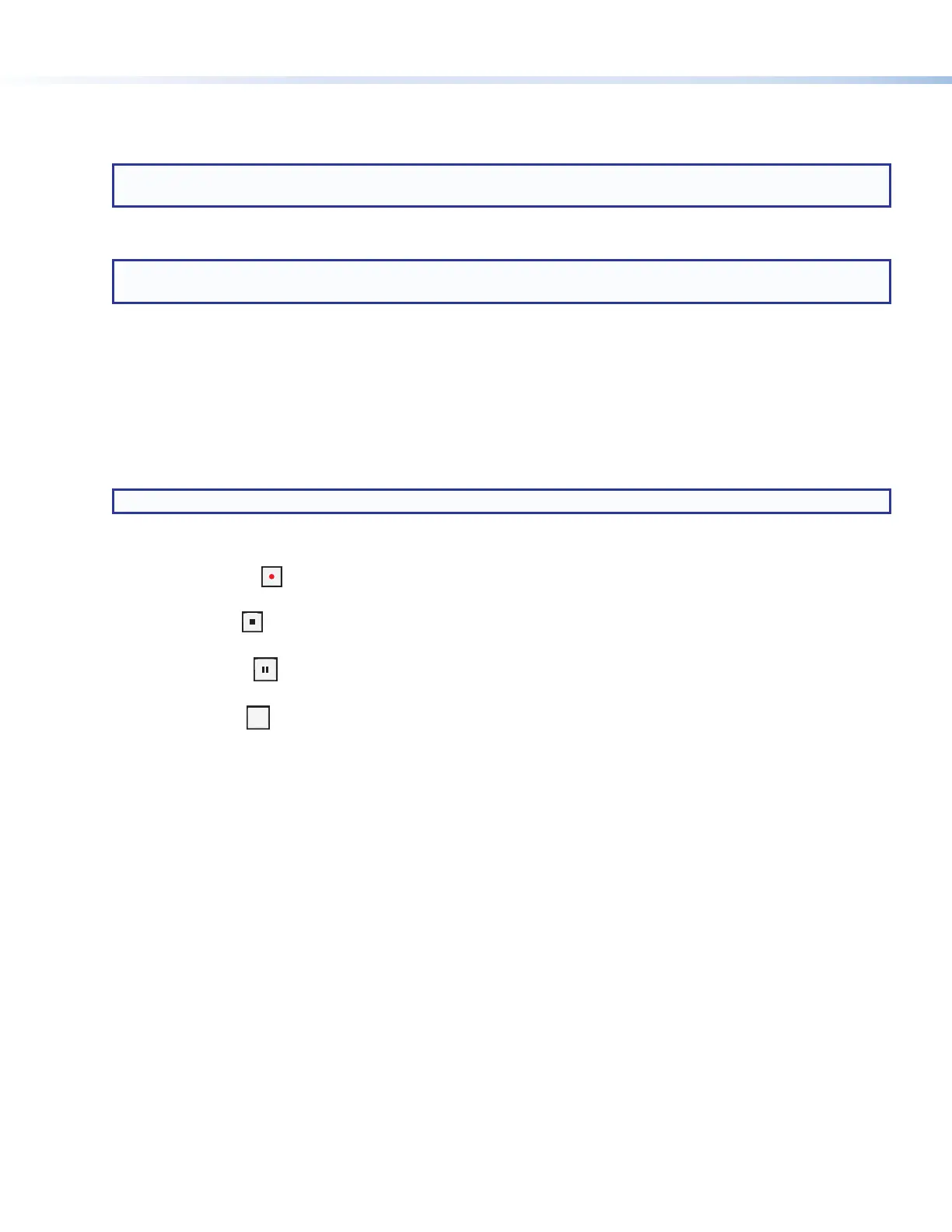4
SMP300 Series • Setup Guide (Continued)
A
USB storage port and activity LED — Connect a USB compatible media device to this port. The green LED
blinks during both reading and writing. The storage device can be any standard external hard drive or USB ash
drive formatted with a compatible le system (see figure 4 on previous page).
NOTE: The SMPmodels can detect and record to USB storage devices using FAT32, VFAT long file name
extensions, EXT2, EXT3, EXT4 file system, or NTFS-formatted storage volumes.
B
Config port — Connect a control device to this port with a USB mini-B cable (not supplied). Use this port to
send SIS commands to the SMPmodels for device conguration and control.
NOTE: For information on using this port for device configuration and control and for a list of available SIS
commands, see the SMP300 Series User Guide.
C
Input selection — Five buttons associated with the rear panel input connections:
• Channel A — Two buttons associated with rear panel HDMI inputs 1 and 2. Press the corresponding button
to select the input. If analog audio (instead of embedded audio) is selected for an input, Ch A analog audio is
output with the video.
• Channel B — Three buttons associated with composite or component input 3, HDMI input 4, and optional
input 5 (3G/HD/SDI for the SMP 351 3G-SDI and SMP 352 3G-SDI). Press the corresponding button to
select an input.
The currently selected Channel A and Channel B input buttons light solid amber.
NOTE: Input 5 lights only when the optional SDI input card is installed.
D
Record controls with LED indicators – Record, Stop, Pause, and Mark indicate the current state of record
operation:
• Record — Press to record the selected inputs. The red record button lights steadily during active
recording.
• Stop — Press to stop the active recording. When pressed during a recording, the green stop button
blinks while the recorded le is being nalized, then lights steadily when the le is nalized.
• Pause — Press to pause recording. When pressed, the green Pause button blinks to indicate video
recording is paused. Press Record or press Pause to resume recording or Stop to halt the recording.
• Mark — Press
MARK
to place a chapter marker in the recorded le. When pressed during recording, the green
Mark button blinks momentarily to indicate a chapter marker is inserted. The button also illuminates when
JPG thumbnails are automatically created at 60 seconds intervals. Users have the ability to change the
interval frequency.
E
Audio level indicator — Two stacks of eight green LEDs track the audio levels of the left and right audio
channels. The LEDs indicate both signal presence and active input signal levels.
• Input Configuration Mode — When input gain is adjusted via the front panel menu, the meters display the
currently selected input left and right channel audio levels to assist setting audio gain.
• Output Mode — The meters display the left and right audio output levels.
F
LAYOUT PRESET (Disabled in Dual Channel mode) and SWAP — Press LAYOUT PRESET to recall one of the
16 layout presets. The button lights. Use the ADJUST knobs (
I
) to select the desired output layout, then press
NEXT (
H
) to activate it.
Press and hold LAYOUT PRESET for 2 seconds to enter the SAVE PRESET menu. Use the ADJUST knobs (
I
) to
select the desired preset location, then press NEXT (
H
) to save.
In Composite mode, press SWAP to switch Channel A and Channel B inputs between the two windows. The
button lights for 2 seconds to indicate the input swap.
In Dual Channel Mode, press SWAP to switch the HDMI preview between Channel A and B. The SWAP button is
disabled during recording.
G
Menu display — 16x2 LCD display for conguration using the MENU and NEXT buttons (
H
) and ADJUST knobs
(
I
). During normal operation a default display cycle is always displayed. If there is an active alarm, it is listed
instead.
H
MENU and NEXT buttons — Light amber during normal operation. Access and navigate the conguration
and control menus and submenus. When an alarm is active, the MENU button blinks red until the active alarm is
cleared.
