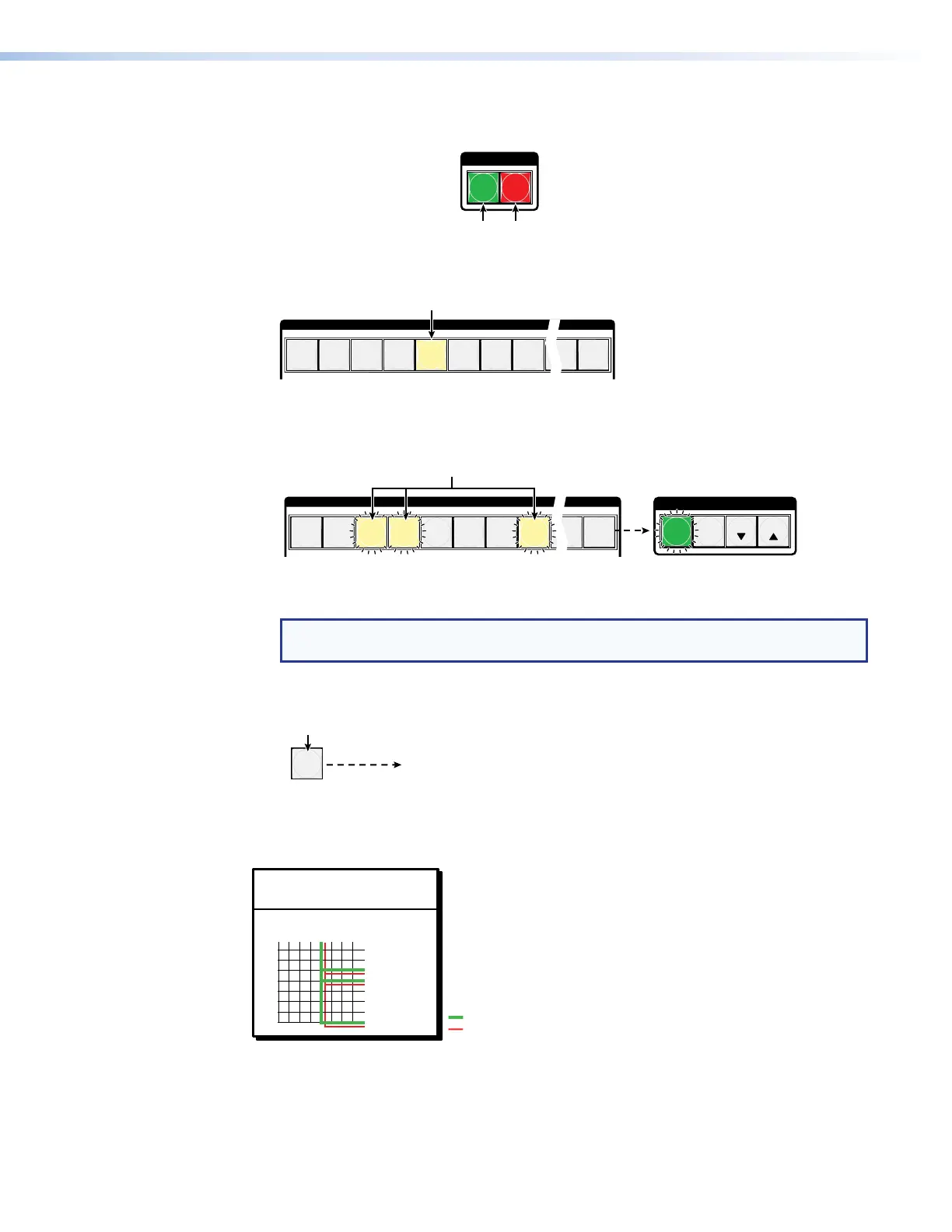2. Select video and audio for the tie: If necessary, press and release the Video button
and the Audio button to light both.
I / O
VIDEO AUDIO
Press the Video button to toggle on and off.
The button lights green when selected.
Press the Audio button to toggle on and off.
The button lights red when selected.
3. Select an input: Press and release the Input 5 button.
INPUTS
1
2
3
4
5
6 7
8
15
16
The button lights amber.
4. Select the outputs: Press and release the Output 3, Output 4, and Output 8
buttons.
C O N T R O L
PRESET
ENTER
ESCVIEW
OUTPUTS
1
2
3
4
5
6 7
8
15
16
Press the buttons.
The buttons blink amber to indicate that the selected video and audio inputs
will be tied to these outputs.
The Enter button blinks
green to indicate the need to
confirm the change.
NOTE: You can cancel the entire set of ties at this point by pressing and releasing
the Esc button. The Esc button blinks once.
5. Confirm the change: Press and release the Enter button.
ENTER
All input buttons and output buttons
return to unlit or background illumination.
Press the Enter button to confirm
the configuration change.
The Enter button returns to
unlit or background illumination.
The current configuration (see figure 34) is now input 5 video and audio are tied to output 3,
output 4, and output 8.
Input 5 (video and audio)
tied to outputs 3, 4, and 8
Output
3
4
8
5
Video
Audio
Input
Figure 34. Final Configuration, Example 1
XTP II CrossPoint 1600, 3200, and 6400 Switchers • Operation 40
