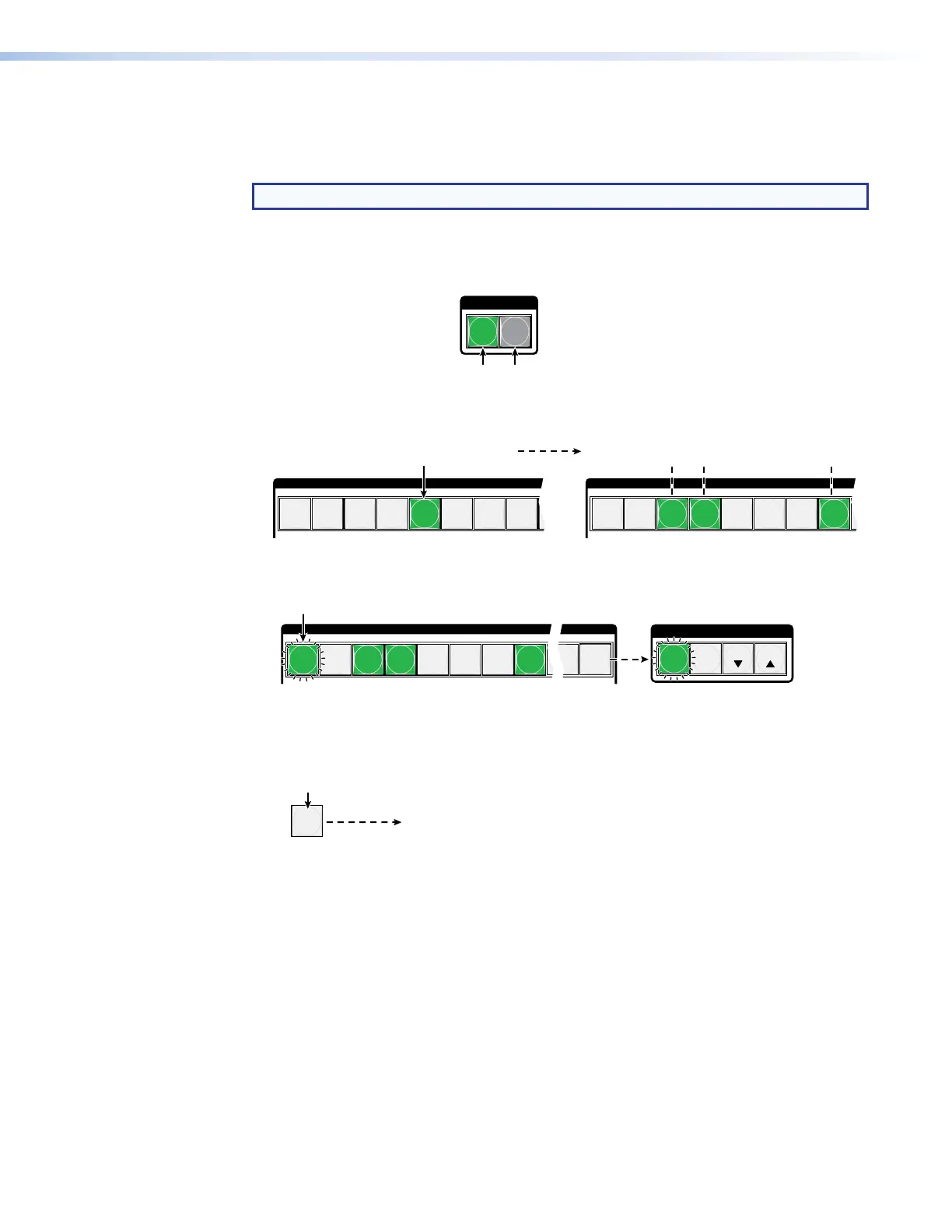Example 2: Add a video tie to a set of video and audio ties
In the following example, a new video tie is added to the current configuration. The example
shows the front panel indications that result from your actions.
NOTE: This example assumes that you have performed example 1 on page 39.
1. Clear all selections: Press and release the Esc button.
2. Select video only for the tie: Press and release the Video button and the Audio
button as necessary to light Video only.
I / O
VIDEO AUDIO
Press the Video button to toggle on and off.
The button lights green when selected.
Press the Audio button to toggle on and off.
The button is unlit or background illuminated when deselected.
3. Select an input: Press and release the Input 5 button.
INPUTS
1
2
3
4
5
6 7
8
OUTPUTS
1
2
3
4
5
6 7
8
Press the button.
The button lights green to indicate that video
outputs can be tied to or untied from this input.
The Output 3, Output 4, and Output 8 buttons light
green to indicate the video ties created in example 1.
4. Select the output: Press and release the Output 1 button.
OUTPUTS
1
2
3
4
5
6 7
8
15
16
C O N T R O L
PRESET
ENTER
ESCVIEW
Press the button.
The button blinks green to indicate that only the selected video
input will be tied to this output.
The Enter button blinks
green to indicate the need to
confirm the change.
5. Confirm the change: Press and release the Enter button.
ENTER
All input buttons and output buttons
return to unlit or background illumination.
Press the Enter button to confirm
the configuration change.
The Enter button returns to
unlit or background illumination.
XTP II CrossPoint 1600, 3200, and 6400 Switchers • Operation 41
