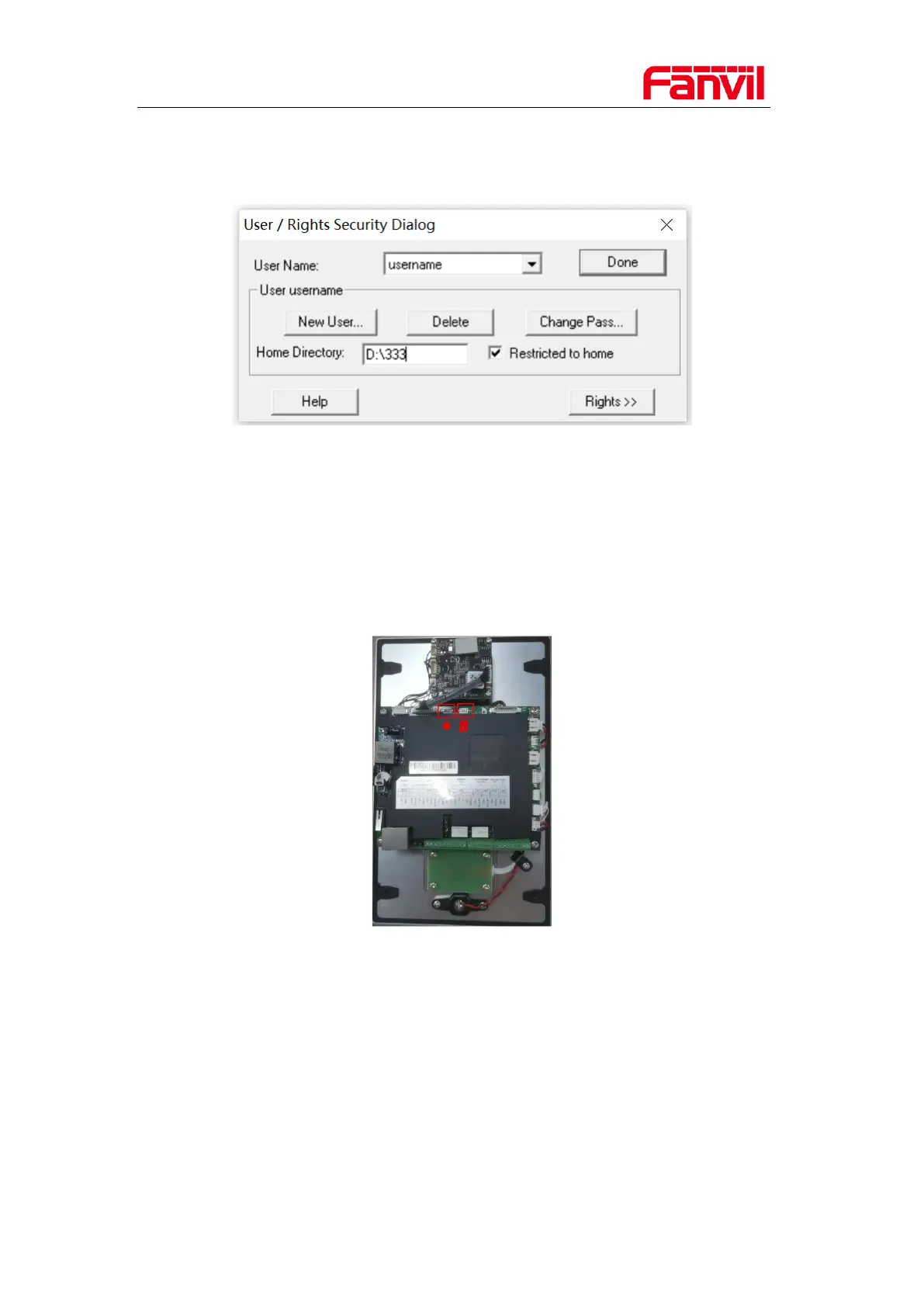Fanvil Technology Co. Ltd
Addr:10/F Block A, Dualshine Global Science Innovation Center, Honglang North 2nd Road, Bao'an District, Shenzhen, China
Tel: +86-755-2640-2199 Email: sales@fanvil.com support@fanvil.com Official Web:www.fanvil.com
② Click New User to create an user and setup username and password (note down username and
password). Select the user you created and set the firmware file directory in Home Directory
option (here is:D:\333). Click button “Done” to apply.
2.2. Get your device into post mode
Step1.
find the # and * button of your product.
For i20S, i23S and such products with keypad, you can find the # and * button in the keypad.
For i12, i16V and such products without keypad, you need to open back cover, you can find the #
and * button from the backside of the product. Take i32V for an example:
Step2.
Press * and # buttons simultaneously while power on the device, then device will go to post mode.
2.3. Update your device
Step1.
Press Win and R button on PC, then input cmd to open CMD window. Input telnet 192.168.10.1
and press enter, user will see the below information.
