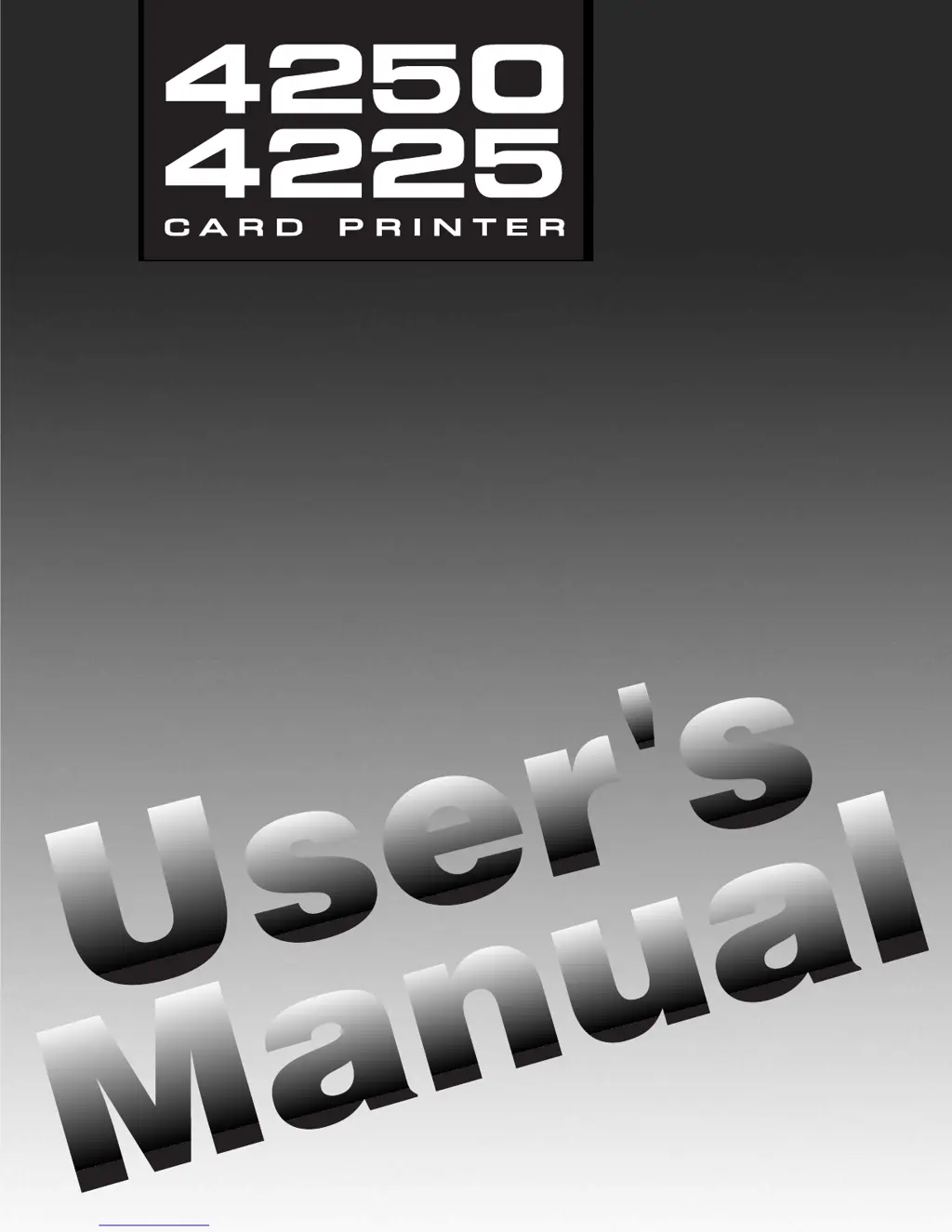What does EE Memory Error mean on FARGO electronics Printer?
- AaliciajordanSep 23, 2025
If your FARGO electronics Printer displays 'EE Memory Error! RESUME=Retest', it means that the permanent circuit board memory is bad. Call for technical assistance.