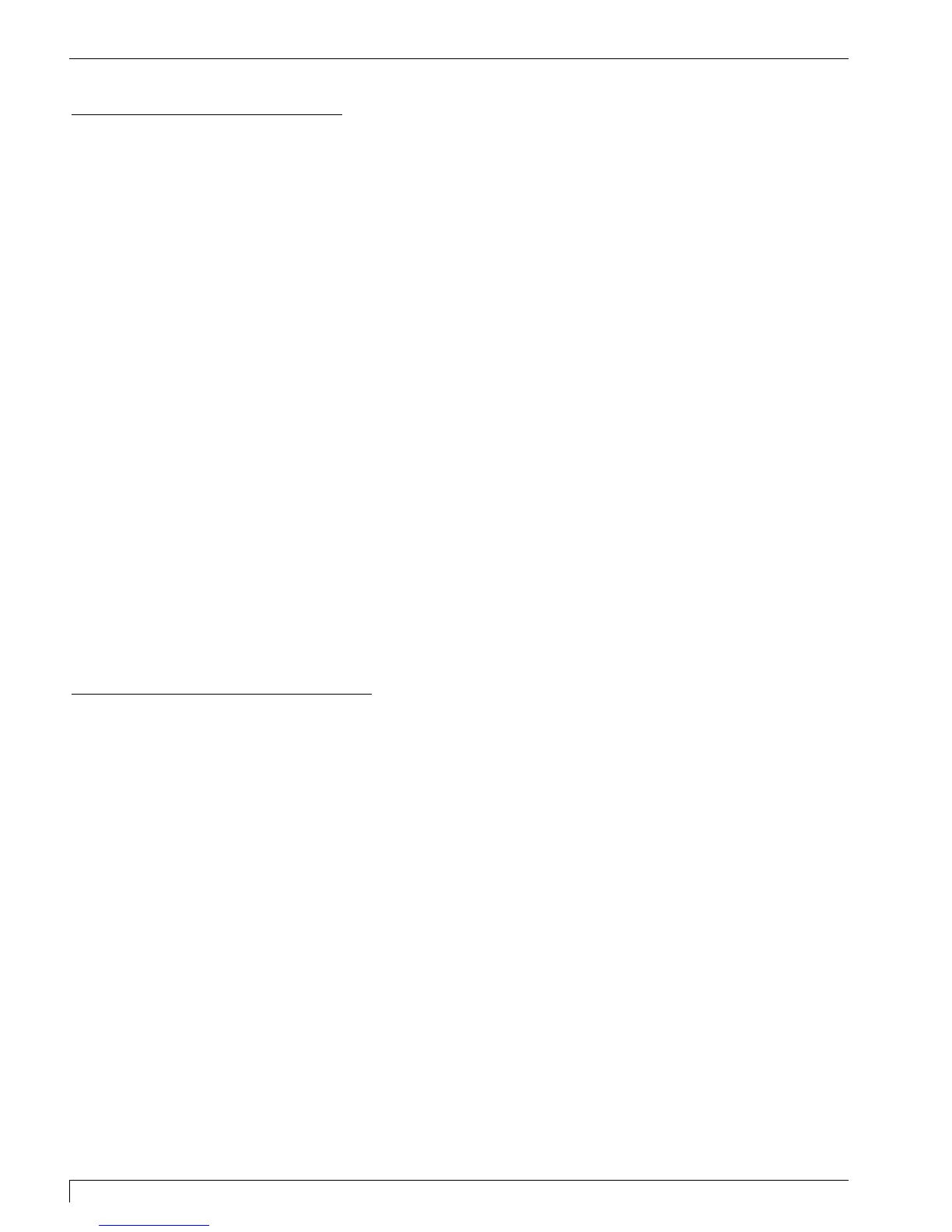52 Section 7: Maintenance
4250/4225 Card Printer UserÕs Manual
F. CLEARING A CARD JAM
If a card becomes jammed inside the printer, the LCD Display will indicate the jam.
At this point you can either try to correct the problem and continue printing with
the same card, or remove the card completely and continue printing with a new
card. Refer to the following steps for instructions on doing either:
1. Leave the power ON, and open the printerÕs Top Cover.
2. Remove the ribbon if necessary.
3. If you would like to try to correct the problem and continue printing with
the same card, do so by pressing the On/Cancel button to advance the card or
the Pause/Resume button to reverse the card. Use these buttons to help free the
card from its jam. Try not to move the card too far from where it was just
before the jam occurred. Once the jam is cleared, replace media, close the Top
Cover, and press the Pause/Resume button to resume printing.
4. If you would like to remove the jammed card completely, do so by using the
On/Cancel and Pause/Resume buttons to manually eject the card. Then,
replace media, close the Top Cover, and press the On/Cancel button. At this
point, the LCD Display will prompt you to either press the Pause/Resume
button or the On/Cancel button. Pressing the Pause/Resume button will cause
the printer to feed in a new card and reprint the job which originally jammed
along with all subsequent jobs still being sent. Pressing the On/Cancel button
will reboot the printer and cancel all jobs within the printerÕs memory. In this
case, you must also cancel and resend the print job from your computer.
G. CLEARING A RIBBON JAM
If the ribbon becomes stuck to a card or jammed inside the printer, the LCD
Display will indicate that it is jammed. Refer to the following steps to clear the jam:
1. Leave the power ON, and open the printerÕs Top Cover.
2. Remove the Take-Up core (the side with used ribbon on it) from in between the
two black Drive Hubs.
3. Steadily pull the ribbon free from where it is jammed. If stuck to a card, pull
the ribbon off the card and throw the card away. If it is jammed underneath the
rollers, press and hold down the printerÕs Pause/Resume button as you gently
pull up on the ribbon. Do not jerk the ribbon to free it, since this will increase
the chance of breaking it. If it does happen to break, simply tape the broken
end of the supply roll directly onto the take-up roll. Then, wind a few inches
worth of ribbon from the supply roll onto the take-up roll. Be sure the ribbon is
passing beneath both the supply and take-up rolls.
4. Once the jam is cleared, replace media, close the Top Cover, and press the
On/Cancel button. At this point, the LCD Display will prompt you to either
press the Pause/Resume button or the On/Cancel button. Pressing the
Pause/Resume button will cause the printer to feed in a new card and reprint
510291_card printer 11/24/98 12:18 PM Page 52