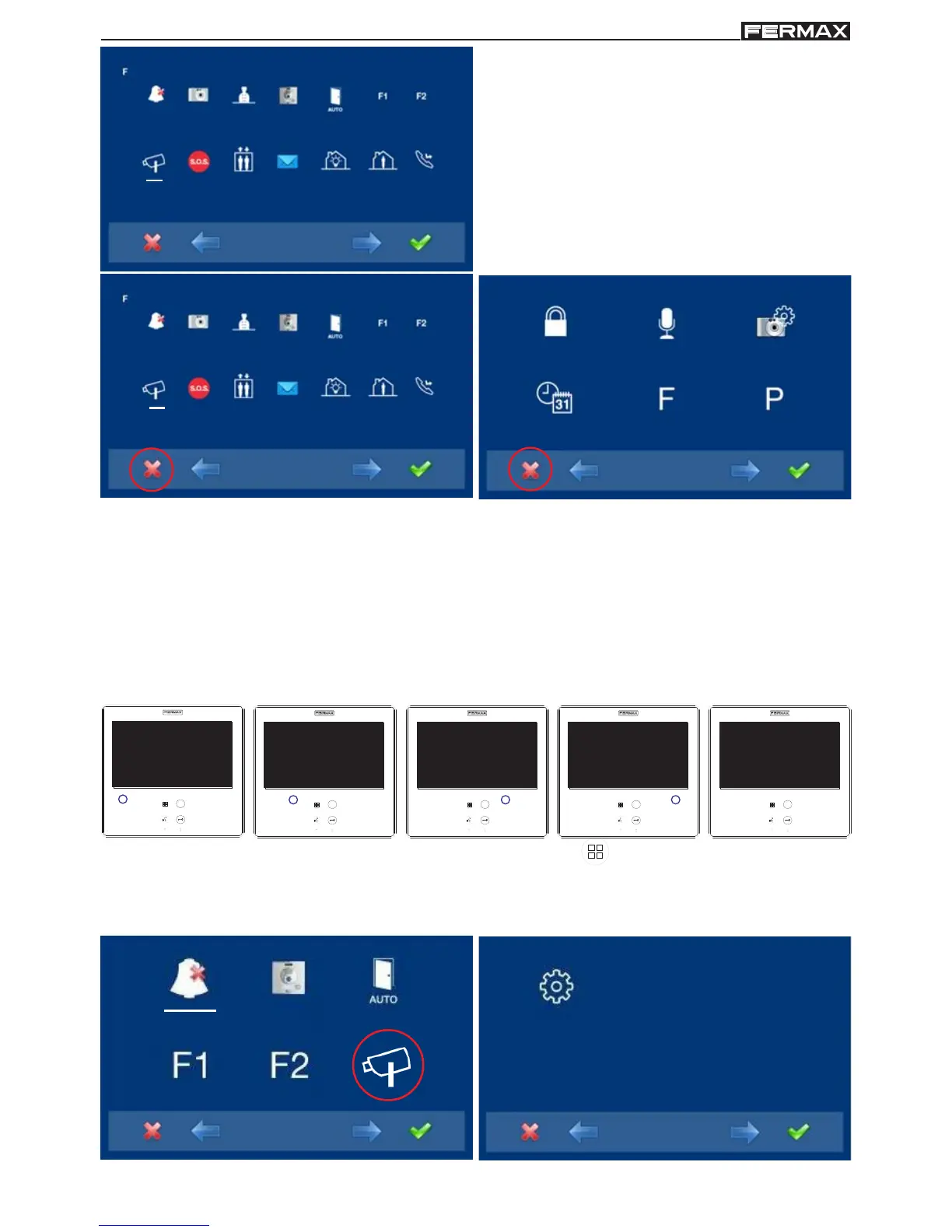Page 27
SMILE VDSSMILE VDS
SMILE VDSSMILE VDS
SMILE VDS
SMILE VDSSMILE VDS
SMILE VDSSMILE VDS
SMILE VDS
4. In order to configure the function´s access
mode, go to the corresponding icon with
the cursors, (white line under the icon).
Pressing , you select the desired access
mode, in this case the menu M has been
selected. While selecting the option, the
white line is blinking under the icon.
xxxxM
5. Pressing , select the desired access
mode, in the selected option. Activation is
confirmed since the white line stops blinking
and remains constant.
6. Press , to exit to the previous menu.
Continue pressing until you reach the
desired menu or you exit programming.
M
xxxxM
M
7. For these function/s to be saved on the monitor, you must exit the menu. With the
monitor in standby, this option is then saved. All capacitive buttons are lit sequentially.
Whenall capacitive buttons have been lit, this option is saved.
8th. With the monitor in standby, Press "Menu" for 3 seconds. , you access the configuration
menu, the screen options appear, (use the cursors to move them). You see that it is
enabled by the video input function menu (CCTV).
