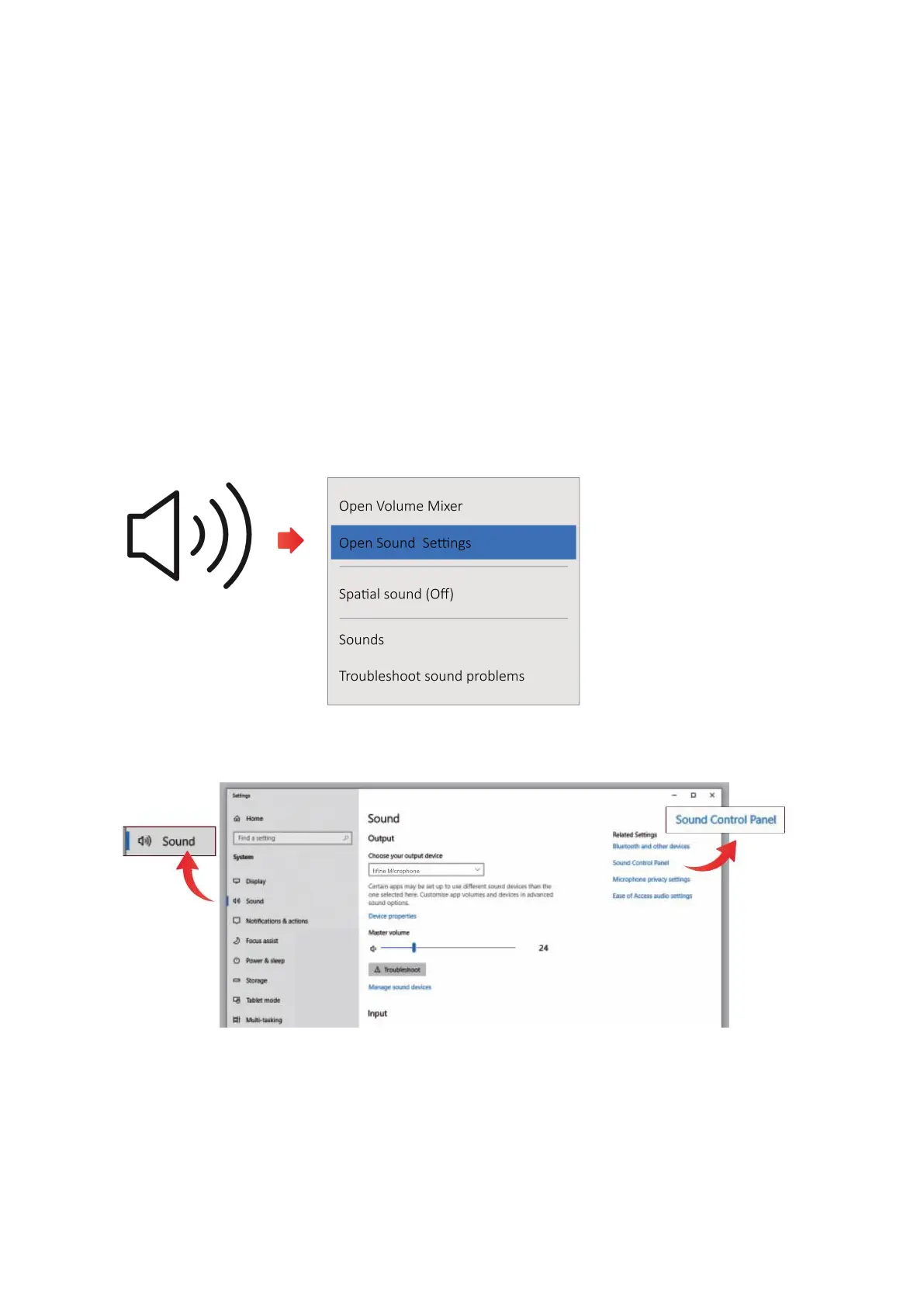19
Connecting To a Windows Computer Via USB
Please connect the microphone to your computer. When the mute button on the
microphone is illuminated in green, it indicates that the microphone is turned on and
ready to use. Your computer will automatically install the necessary driver for the
microphone. It's important to note that the installation process may occur silently
without any pop-up messages appearing on your screen.
Input Settings
1. Begin by locating the speaker icon situated at the bottom right of your screen. Right-
click on it and select "Open Sound Settings" from the context menu.
2. In the Sound Settings window, navigate to the Sound Control Panel and click on it.
