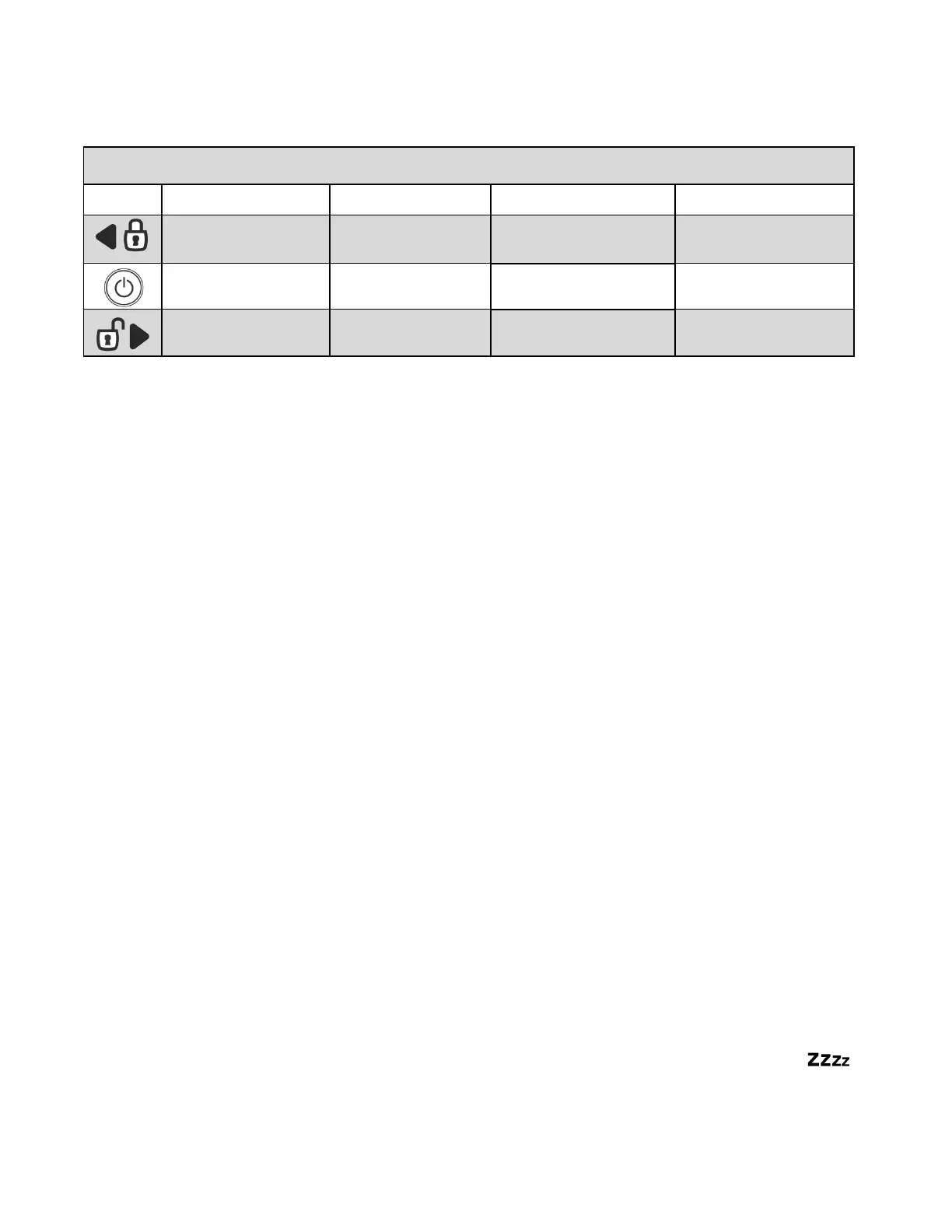Remote User Feature Settings:
2WT13 User Feature Navigation Table
Return to First User
feature
Unlock/right arrow
button
Move to Power Down
feature
2WT13
There are 20 user features that can be accessed once you have entered the feature settings. The next
few pages will discuss these features and how to access/activate options found within these features.
-To enter the user feature settings, you will double tap (tap (tap = quick ½ second press and release) the
center button 2 quick times).
-To navigate through the feature settings, you will tap the “lock” (left arrow button) or the “unlock” (right
arrow button)
-To toggle, or select options you will tap the center button one time
-To exit the feature settings, hold the center button for 2.5 seconds
2WR5
There are 3 user features that can be accessed once you have entered the feature settings. The next few
pages will discuss these features and how to access/activate options found within these features.
-To enter the user feature settings, you will tap (tap = quick ½ second press and release) then HOLD the
button for 5 seconds. The remote will beep to indicate it has entered the user feature selection mode.
-To toggle, or select options you will tap or tap and hold the button based on the feature option you want
to change (please see user feature options)
-To exit the feature settings, wait for the remote to exit automatically.
Valet Mode
When servicing or loaning your vehicle to others, the system should be placed in Valet Mode. Valet Mode
prevents the system from remote starting and disables all alarm functions. IMPORTANT: While in Valet
mode the remote will still control power lock and unlock systems. The parking lights will not flash.
The system can be put into valet one of three ways:
1. While holding the foot brake, cycle the key to the Ignition or ‘On’ position and then back to
the ‘Off’ position 5 times within 10 seconds. The parking lights will flash once indicating that
the system has entered Valet Mode.
