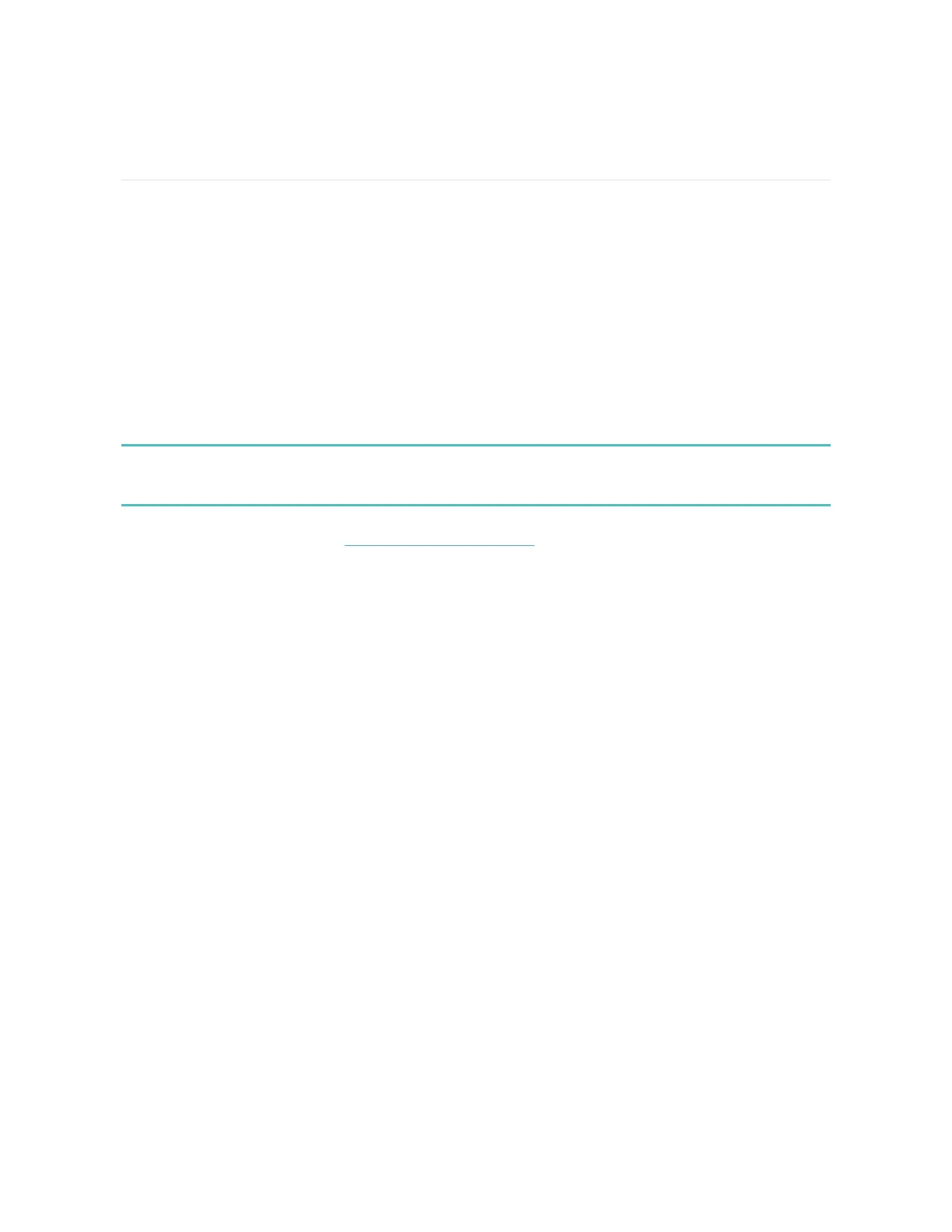Update, Restart, and Erase
Learn how to update, restart, and erase Ace 2.
Update Ace 2
Update your tracker to get the latest feature enhancements and product updates.
When an update is available, a notification appears in the Fitbit app. After you start
the update, follow the progress bars on Ace 2 and in the Fitbit app until the update
is complete. Keep your tracker and phone close to each other during the update.
Updating Ace 2 takes several minutes and may be demanding on the battery. We
recommend plugging your tracker into the charger before starting the update.
For more information, see the related help article.
Restart Ace 2
If you can't sync Ace 2, don’t see your stats, or your tracker is unresponsive, restart
your device:
1. Connect Ace 2 to the charging cable. For instructions, see "Charge your
tracker " on page6.
2. Press and hold the buttons on your tracker for 5 seconds. Release the buttons.
When you see a smiley face and Ace 2 vibrates, the tracker restarted.
Restarting your tracker doesn't delete any data.
Erase Ace 2
If you want to give Ace 2 to another person or wish to return it, first clear your
personal data:
23
