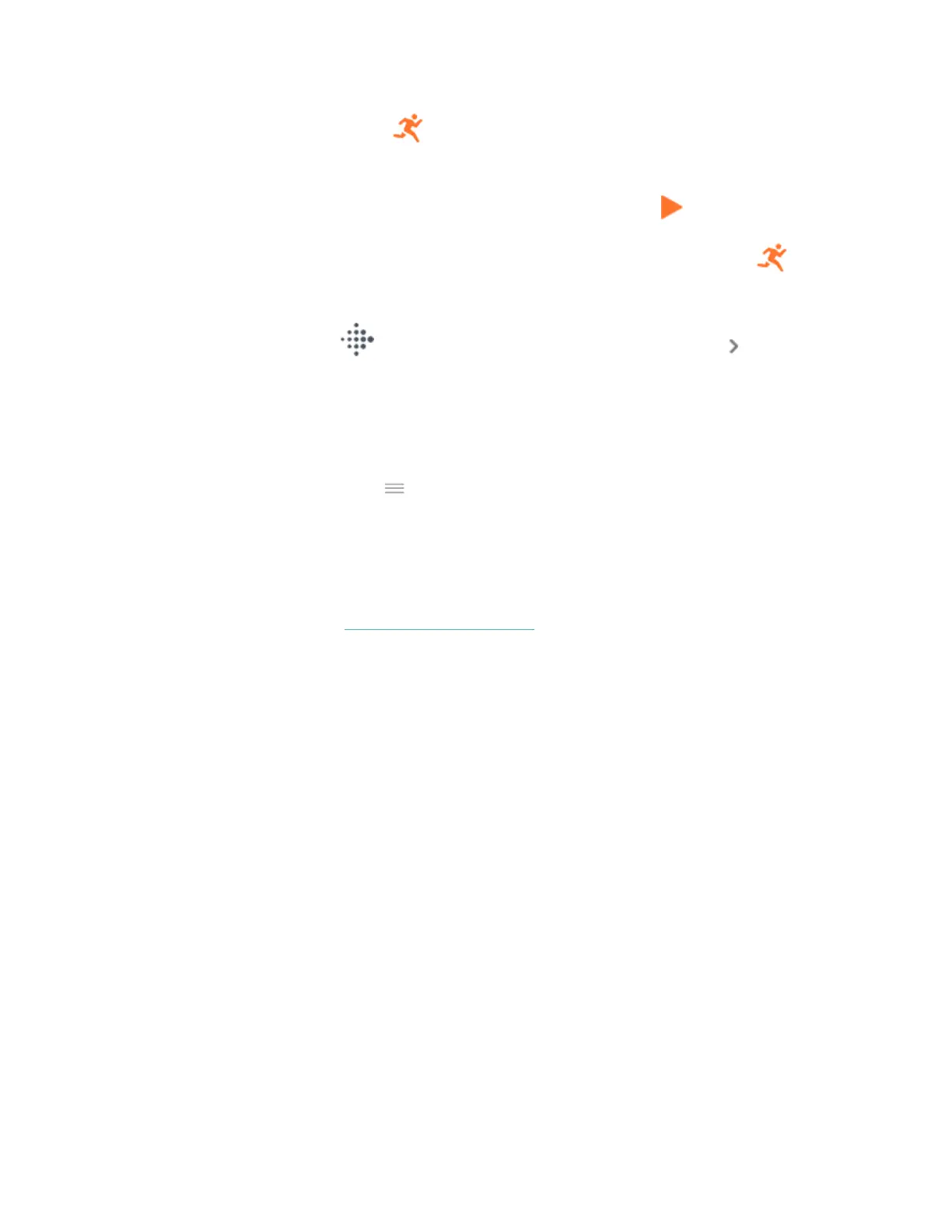1.
Swipe to the Exercise app , then swipe up to find an exercise.
2. Tap the exercise to choose it.
3. Swipe up through the exercise settings. Tap a setting to adjust it.
4.
When you're done, swipe down until you see the play icon .
To customize certain exercise settings and change or reorder Exercise app
shortcuts in the Fitbit app:
1.
From the Today tab in the Fitbit app, tap your profile picture Inspire 3
tile.
2. Tap Exercise Shortcuts.
l To add a new exercise shortcut, tap the + icon and select an exercise.
l To remove an exercise shortcut, swipe left on a shortcut.
l To reorder an exercise shortcut, tap Edit (iPhones only), and press and
hold the menu icon , then drag it up or down.
l To customize an exercise setting, tap an exercise and adjust your
settings.
You can have up to 6 exercise shortcuts on Inspire 3.
For more information, see the related help article.
Check your workout summary
After you complete a workout, Inspire 3 shows a summary of your stats.
Check the Exercise tile in the Fitbit app to see additional stats and a workout
intensity map if you used GPS.
Check your heart rate
Heart-rate zones help you target the training intensity of your choice. Three zones
based on American Heart Association recommendations are available, or you can
create a custom zone if you have a specific heart rate you're targeting.
39
