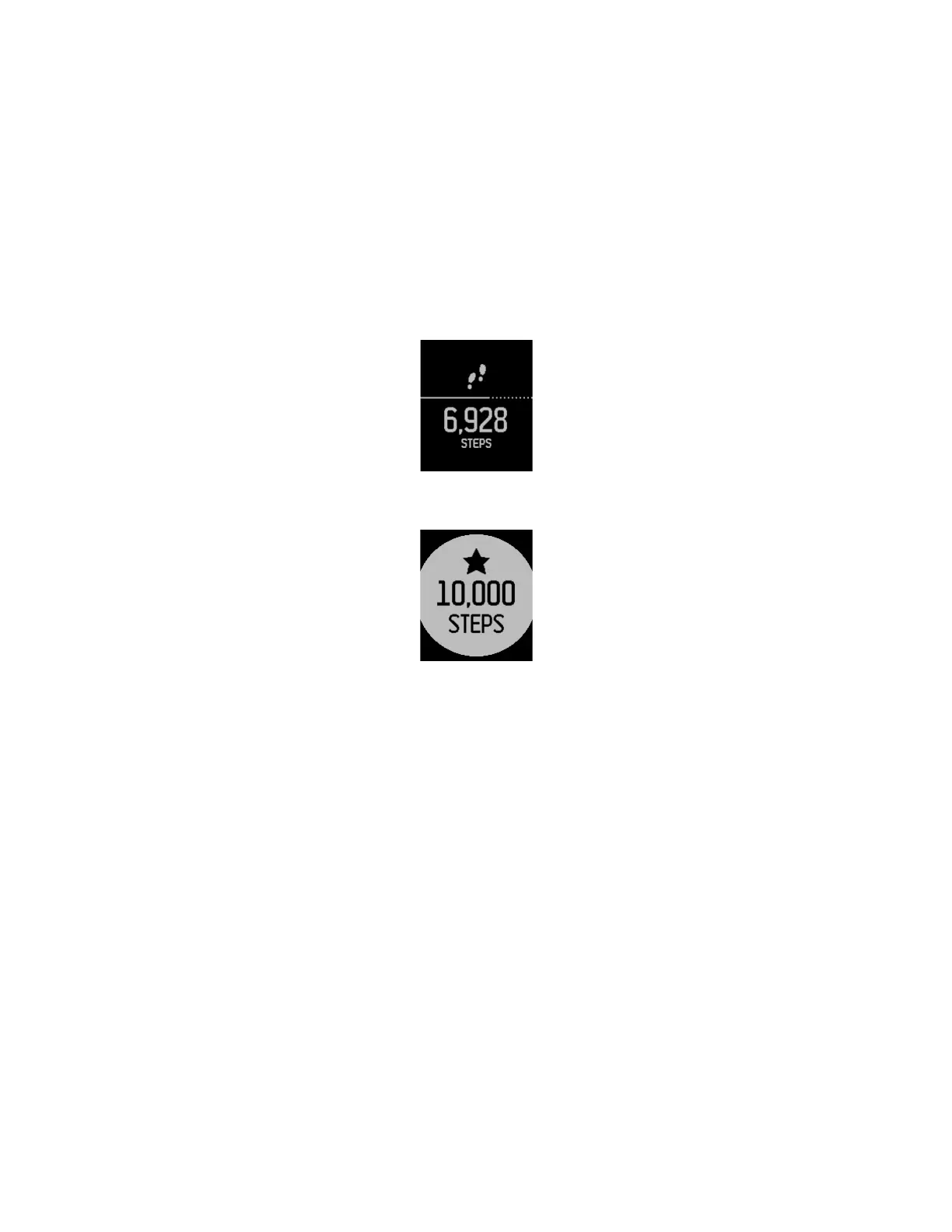17
the Fitbit app tap your sleep tile. If you choose, you can also set a goal for number of
hours slept.
Tracking a daily activity goal
Your Fitbit Surge is designed to track your progress towards a goal that you define
on your fitbit.com dashboard or in the Fitbit app. By default, your daily goal is set to
10,000 steps per day.
A progress bar keeps you motivated. For example, the solid portion of the line below
shows that you’re more than halfway to a goal of 10,000 steps.
When you reach your goal your Fitbit Surge will vibrate and flash to celebrate.
Choosing a goal to celebrate
Using the fitbit.com dashboard or the Fitbit app you can set your Fitbit Surge to
celebrate a daily goal for steps taken (the default), distance traveled, calories burned,
or floors climbed.
To choose the goal you want to celebrate:
1. Log in to your fitbit.com dashboard.
2. Click the gear icon in the top-right corner of the page and select Settings.
3. Using the navigation tabs on the left, select your tracker, and then find Daily
Goal Progress and choose your goal.
4. Sync your Fitbit Surge to update your tracker with the new goal:
a. Click the Fitbit Connect icon located near the date and time on your
computer.
b. With your Fitbit Surge nearby, click Sync Now.
