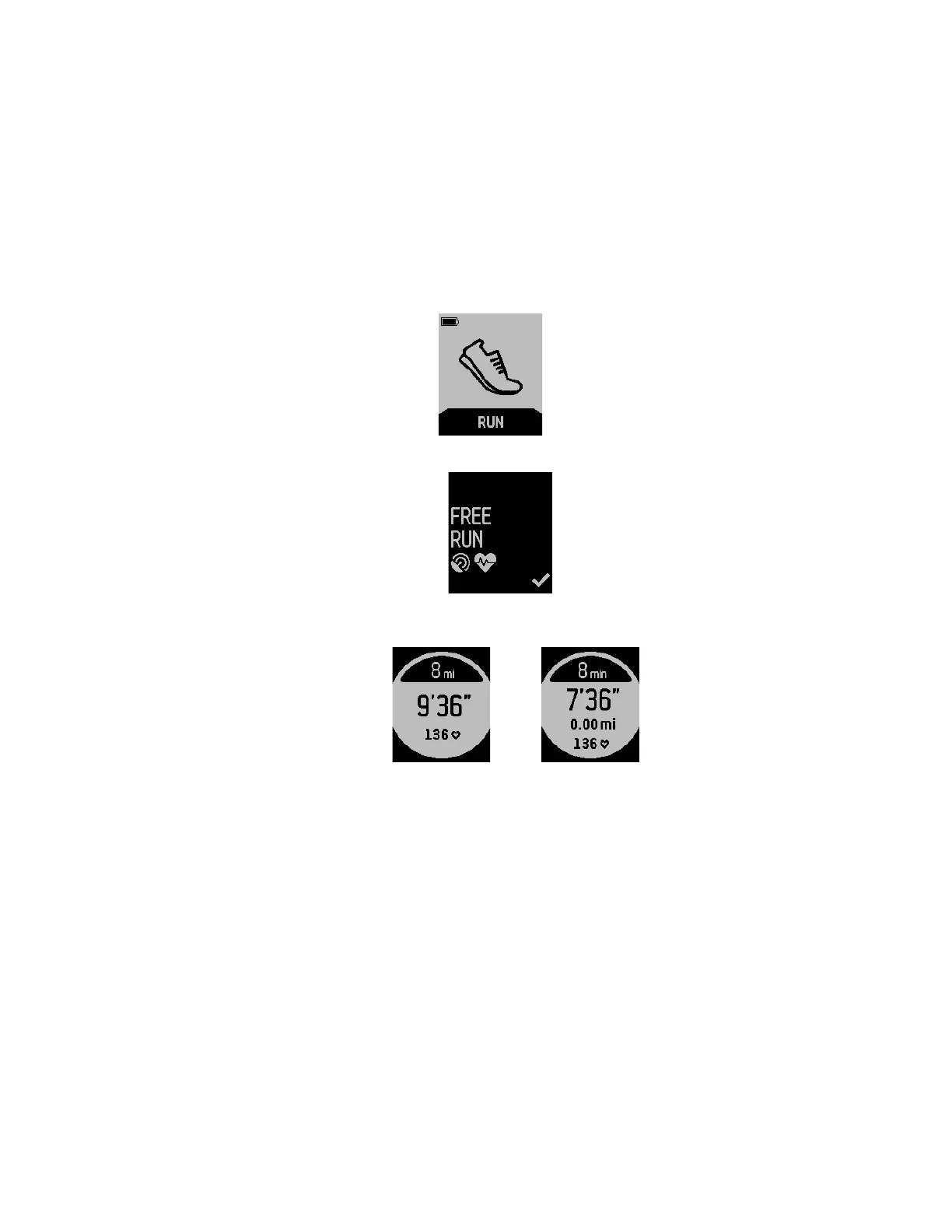22
1. Log in to your fitbit.com dashboard.
2. Click the gear icon in the top right corner of the page and select Settings.
3. Using the navigation tabs on the left, find Run Cues.
4. Specify whether you want to track distance or time and the distance or
duration.
5. Sync your Fitbit Surge to update your tracker with the new setting. To force
your Fitbit Surge to sync, complete these steps:
a. Click the Fitbit Connect icon located near the date and time on your
computer.
b. With your Fitbit Surge nearby, click Sync Now.
6. When you’re ready to track a run, display the Menu on your Fitbit Surge, then
swipe to Run.
7. Press the Select button or tap the screen, then swipe to Free Run.
8. While you are running, your Fitbit Surge will notify you when you meet the
time or distance you specified.
Using other Fitbit Surge functions during a run
You can receive call and text notifications or control music while running. Press the
Action button to view notifications while they’re incoming, and double-press the
Home button to start music control. For more information, see “Receiving Call and
Text Notifications” on page 28 or “Controlling Music” on page 30.
To see the current time during a run, swipe through the stats.