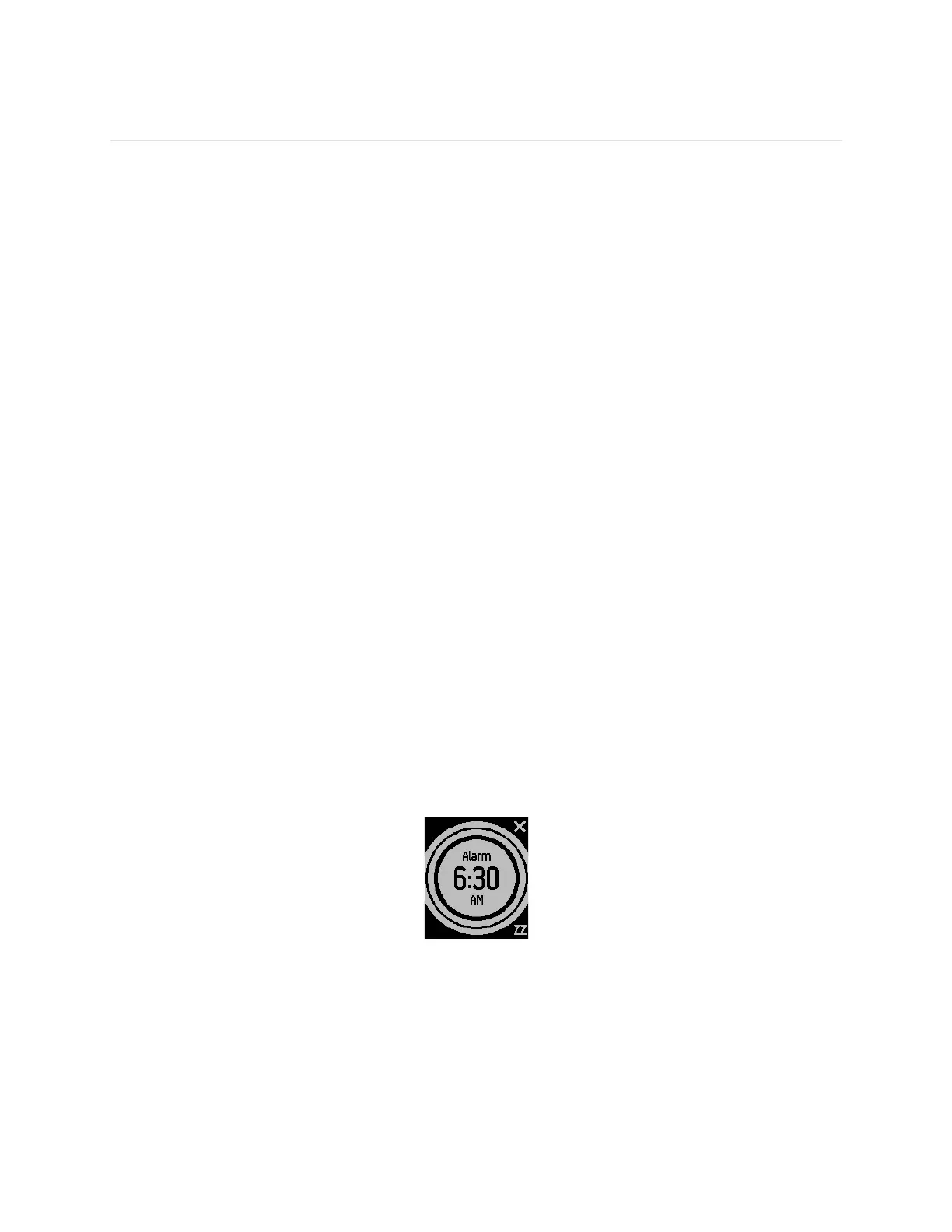26
Using Silent Alarms
Your Fitbit Surge can gently vibrate to wake or alert you with its silent alarm feature.
You can set up to 8 silent alarms to recur every day or on particular days of the
week.
Setting silent alarms
You can add, edit, and delete silent alarms from the Fitbit app or in the fitbit.com
dashboard.
To set silent alarms using your fitbit.com dashboard:
1. Log in to your fitbit.com dashboard.
2. Click the gear icon in the top-right corner of the page and select Settings.
3. Using the navigation tabs on the left, find Silent Alarms.
4. Click the Add Alarm button.
5. Enter the time you want the alarm to alert you.
6. Choose how often you want the alarm to occur:
a. Once – Your alarm will alert you at the specified time and not repeat.
b. Repeats – Choose which days you want this alarm to repeat every week.
7. Click Save.
8. Sync your Fitbit Surge to update your tracker with the new alarms:
a. Click the Fitbit Connect icon located near the date and time on your
computer.
b. With your Fitbit Surge nearby click Sync Now.
Dismissing or snoozing silent alarms
When your silent alarm goes off, your Fitbit Surge vibrates and the screen flashes.
The alarm remains onscreen until you press the Action button to dismiss it or press
the Select button to snooze it for 9 minutes. You can snooze an alarm as many times
as you like.
